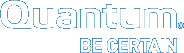Viewing Access Denied Files
The Access Denied List tab displays a list of files that have been prevented from being retrieved from offline storage (see Figure 1) The files listed are automatically prevented from being retrieved as long as they remain in the Access Denied list.
These files are automatically removed from this list after they have not been accessed for a period of time (see the Cache Timeout field on the Application Options tab to determine the timeout period.) If you need to access any file in this list before the timeout period has expired, you must remove it from the list.
To remove files from the list, select the check box next to the desired files and then click Remove Files. Only the files selected will be removed from the access denied list.
Note: The Remove Files button is disabled when there are no files in the list.
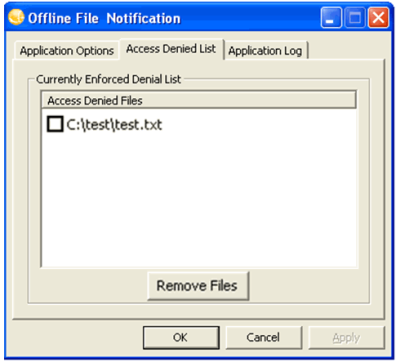
When you select the Prompt User option from the Default Action dropdown list, files are added to the access denied list after an attempt is made to open an offline file and you prevent the file from being retrieved.
Files are also added to the blocked files list whenever the Default Action of Always Deny Access is selected. This means that every offline file opened is added to the list and no notification is presented to the user.