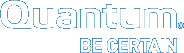Rename a Standalone (unmanaged) StorNext File System
Use the following procedure to change the name of a StorNext file system:
Note: This procedure is only for StorNext file systems that do not have the Tertiary Storage Manager (TSM) component installed.
- Unmount the file system from all the client systems using it.
- Stop the file system in cvadmin.
- Run
cvfsckwith the following parameters:
cvfsck -j file_system_name
cvfsck -n file_system_name
where file_system_name is the actual name of your file system.
Make sure that cvfsck says that the file system is clean.
- Do one of the following:
* If cvfsck detects no file system errors, go to the next step.
* If cvfsck detects file system errors, run it in a "fix" mode
cvfsck file_system_name
- Rename the file system using
cvupdatefs.Non-HA mode:
cvupdatefs -R new_file_system_name old_file_system_nameHA mode:
In order to rename the data directory on the secondary you need to manually do that before using
cvupdatefson the primary. By default, these directories reside in the/usr/cvfs/datadirectory on UNIX systems and in theC:\SNFS\datafolder on Windows systems. If you do not rename the data directory on the secondary, it will be left as is, and the HA sync process will create a new data directory with the new file system name.After renaming the data directory on the secondary, on the primary use the
cvupdatefscommand:cvupdatefs -R new_file_system_name old_file_system_nameThe HA sync process will propagate the change to the secondary.
Manual HA mode:
In manual HA mode you need to run the same
cvupdatefscommand first on the primary, and then on the secondary:cvupdatefs -R new_file_system_name old_file_system_name - Make adjustments to the
/etc/vstaband/etc/fstabfiles, as well as in the Windows StorNext User Interface to reflect the new file system name on all the systems involved. - Start the file system, and make it active (
cvadmin). - Mount the file system.
For more information, see the cvupdatefs man page.