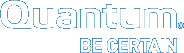Configure StorNext Offline Notification with Anti-virus or Anti-malware Software
The StorNext Offline Notification feature may not function properly when anti-virus or anti-malware protection is enabled on the StorNext file system. The Offline Notification feature cannot block anti-virus or anti-malware protection, such as Microsoft's Windows Defender. Windows Defender has the undesirable behavior of re-populating truncated files.
Note: On systems using Windows 10, Windows Defender is enabled by default. To enable StorNext Offline Notification on systems using Windows 10, configure Windows Defender to exclude the StorNext directory. See Configure StorNext Offline Notification on Windows 10 Systems.
Configure StorNext Offline Notification on Windows 10 Systems
Perform the procedure below to configure Windows Defender to exclude the StorNext directory and enable StorNext Offline Notification on a system using Windows 10.
- On a system using Windows 10, search for Windows Defender.
- Click Settings. The Update & Security page appears.
- In the Exclusions menu, click Add an exclusion, and then click Exclude a folder.
- Select the StorNext mount point/policy directory; that is, the directory or directories that contain the files which will be truncated by the Storage Manager. Once this directory is excluded, the StorNext Offline Notification feature will block access to truncated files in the excluded directory.