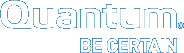Uninstalling StorNext on Linux
To uninstall StorNext on a Metadata Controller (MDC), use the installation script (see Uninstalling SNSM and SNFS).
To uninstall the StorNext client software, use the appropriate method for your operating system (see Uninstalling the StorNext Client Software).
Uninstalling SNSM and SNFS
To uninstall StorNext File System and Storage Manager on an MDC running Unix or Linux, run the installation script with the -remove or
-removeall option. To launch the script, access the folder for your operating system on the StorNext installation DVD.
| 1. | Log on to the MDC as root. |
| 2. | Mount the StorNext installation DVD and change to the DVD root directory. |
Note: When you mount a DVD in a Red Hat 5 system, DVDs are mounted by default with a noexec (non-executable) option which prevents you from proceeding with the installation.
For Red Hat users only, before proceeding you must remount the DVD by typing
|
|
Note:
| 3. | List the installation directories on the DVD. At the command prompt, type: |
|
|
| 4. | Identify the correct installation directory for your operating system and hardware platform, and then change to that directory. |
For example, for Red Hat Linux 5 running on an x86 64-bit platform, change to the RedHat50AS_26x86_64 directory.
| 5. | Do one of the following steps: |
(Recommended) Completely uninstall StorNext and return the system to a pristine state. At the command prompt, type:
|
|
Uninstall StorNext binaries but leave files that are useful if you are going to perform an HA upgrade (such as license files, some configuration files, and log files). At the command prompt, type:
|
|
The installation script runs (Figure 1).
Figure 1: StorNext Remove Main Menu
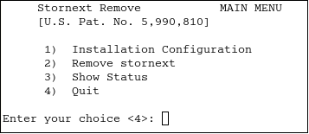
| 6. | Type 2 and press <Enter>. |
Uninstalling the StorNext Client Software
To uninstall the StorNext client software, unmount all file systems and stop StorNext software. Then remove the client software package using the appropriate command for your operating system.
Note: This procedure removes the client software only. To uninstall StorNext File System and Storage Manager, see Uninstalling SNSM and SNFS.
| 1. | Unmount all file systems. To unmount a file system, at the command prompt, type: |
umount <mount_point>
where <mount_point> is the location where the file system is mounted.
| 2. | Stop the StorNext client software. At the command prompt, type: |
HP-UX:
|
|
IBM AIX:
|
|
Solaris:
|
|
Others:
|
|
| 3. | Remove the StorNext software packages using the correct commands for your operating system. |
Red Hat and SUSE Linux:
|
|
where <package_names> are the names of the client software packages that were installed.
Debian and Ubuntu Linux:
|
|
where <package_names> are the names of the client software packages that were installed.
Solaris:
|
|
HP-UX:
|
|
IBM AIX:
|
|
where <package_name> is the name of the client software package that was installed.
SGI IRIX:
|
|
Note: If you do not know the package name, you can download the client software for your operating system and check the package name (see Downloading StorNext or StorNext FX Client Software).
Uninstalling a StorNext RPM Server (SNFS server-only)
To uninstall the SNFS-only Server install, unmount all file systems and stop the SNFS software. Then remove the SNFS software package using the rpm command.
Note: This procedure only removes the RPM software. To uninstall StorNext File System with Storage Manager, see Uninstalling SNSM and SNFS.
| 1. | Unmount all SNFS file systems using the following at the command prompt: |
|
|
where <mount_point> is the location where the file system is mounted.
| 2. | Stop the StorNext client software. At the command prompt, type: |
|
|
| 3. | Remove the StorNext software package using the following commands: |
|
|
where <package_names> are the names of the client software packages that were installed.