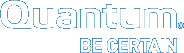Tools > Storage Manager > System Parameters
The Tools > Storage Manager > System Parameters page allows you to set and modify a sub-set of StorNext system parameters for Object Storage.
| Parameter | Description |
|---|---|
| Name |
Displays the name of the system parameter. For additional information about system parameters, see the |
| Value |
Displays the value of the system parameter. This also serves as a free-form text entry field so that you may update a system parameter value. Caution: When editing values, ensure that the value you enter for a given system parameter is valid. An invalid value can interfere with proper functioning of Storage Manager. Updating a system parameter value restarts Storage Manager. |
| Adjusted | Displays Yes, or No, which signifies whether the default Storage Manager system parameter value has been overridden. |
| Apply | Click to apply the system parameter in the Value field for a given system parameter Name (row). |
| Reset | Click to clear all the values in the Value field for all system parameters in the table. |
| Done | Click to exit the System Parameters page. |
- On the Tools menu, click Storage Manager, and then click System Parameters. The Tools > Storage Manager > System Parameters page appears.
-
Select a system parameter under the Name column (click a row), and then input a valid system parameter into the text field under the Value column. If necessary, click Reset to clear all the values in the Value field for all system parameters in the table.
- Click Apply to submit your system parameter changes. A confirmation dialog appears.
- Click Yes to confirm your changes, or click No to cancel your changes and return to the System Parameters page.
Click Done to exit the System Parameters page.