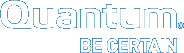Tools > Storage Manager > Storage Components
The Storage Components option enables you to view your system's libraries, storage disks, and tape drives, and place those devices online or offline. The Tools > Storage Manager > Storage Components page is divided into the following sections:
- Libraries
- Storage Disks
- Tape Drives
- Object Storage
- Object Storage Controllers
- Object Storage I/O Paths
On the Tools menu, click Storage Manager, and then click Storage Components.
| Section | Parameter | Description |
|---|---|---|
|
Libraries |
State |
The current state of the library (for example, Online). |
|
Name |
The name of the library. |
|
|
Storage Disks |
State |
The current state of the drive (for example, Online). |
|
Storage Disk |
The name of the storage disk. |
|
|
Tape Drives |
Serial Number |
The tape drive's serial number. |
|
State |
The current state of the drive (for example, Online). |
|
|
Status |
The current status of the drive (for example, Free). |
|
|
User Alias |
The alias or label applied to a drive. |
|
|
Mounted Media |
Indicates whether the drive currently has media mounted. |
|
|
Dismount Delay |
The delay interval, if any, applied when the drive dismounts. |
|
|
Compression |
Indicates whether compression is enabled (True) or disabled (False). |
|
|
Clean |
Cleans the selected tape drive(s) as a job running in the background. |
|
|
Object Storage Appliances |
State |
The current state of the Object Storage Appliance destination (for example, Online). |
|
Name |
The name of the Object Storage Appliance destination. |
|
|
Provider |
The provider of the Object Storage Appliance destination. |
|
|
Object Storage Controllers |
State |
The current state of the Object Storage Controller (for example, Online). |
|
Name |
The name of the Object Storage Controller. |
|
|
Appliance |
The appliance of the Object Storage Controller. |
|
|
Object Storage I/O Paths |
State |
The current state of the Object Storage I/O Path (for example, Online). |
|
Name |
The name of the Object Storage I/O Path. |
|
|
IP Address |
The IP Address/Host name of the Object Storage I/O Path. |
|
|
Controller |
The name of the parent Object Storage Controller. |
The process for setting devices online or offline is identical regardless of device type.
- Select the library, storage disk or tape drive you want to place online or offline.
- (Optional) You can also select multiple devices in each category.
- After you are satisfied with your selections, click Online to place selected devices online, or click Offline to take selected devices offline.
There are four additional options available for tape drives:
| Option | Description |
|---|---|
|
Dismount Delay |
This option enables you to specify the time, in seconds, that a tape drive remains idle before the media in that drive is dismounted. Select the tape drives for which you want the delay, enter the desired time interval at the Dismount Delay field, and then click Dismount Delay. |
|
Enable Compression |
Compression is a feature supported by some tape drives which maximizes the amount of available storage space. To enable compression, select the tape drives for which you want to enable compression and then click Enable Compression. |
|
Disable Compression |
If compression was previously enabled and you want to disable it, select the tape drives for which you want to disable compression and then click Disable Compression. |
|
Clean |
This option allows you to request that a drive be cleaned. Before choosing this option, make sure the tape drive is loaded with a cleaning cartridge. When you are ready to proceed, click Clean. |