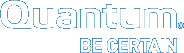Tools > Storage Manager > Alternate Store and Retrieval Location
| Task | Description |
|---|---|
|
Alternate Retrieval Location |
Allows you to specify a remote retrieval location to use in situations where files stored on tape or a storage disk cannot be accessed. |
|
Alternate Store Location |
Provides an automatic system for copying files from a main instance of StorNext to a remote instance of StorNext at the same time as copies are made to tertiary storage at the main site. |
In situations where file retrieval fails because the normal file copies cannot be retrieved from the machine on which StorNext Storage Manager resides, the Alternate Retrieval Location feature enables you to retrieve a copy of the truncated file from a different machine. (Both machines must be using the same operating system.
For example, if StorNext creates two copies of each file, when retrieving a truncated file StorNext tries to retrieve Copy One and then Copy Two. If neither of these copies can be retrieved and this feature is not enabled, the retrieval fails. However, if this feature is enabled for the file system, after retrieving Copy Two fails Storage Manger tries to retrieve the file from the alternate machine you specified during feature setup. Because the file already exists in the StorNext file system, it retains the permissions it already has. No permissions are changed based on the file on the alternate machine.
Note: This feature applies only to managed file systems that have at least one configured policy class.
For this feature to work correctly, it is your responsibility to make sure all files you might want to retrieve are copied to the alternate machine. Otherwise retrieval will fail when StorNext attempts to retrieve the file from the alternate location and cannot find the file.
The StorNext Alternate Store Location feature provides an automatic system for copying files from a main instance of StorNext to a remote instance of StorNext at the same time as copies are made to tertiary storage at the main site. The remote copies can serve as a copy-of-last resort with the Alternate Retrieval Location feature in StorNext. The feature also supports background copying of files that existed before the deployment of the feature. Background copy activity can be limited to avoid overwhelming the use of the StorNext system for new files.
Note: This feature applies only to managed file systems that have at least one configured policy class.
The feature can be enabled per Storage Manager Class Policy per file system. After it is enabled, new files are automatically copied to the remote site. Pre-existing files can also be enabled for automatic copying by providing them as input to the altstoreadd command. On completion of the copy, the completion is recorded per file so that the completion status can be displayed with the fsfileinfo command. Prior to completion of the copy action, the fsfileinfo command reports if a file is enabled for copying, and reports that the copy action has not been performed.
After the copy action has been performed, the main-site instance of StorNext does not maintain a status of the remote-site copies. Ensuring that the remote-site copies are maintained as a read-only image of the main site is an administrative responsibility. Necessary actions to remedy any discrepancies that can accumulate at the remote site as a result of deletions or modifications caused by either user activities or equipment failure are also administrative responsibilities.
-
On the Tools menu, click Storage Manager, and then click Alternate Retrieval Location.
-
At the field Remote Node IP/Host Name field, enter either the IP address or the host name of the remote server from which you would like to retrieve data.
-
Select Enable to activate the Alternate Retrieval Location feature.
-
At the field under the Remote Path heading, enter the directory path for the remote node (server).
-
Click Apply to save your changes, or Cancel to exit without saving.
-
When the confirmation message appears, click Yes to proceed or No to abort.
-
After a message informs you that the alternate retrieval location was successfully added, click OK.
-
On the Tools menu, click Storage Manager, and then click Alternate Store Location.
-
At the field Remote Node IP/Host Name field, enter either the IP address or the host name of the remote server from which you would like to retrieve data.
-
Select Enable to activate the Alternate Retrieval Location feature.
-
At the field under the Remote Path heading, enter the directory path for the remote node (server).
-
Click Apply to save your changes, or Cancel to exit without saving.
-
When the confirmation message appears, click Yes to proceed or No to abort.
-
After a message informs you that the alternate retrieval location was successfully added, click OK.