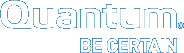Tools > File Systems > Migrate Data
This page can be used to either move data files from a source stripe group to other stripe groups, thus freeing the source stripe group so it can be removed from an existing StorNext file system, or to migrate metadata from one disk to another.
During data stripe group migration you indicate a source stripe group from which to move data.
The time it takes to complete the migration process depends on the amount of data being moved. When moving a data stripe group, the file system continues to run during the move. StorNext does not block any new read/write requests, or block updates to existing files on the source stripe group. All operations (including metadata operations) are handled normally, but no new writes are allowed to the source stripe group, which will be marked read-only.
- On the Tools menu, click File Systems, and then click Migrate Data. The Tools > File Systems > Migrate Data page appears.
- Click a File System.
- Click a Metadata/Journal Stripe Group in the File System to migrate.
- Click Migrate. A new page appears.
- Click a disk from the Choose Disk to Migrate From table.
- Click a disk from the Choose Disk to Migrate To table.
- Click Migrate. The following occurs:
- The file system stops and is unmounted.
- The GUI runs the command
sndiskmove. - The source disk/LUN is relabeled to $LABEL.old.
- The destination disk/LUN is relabeled to $LABEL.
- Click Refresh to manually update the status.
- When completed, start and mount the file system using the GUI.
User Data migration runs faster as only areas containing files are processed. Since the file system is still running, it may take several iterations to complete if any clients have open files while the snfsdefrag command is executing. You only specify the source stripe group(s) for User Data migration. The migration process will move the data from the source stripe groups to an available user data disk. If any files are not moved due to open file handles, repeat the migration procedure.
- On the Tools menu, click File Systems, and then click Migrate Data. The Tools > File Systems > Migrate Data page appears.
- Click a File System.
- Click a Stripe Group in the File System to migrate.
- Click Migrate. The following occurs:
- The source stripe groups are set to read-only.
- The file system is unmounted on the MDC.
- The GUI runs the command
snfsdefrag. - Progress is reported as percent complete.
- Click Refresh to manually update the status.
- Repeat Step 1 through Step 4 until all the files have been migrated off of the source disk.
- When completed, start and mount the file system using the GUI.
- (Optional) If you want to re-use the empty source stripe groups, edit the file system and mark the source stripe group as read-write.