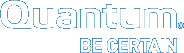Reports > Jobs
The Jobs Report provides information about previously run jobs on your file systems. Jobs include all actions performed for file systems, such as make, stop, start, check, and so on. Use the navigation controls at the bottom of the page if there are multiple screens of jobs.
| Parameter | Description |
|---|---|
|
ID |
The job ID number. |
|
Job |
The job name assigned by StorNext for the type of action performed (for example, "FileSystem Make"). |
|
Attributes |
The name of the related file system, mount point, policy, etc. on which the job was performed. For example, if the job was to start the file system, the name of that file system appears in the Attributes column. |
|
User |
The logged in user who initiated the job. |
|
Start and End Time |
The times the job was started and ended. |
|
Status |
The job's final or current status, such as Success or Failure. |
To view detailed information about a specific job, select the desired job and then click View to see the information on a new page. When you are finished viewing that job's information, click Done.
The Status Filter at the top of the page allows you to refine the displayed list of jobs according to Success, Failure, Warning, Working, Unknown, or All. Choose one of these criteria to restrict the displayed list of jobs to your selection. After you select a Status Filter option, click Refresh to resort and view the jobs list with your selected criteria. The default Status Filter is Working.
The Type Filter works either together or separately from the Status Filter. The Type Filter allows you to refine the displayed list of jobs according to a specific job action:
|
All |
Close RAS Ticket |
Library Operator |
Rename File System |
|
Add DDM Host |
Configure Alternate Retrieval Location |
Make File System |
Replicate |
|
Add Drive Pool |
Convert to HA |
Manage Logging |
Reset Schedule |
|
Add Drives to Drive Pool |
Create Blockpool |
Manual Move Media |
Restart System Service |
|
Add Email Contact |
Delete DDM Host |
Modify Email Contact |
Resume Deduplication |
|
Add Email Notification |
Delete Drive Pool |
Modify Email Notification |
Resume Replication |
|
Add Email Server |
Delete Email Contact |
Modify Email Server |
Resume Truncation |
|
Add File System |
Delete Email Notification |
Modify File Attributes |
Retrieve Directory |
|
Add Library |
Delete Email Server |
Modify File System |
Retrieve Files |
|
Add Media |
Delete File System |
Modify Media |
Run Store Policy |
|
Add Object Storage |
Delete Job |
Modify Object Storage |
Scan File System For New Storage |
|
Add Policy |
Delete Library |
Modify Policy |
Set Directory Affinity |
|
Add Schedule |
Delete Media |
Modify Q-Cloud Configuration |
Set Object Storage Media Availability |
|
Add Storage Disk |
Delete Object Storage |
Modify Schedule |
Start File System |
|
Add Tape Drive |
Delete Policy |
Modify Storage Disk |
Start System Service |
|
Add User |
Delete Schedule |
Modify Tape Drive |
Stop Blockpool |
|
Assign Media to Policy Class |
Delete Storage Disk |
Modify User |
Stop Deduplication |
|
Audit Library Discrepancy Report |
Delete Tape Drive |
Mount File System |
Stop File System |
|
Audit Library Physical Inventory |
Delete User |
Mount Media |
Stop Replication |
|
Cancel Request |
Dismount Media |
Move Files |
Stop System Service |
|
Capture DSET |
Drive Device Path Audit |
Move Media |
Stop Truncation |
|
Capture State |
Drives Validation Report |
Move StripeGroups |
Store Files |
|
Capture State Remote |
Drives Validation Update |
Pause Deduplication |
System Backup |
|
Change File Version |
Eject Media |
Pause Replication |
Tape Consolidation Report |
|
Change Media State |
Enter Media |
Pause Truncation |
Test Replication |
|
Check File System |
Expand File System |
Purge Media |
Transcribe Media |
|
Clean Drive |
Force Replication |
Reassign Orphaned Media |
Truncate Files |
|
Clean Media by File System |
HA Manager Request |
Reclassify Media |
Unknown |
|
Clean Media by Media ID |
Health Check |
Recover Directories |
Unmount File System |
|
Clean Media by Policy Class |
Import Media Bulk Load |
Recover Files |
Update DDM Host |
|
Clear Q-Cloud Configuration |
Import Media From Mailbox |
Remove Drives from Drive Pool |
Update RAS Ticket Analysis |
|
Close All RAS Tickets |
Library Modify |
Remove Media |
Validate Library Slot Count |
Click Delete.to delete the selected job and all log files. This will free up disk space as a large number of jobs may cause problems on HA systems. Deleting old jobs may also improve the GUI performance on this page as it does not have to process as many database items.
Caution: This cannot be undone.
Note: Jobs that are currently in a Working state cannot be deleted.
Click Delete Filtered to delete all currently shown jobs that are in a non-working state and all log files.
Caution: This cannot be undone.
Click Refresh to manually update the displayed job information.
Click Done to exit the Jobs page.