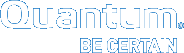DXi-Series CLI Users
The Command Line Interface (CLI) for DXi has three user accounts: CLI administrator (cliadmin), CLI viewer (cliviewer), and Service user ServiceLogin.
- You can enable or disable the CLI user accounts, or change login options, on the Configuration > System > Security > Access Control page in the web-based remote management console. See our DXi User's Guide or Q-Cloud Protect Documentation Center.
- You can also disable accounts from the command line. See Disable CLI User Account Using SSH.
- The cliadmin and cliviewer accounts are disabled by default, and the ServiceLogin account is enabled by default.
Note: Before logging on to a CLI user account, Quantum recommends changing the account password. Passwords can be up to 32 characters, and alphanumeric characters and special characters are allowed. For more information, see the section “Security” in your DXi User's Guide or Q-Cloud Protect Documentation Center.
The cliviewer user can view and retrieve information, but it cannot add, change, or delete information. If the cliviewer user attempts to run an intrusive command that changes system information, such as add, edit, or delete, an error is returned.
- user name –
cliviewer - password – set by the DXi administrator when the account is enabled
The cliadmin user can view and retrieve information, as well as add, change, or delete information.
- user name –
cliadmin - password – set by the DXi administrator when the account is enabled
After deploying your Q-Cloud Protect appliance or DXi system, you can immediately connect to it through an SSH client using the ServiceLogin account. This account is authenticated using the key pair assigned to the instance during launch.
The cliadmin and cliviewer accounts use SecureShell (SSH) to log in to the DXi or Q-Cloud Protect system, and both accounts are confined to a restricted shell for security.
A limited number of shell commands are available to both CLI users to support scripting. These commands are restricted, meaning that they only work with files in the CLI user's home directory. Review the following list of commands available to CLI users in the restricted shells.
To add a SSH public key to the cliadmin,cliviewer, and ServicLogin user accounts, see SSH Public Keys.
Note: The CLI command (syscli) is available to both CLI users.
Shell Commands
The following commands are available to both cliviewer and cliadmin users.
cat
Displays the contents of a file.
cp
Copies a file.
date
Displays information for a specific time range.
ftp (lftp)*
Transfers a file from the user's home directory to a remote system.
grep
Searches for a pattern in files.
head
Displays the first part of the file.
help
Displays help text for a specific command, such as cat ‑‑help.
less
Displays text on one screen at a time.
ll
Displays a list of files with attributes.
ls
Displays a list of files.
mv
Renames a file in the restricted shell.
rm
Deletes files.
scp
Copies files securely.
tail
Displays the last part of the file.
vi
Opens a file for editing.
wbinfo*
Queries and returns information about Samba related operations on the system.
*This command is available only to the cliadmin user.
Use the following command to disable CLI user accounts:
Command
syscli --edit sysuser --name cliadmin|monitor|cliviewer|service|servicelogin --account lock|unlock [--passwd lock|unlock]
Review the following attribute descriptions.
|
|
Configures access for the specified user. |
|
|
Enter the account for which to change access restrictions. |
|
|
Regulates the user's ability to log in to the system. |
|
|
Regulates the user's ability to log in to the system with a password-based login. |