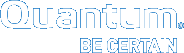Manage NFS Shares
Use the following CLI commands to manage Network File System (NFS) shares.
Note: NAS is only available on certain DXi models. See your DXi User's Guide to determine whether NAS is available for your model.
Display the status of the NFS service.
Command
syscli ‑‑getstatus nfs
Example Output
Output data:
NFS status = running
Details:
NFS daemon running
MOUNT daemon (rpc.mountd) running
LOCK daemon (locked) running
STATUS daemon (rpc.statd) running
Display one or more NFS share settings.
Command
syscli ‑‑get nfssetting ‑‑secure
Review the following attribute descriptions.
‑‑get nfssetting
|
Displays settings for all NFS shares. |
‑‑secure
|
Queries the secure setting. |
Changes one or more NFS share settings.
Command
syscli ‑‑set nfssetting ‑‑secure yes|no
Review the following attribute descriptions.
‑‑set nfssetting
|
Changes settings for all NFS shares. |
‑‑secure yes|no
|
|
Set up NFS shares to commit data synchronously. When using the synchronous setting:
- All data that is to be written to the share must be committed to physical storage.
- All the data must be written to that storage before the system will accept stable write or commit commands.
This setting ensures that all the data resides on disk when a backup completes. By default, NFS shares are created to commit data synchronously.
NFS Commit is an NFSv3 client call to request the NFS server to commit cached data to stable storage. The server has two choices:
Allows the NFS server to violate the NFS protocol and reply to commit requests before cached data is committed to stable storage. This mode improves I/O performance, but it may cause data inconsistencies in cases of power failure or severe interruptions.
Honor the NFS commit calls truthfully by committing cached data to stable storage before responding to the clients. This mode guarantees data integrity in cases of power failures or severe interruptions.
Use this CLI command to set up the NFS server to run in Standard mode, with NFS commits running synchronously between server and client.
Command
syscli ‑‑nfscommit sync {‑‑share <sharename>} | ‑‑all
Review the following attribute descriptions.
‑‑nfscommit sync
|
Sets up the specified NFS share to commit data synchronously. |
‑‑share <sharename>
|
Enter a specific share for which to set synchronous data commit. |
‑‑all
|
Enter to set all NFS shares to commit data synchronously. |
Set up NFS shares to commit data asynchronously. With this setting, the system allows receipt of stable write or commit commands without requiring the data and related metadata being fully written to disk. This mode allows backups to be completed faster from the backup application point of view.
This CLI command sets up NFS server to run in Accelerated mode (see Commit NFS Synchronously), where NFS commit messages are acknowledged asynchronous after receipt. However, this mode can cause incomplete backups if the system fails before all data is written to disk.
By default, NFS shares are created to commit data synchronously.
Note: Simultaneous inline deduplication of VTL/ OST and Linux NFS traffic represents the mixing of a heavy, intensive IO payload with an out-of-order, bursty, and response-sensitive protocol. For DXi 2.x, we recommend changing the configuration to run shares as asynchronous shares.
Command
syscli ‑‑nfscommit async {‑‑share <sharename>} | ‑‑all
Review the following attribute descriptions.
‑‑nfscommit async
|
Sets up the specified NFS share to commit data asynchronously. |
‑‑share <sharename>
|
Enter a specific share for which to set asynchronous data commit. |
‑‑all
|
Enter to set all NFS shares to commit data asynchronously. |
Display a list of specific NFS hosts with access to the specified NFS share. By default, if this list is empty, all NFS hosts are allowed read-write access to the share.
Command
syscli ‑‑list sharehost ‑‑share <share_name>
Grant a host the right to access the specified NFS share.
By default, an NFS share is created with an empty initial share access list. When the share access list is empty, all NFS hosts are allowed read-write access to it. Use this command to add an NFS host to the share access list of the specified NFS share. As soon as the share access list contains NFS host names, only these hosts have access to the share.
Command
syscli ‑‑add sharehost ‑‑share <NFS_share_name> ‑‑host <NFS_host_name> [‑‑rw]
Review the following attribute descriptions.
|
|
Adds an NFS host to the share access list for the specified NFS share. |
|
|
Enter the name of the NFS share to which you are granting access. |
|
|
Enter the name of the NFS host to whom you are granting access. |
|
|
If you specify this option, the user is allowed complete read-write access to the specified share. However, the effective access rights depend on the share access mode. If the share is read-only, all users can only have read-only access regardless of their settings. By default, the user has read-only access to the share. |
Remove an NFS host's right to access the specified NFS share.
Note: When the last NFS host is deleted from an NFS share, the share access list of the specified share is empty, which means the share now allows read-write access to all NFS hosts.
Command
syscli ‑‑del sharehost ‑‑share <NFS_share_name> ‑‑host <NFS_host_name>
Review the following attribute descriptions.
|
|
Removes an NFS host's access from the specified NFS share. |
|
|
Enter the name of the NFS share from which you are removing user-access. |
|
|
Enter the name of the NFS host from whom you are removing access. |
Remove all NFS host rights in accessing the specified NFS share. If you specify the --sure option, the CLI executes the command without prompting for confirmation.
Note: When all NFS hosts are deleted from an NFS share, the share access list of the specified share is empty, which means the share now allows read-write access to all NFS hosts.
Command
syscli ‑‑deleteall sharehost ‑‑share <NFS_share_name> [‑‑sure]