Manage Application Access Users
The Manage Application Access Users page allows you to create and manage local authenticated users for use with the OpenStorage (OST) and Oracle Recovery Manager (RMAN) capabilities.
OpenStorage (OST) and Oracle Recovery Manager (RMAN)
After you create OST or RMAN user credentials, enter them in the backup application to authenticate on the media (OST) or Oracle (RMAN) server.
Note: When using OST Automatic Image Replication (AIR), the remote user credentials specified on the source system must match the local user credentials on the target (remote) system.
To access the Manage Application Access Users page, on the System page, click the Application Access Users tab.
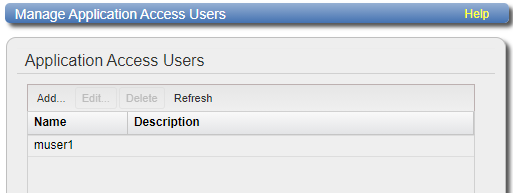
Tasks
Use the Manage Users page to perform the following tasks:
- View information about local authenticated users. See Manage Application Access Users List.
- Add a local authenticated user. See Adding an Application Access User.
- Edit a local authenticated user. See Editing an Application Access User.
- Delete a local authenticated user. See Deleting an Application Access User.
The Manage Application Access Users list displays the following information for all local users:
| Name | The name of the local user. |
| Description | A brief description of the local user (if available). |
Note: To update the list with the latest information, click Refresh.
Add an application access user to create local user credentials. The user credentials are required to authenticate devices on a media server. User credentials are also required to enable the system to receive duplicated data using OST AIR.
To add an application access user:
-
Click Add.
The Add User Credential window displays.
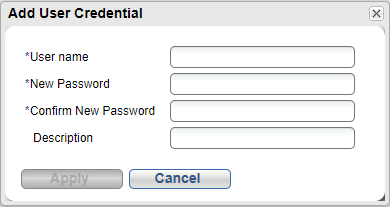
-
Enter user information:
User name Enter the name of the authenticated user. New Password Enter the password for the authenticated user. Confirm New Password Enter the password again to confirm. Description (Optional) Enter a brief description of the authenticated user. - Click Apply.
Select an application access user to change the user's password or description.
To edit an authenticated user:
-
Select the user and click Edit.
The Edit User Credentials window displays.
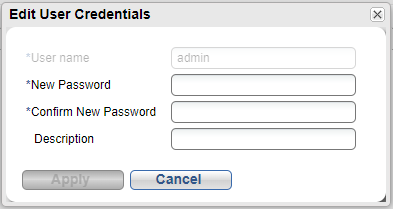
-
Enter or edit user information:
Note: If you are editing an authenticated user, you cannot change the User name.
New Password Enter the password for the authenticated user. Confirm New Password Enter the password again to confirm it. Description (Optional) Enter a brief description of the authenticated user. - Click Apply.
Delete an authenticated user if the user credentials are no longer needed to authenticate devices on a media server.
To delete an authenticated user, select the user and click Delete.
Note: You can select multiple users to delete at once.
