App Environment
The App Environment page allows you enable and disable Veeam on the DXi.
To access the App Environment page, on the System page, click the App Environment tab.
Veeam Data Mover Server (VDMS)
The VDMS feature on DXi allows the system to perform backup and replication with VDMS software on VMware vSphere
Note: To enable Veeam, need at least 16 GB of "free" memory, on top of the OS memory, which is typically 6 GB in the V5000
Application Environment - Veeam License Installed
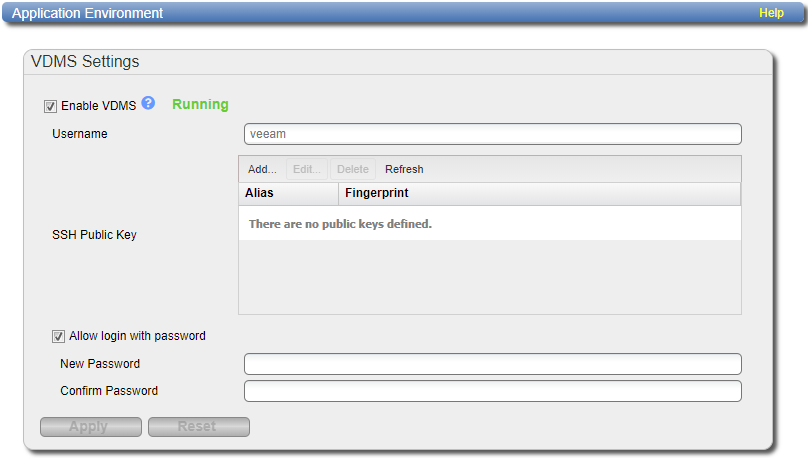
Additional Information
A system reboot will be required to enable or disable VDMS.
Tasks
Use the App Environment page to perform the following tasks:
- Enable VDMS on the DXi. See Enable VDMS.
- Add an SSH Public Key to a VDMS User. See VDMS - Add an SSH Public Key.
- Disable VDMS on the DXi. See Disable VDMS.
WARNING: Enabling VDMS(Veeam Data Mover Server) creates a local account named 'veeam'. If the associated LDAP/AD server has a user defined as ‘veeam’, you must do the following:
- Disjoin from the AD domain and/or disable LDAP. See LDAP/AD.
- Enable VDMS.
- After the system reboot is complete, join the AD domain and/or enable LDAP. See LDAP/AD.
Additional Information
- Reboot is required after enabling or disabling Veeam.
- When enabling Veeam for the first time, a password will be required.
- Public keys cannot be configured until after Veeam has been enabled and the system has been rebooted.
Best Practices Guide
Click here for the Best Practices Guide for Veeam Backup & Replication.
To enable VDMS:
-
Select the Enable VDMS check box.
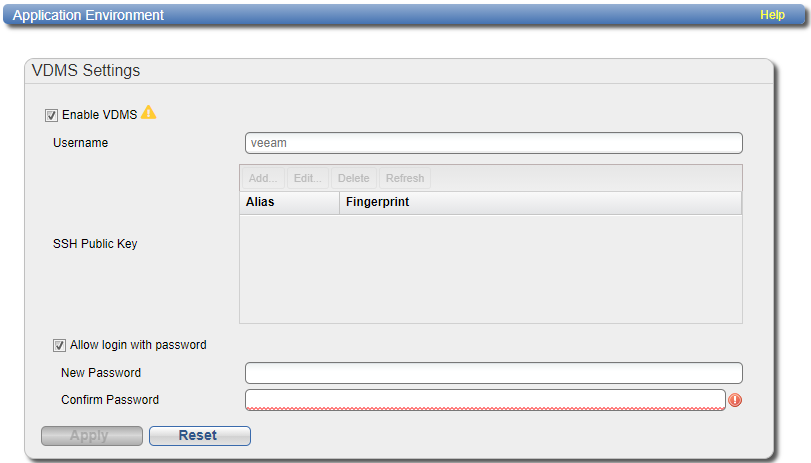
- Select the Allow login with password check box.
-
Enter the following information:
New Password Enter the new password.
Confirm Password Enter the new password again to confirm it. Additional Information
Passwords can be up to 32 characters. Alphanumeric characters and special characters are allowed.
-
Click Apply. A Save Changes dialog box appears stating that the system will require a reboot.
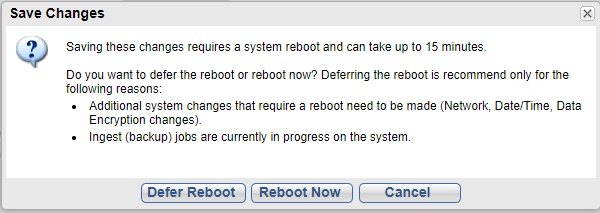
Select one of the following options.
Option Description Defer Reboot Defers the system reboot. A Reboot Required alert message will appear in the GUI banner until the system is rebooted.
Deferring a reboot is only recommended if additional system changes that require a reboot need to be made (Network, Application Environment, Data Encryption changes) or ingest (backup jobs) are currently in progress on the system.
Note: Once a reboot is in a deferred state, the applied changes cannot be reset.
Reboot Now Starts the system reboot. A system reboot can take up to 15 minutes.
Cancel No reboot occurs and the Application Environment page reappears. Changes made to the settings remain but are not applied. Click the Veeam Settings Reset to reset settings to their original state. -
After a system reboot is completed, Log back into the DXi.

-
Navigate back to the App Specific page (Configuration > System > App Environment.) VDMS will now be enabled with a status of Running or Not Running.
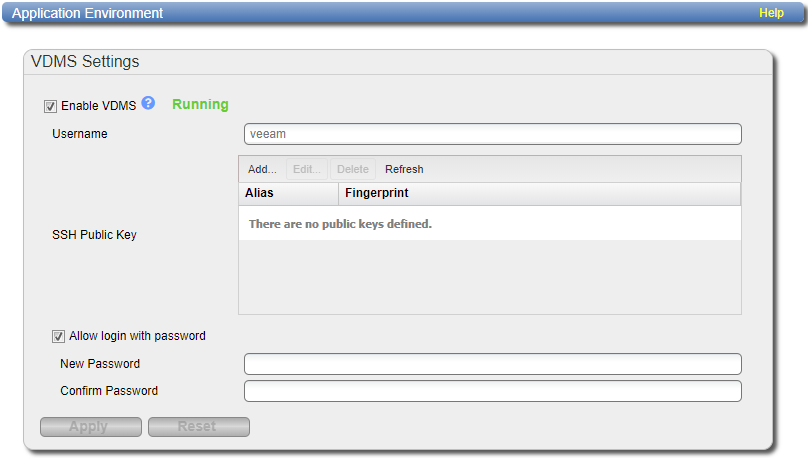
Note: If Veeam is not running, refer to the Troubleshooting Veeam section below.
If you encounter problems when enabling the Veeam feature, see the table below for troubleshooting steps:
| Problem | Corrective Action |
|---|---|
| System alerts | Review any Admin Alerts or Service Tickets that were generated when enabling Veeam. See Admin Alerts and Service Tickets. |
| System memory | Depending on the current system configuration, additional memory may be required to run Veeam, or the additional memory was installed incorrectly. |
Once Veeam is enabled, the Veaam user account may be configured with Secure Shell (SSH) key-based authentication.
Veeam SSH Authentication
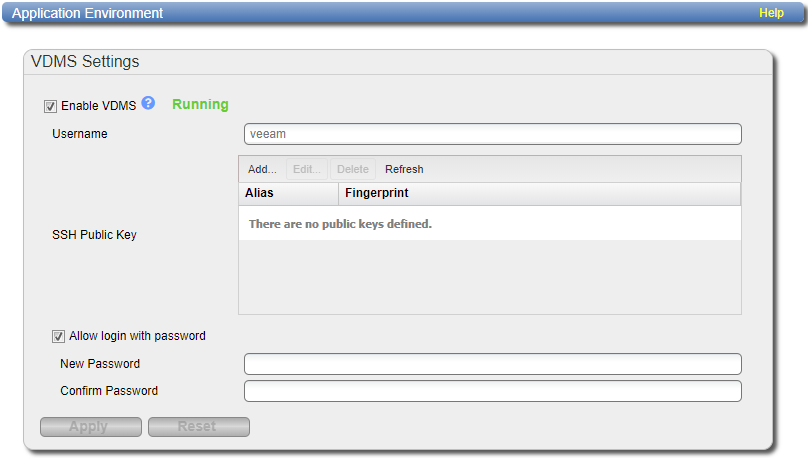
To add an SSH Public Key:
-
Click Add.
The Add Public Key page displays.
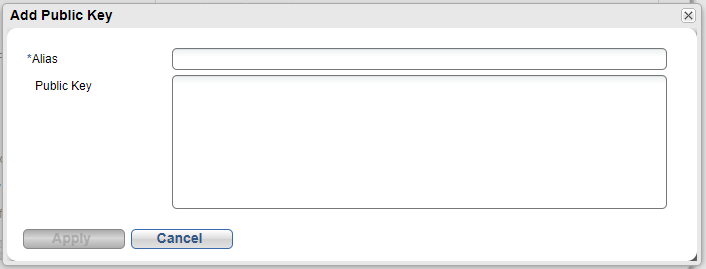
-
Enter an SSH Alias for the public key.
Additional Information
- An alias can be up to 20 characters.
- Alias must be an alphanumeric string (no spaces or special characters).
- It is OK to have the same alias for different accounts (CLI Administrator and CLI Viewer).
-
Copy and paste the Public Key generated from a SSH key.
Additional Information
- A public key should be in the following form: <key-type> <base64 encoded string>.
- A public key length can be up to 16 kb.
Sample Public Key Page
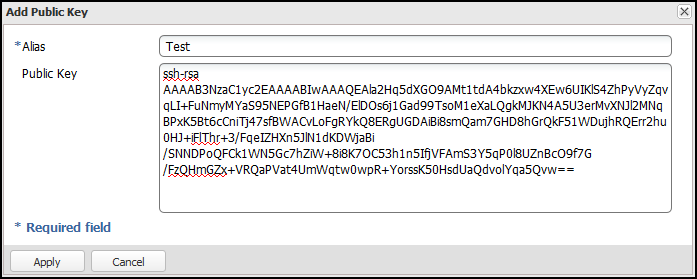
-
Click Apply.
The new SSH public key is displayed under the Veeam username.
Available Veeam User SSH Public Keys
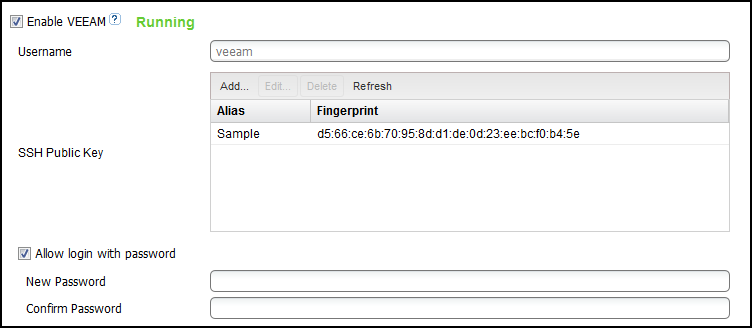
The SSH public key contains the following information:
Alias Name of key. Fingerprint Short sequence of bytes used to identify a public key.
To disable Veeam:
- Clear the Enable VDMS check box.
-
Click Apply. A Save Changes dialog box appears stating that the system will require a reboot.
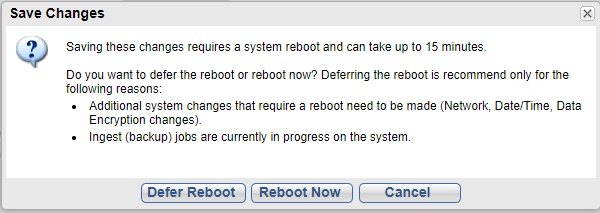
Select on of the following options.
Option Description Defer Reboot Defers the system reboot. A Reboot Required alert message will appear in the GUI banner until the system is rebooted.
Deferring a reboot is only recommended if additional system changes that require a reboot need to be made (Network, Application Environment, Data Encryption changes) or ingest (backup jobs) are currently in progress on the system.
Note: Once a reboot is in a deferred state, the applied changes cannot be reset.
Reboot Now Starts the system reboot. A system reboot can take up to 15 minutes.
Cancel No reboot occurs and the Application Environment page reappears. Changes made to the settings remain but are not applied. Click the Veeam Settings Reset to reset settings to their original state. -
After a system reboot is completed, log back into the DXi.
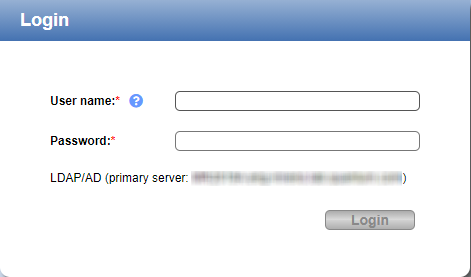
- Navigate back to the Application Environment page (Configuration > System > App Environment). VDMS will now be disabled.
