Space Reclamation
The Space Reclamation page allows you to manage space reclamation activity on the DXi T10. You can start or stop space reclamation. You can also monitor the progress of space reclamation activity.
During space reclamation, the DXi T10 searches the blockpool for tags that are no longer referenced and then deletes the unneeded tags to free up space.
In addition, the DXi T10 automatically compacts reclaimable space in the following ways:
- During data ingest, reclaimable space is compacted as needed to provide space for new, deduplicated data.
- If the DXi T10 is not in Low Space state, compaction starts when used disk space reaches a high level and there is sufficient reclaimable space. Compaction stops when used disk space falls below the high threshold state. The reclaimed space can be used to store new deduplicated or non-deduplicated data.
- If the DXi T10 is in Low Space state, compaction starts and continues to run until the DXi exits Low Space state. The reclaimed space can be used to store new deduplicated or non-deduplicated data.
Note: The current compaction status is displayed on the Home page. See Home Page .
IMPORTANT INFORMATION
Space reclamation should not be run too often, and weekly is better than daily. Although you can run reclamation anytime, to make space available, the DXi runs best with weekly reclamations.
Priorities for running space reclamation (in order of priority):
- Maintain free space to prevent hitting "low space" (90% used).
- Choose a time when the DXi is otherwise not busy.
The DXi runs more smoothly if space reclamation is not running at the same time as ingest or replication.
The space reclamation process can include up to four stages. See Space Reclamation Status.
| New or Normal Mode | To increase performance, when space reclamation is initiated on the Space Reclamation page or as a scheduled event, only Stage 2 (Calculating Deletion Candidates), Stage 3 (Deleting New Candidates), and Stage 4 (Liberate Logging) are run. |
| Low Space or Legacy Mode | When disk capacity is low, space reclamation is automatically started to free up disk space. In this case, all four stages of space reclamation are run. |
To access the Space Reclamation page, click the Utilities menu, and then click the Space Reclamation tab.
The General tab, showing the Space Reclamation Status page, is displayed.
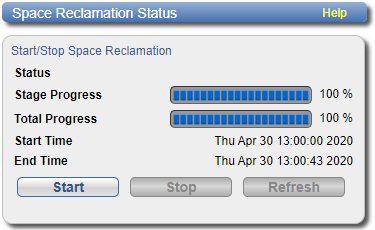
The Space Reclamation page displays the following information about the current or most recent space reclamation activity:
| Status | The status of space reclamation. See Space Reclamation Status. |
| Stage Progress | The progress of the current space reclamation stage. |
| Total Progress | The overall progress of space reclamation activity. |
| Start Time | The time space reclamation started. |
| End Time | The time space reclamation ended. |
Tasks
Use the Space Reclamation page to perform the following tasks:
- To start space reclamation, click Start.
- To stop space reclamation, click Stop.
- To update the display while space reclamation is running, click Refresh.
Space reclamation can have one of the following statuses:
| Status | Description |
|---|---|
| Reclamation Completed | Space reclamation completed without errors. |
| Reclamation Started by User | Space reclamation was started manually by a user. |
| Reclamation Interrupted | Space reclamation was interrupted and must be restarted. |
| Reclamation Interrupted by User | Space reclamation was interrupted by a user and must be restarted. |
| Reclamation Interrupted - Error Encountered | Space reclamation was interrupted because an error was encountered and must be restarted. |
| Reclamation Interrupt by User - Cannot be interrupted at this time | Because the system is in a Low Space state, space reclamation cannot be stopped. Wait for space reclamation to finish freeing up disk space. |
| Reclamation Completed - No Candidates To Delete | Space reclamation completed, but there were no candidates for reclamation. |
| Reclaim Existing Blockpool Freed Space | The existing blockpool space has been reclaimed for use. |
| Stage 1 | Reclaim Disk Space (Initial). |
| Stage 2 | Calculating Deletion Candidates. |
| Stage 3 | Deleting New Candidates. |
| Stage 4 | Liberate Logging. |
| Stage 5 |
Reclaim Disk Space. |
