Remote Host Access
The Remote Host Access page allows you to configure virtual media changers and tape drives on the DXi T10 to communicate with Fibre Channel hosts (initiators). You can add, edit, and delete hosts as well as view Fibre Channel target ports on the DXi .
If you do not create and associate a host access group with a partition, the virtual devices are not visible from the host, and drives cannot be destinations for move operations.
Fibre Channel Host Bus Adapters (HBAs) - Data Payload Size
The Fibre Channel HBAs used on the DXi T10 have a maximum data payload size per frame of 2048 bytes. The Fibre Channel specification allows a maximum data payload size of 2112 bytes per frame. Fibre Channel HBAs used on backup hosts should be configured to use a maximum data payload size of 2048 bytes per frame. Failure to match the backup host maximum data payload size to the DXi T10 maximum data payload size may result in stalled data transfers.
To access the Remote Host Access page, on the VTL page, click the Remote Host Access tab.
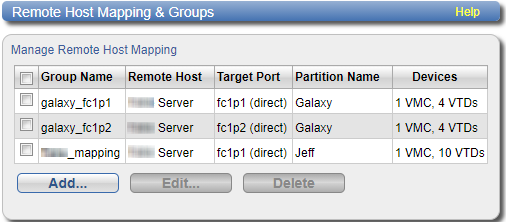
The Remote Host Access page contains the following tabs:
The Remote Host Mapping & Groups page allows you to view information about existing host access groups. You can also add or edit groups, and delete groups.
Host access groups allow backup hosts to access virtual devices on a DXi T10. A host access group is associated with a partition, a host (a Fibre Channel initiator on the SAN), and a target (a Fibre Channel port on the DXi T10). This association allows the host to access one or more devices in the partition using different host LUNs on the port. To allow multiple hosts to access devices that belong to the same partition, you must create separate host access groups for each host.
To access the Remote Host Mapping & Groups page, on the Remote Host Access page, click the Remote Host Mapping tab.
Tasks
Use the Remote Host Mapping & Groups page to perform the following tasks:
- View information about existing host access groups. See Remote Host Mapping & Groups.
- Add a new host access group to a partition. See Adding a Remote Host Access Group.
- Edit properties for an existing host access group. See Editing a Remote Host Access Group.
- Delete a host access group from a partition. See Deleting a Remote Host Access Group.
The Remote Host Mapping & Groups section displays the following information for all host access groups on the DXi T10:
| Group Name | The name of the group. |
| Remote Host | The host (initiator) associated with the group. |
| Target Port | The Fibre Channel port (target) associated with the group. |
| Partition Name | The VTL partition associated with the group. |
| Devices | The number of virtual media changers (VMCs) and virtual tape drives (VTDs) associated with the group |
Note: Click a column heading to sort the rows in the table by that column. Click the column heading again to reverse the sort order.
Add a host access group to associate a VTL partition with a host (a Fibre Channel initiator on the SAN) and a target (a Fibre Channel port on the DXi T10).
To add a host access group:
-
Click Add.
The Map Remote Hosts, Define Groups page displays.
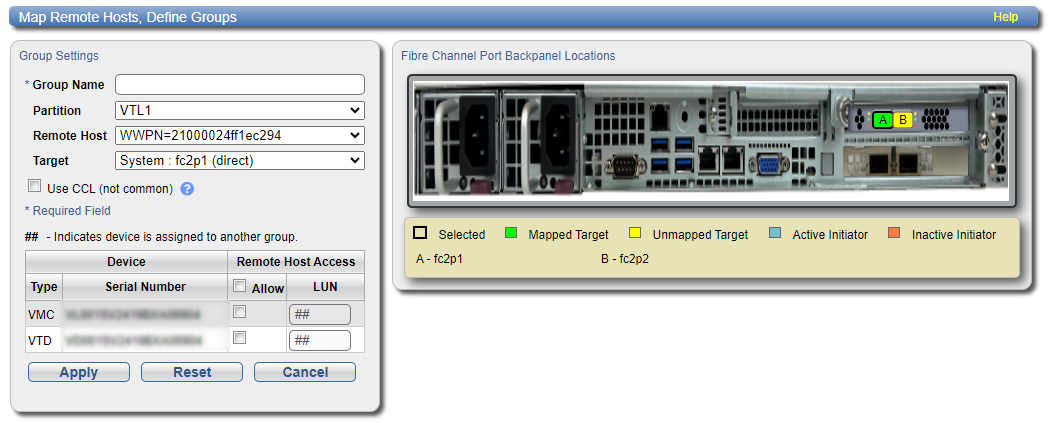
-
Enter information about the host access group:
Group Name Enter a name for the group. Partition Select the partition to associate with the group. Remote Host Select the host (initiator) to associate with the group.
Note: You must configure a host before it is available in the Host drop-down box. See Remote Hosts.
Target Select the target (port) to associate with the group.
The Backpanel Locations section displays a graphical representation of the Fibre Channel and Ethernet ports as they appear on the rear of the system. A dark border displays around the currently selected target.
Note: If a target is directly connected to the DXi, only the directly connected ports are displayed. Otherwise, all ports are displayed.
-
(Optional) Select the Use CCL check box to use the Command and Control LUN.
Note: The CCL (Command and Control LUN) is not used in most environments. This option is recommended for host access groups that contain an HP-UX host. It can also be used if hosts that are not assigned to any host access group exist in the SAN. The CCL is accessible to hosts only through LUN 0.
Caution: If you are not sure if you should use CCL, contact Quantum Customer Support before you enable this option.
-
Select the check boxes for the media changer and tape drives to add to the host access group.
The LUN assignment displays next to the device.
Drive Selection Helper
If there are more than 10 drives in the partition, the drive selection helper appears.
Drives in the partition can be batch selected by specifying the First Drive, Last Drive, and Starting LUN Numbers. When a range of drives is selected, all other drives become unchecked regardless of their current state.Note: Generated LUN numbers are sequential and must stay in the 0 to 255 range.
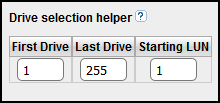
- Click Apply.
Edit a host access group to change the CCL setting. You can also add or remove virtual media changers or tape drives.
To edit a host access group:
-
From the Remote Host Mapping & Groups page, check the box in the row for the group to edit and click Edit.
The Edit Remote Host Mapping page displays.
Note: If you are editing a host access group, you cannot change the Group Name, Partition, Host, or Target.
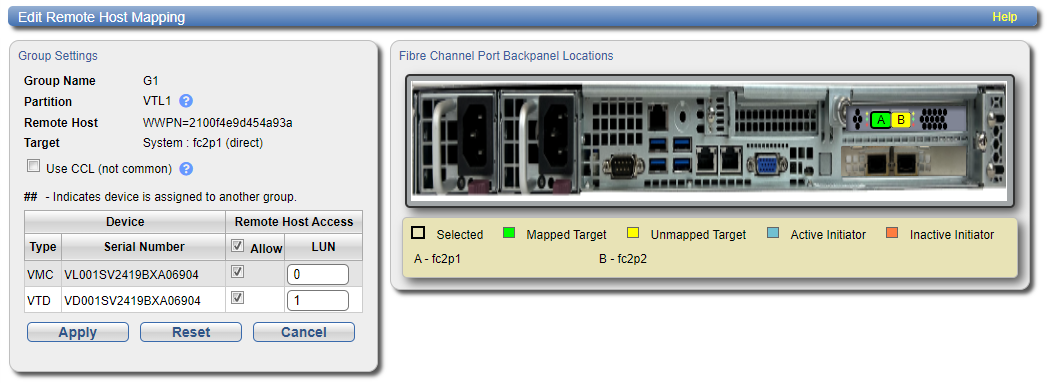
-
(Optional) Select the Use CCL check box to use the Command and Control LUN.
Note: The CCL (Command and Control LUN) is not used in most environments. This option is recommended for host access groups that contain an HP-UX host. It can also be used if hosts that are not assigned to any host access group exist in the SAN. The CCL is accessible to hosts only through LUN 0.
Caution: If you are not sure if you should use CCL, contact Quantum Customer Support before you enable this option.
-
Select the check boxes for the media changer and tape drives to add to the host access group.
The LUN assignment displays next to the device.
Drive Selection Helper
If there are more than 10 drives in the partition, the drive selection helper appears.
Drives in the partition can be batch selected by specifying the First Drive, Last Drive, and Starting LUN Numbers. When a range of drives is selected, all other drives become unchecked regardless of their current state.Note: Generated LUN numbers are sequential and must stay in the 0 to 255 range.
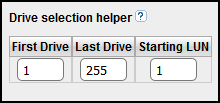
- Click Apply.
Delete a host access group if it is no longer needed.
To delete a host access group:
-
Select the group and click Delete.
Note: You can select multiple groups to delete at once.
- Click Yes to confirm the deletion.
Use the Remote Hosts page to discover and add Fibre Channel hosts to the available host list for the DXi T10.
Note: You must configure a host before you can assign it to a new host access group. See Adding a Remote Host Access Group.
Caution: If you are connecting the DXi T10 directly to a host without using a Fibre Channel switch, you must know the WWPN connecting to each DXi T10 port. If you do not specify this information, the virtual medium changer and tape drives will not display on the device manager.
To access the Remote Hosts page, on the Remote Host Access page, click the Remote Hosts tab.
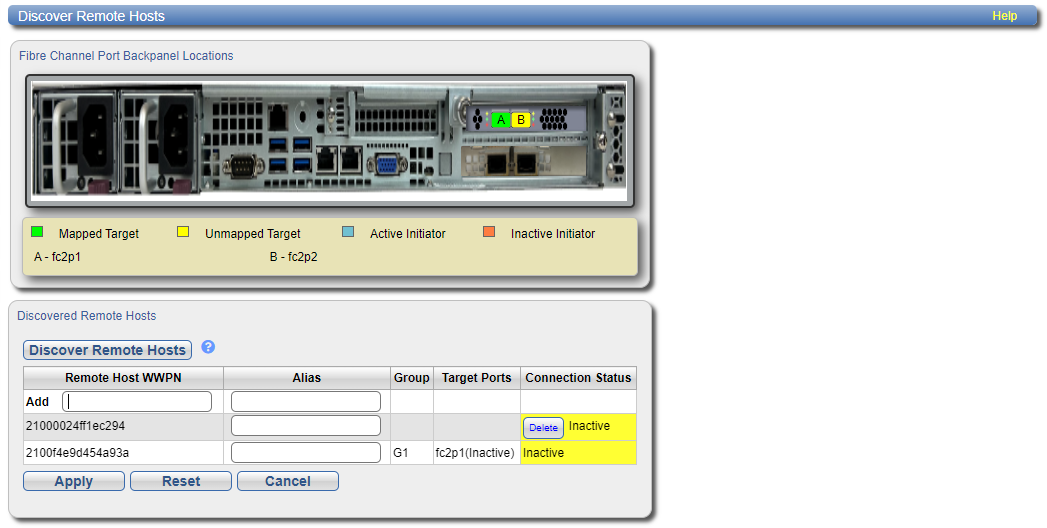
To add a host:
-
Click Discover Remote Hosts to list all hosts that are known to the DXi T10.
A host is made known to the DXi T10 if you enter the host ID on this page, or if the host logs on to one or more Fibre Channel target ports.
If you do not see the world wide name (WWN) of the host, make sure the host is connected to a Fibre Channel port on the DXi T10 and click Discover Remote Hosts again.
Note: A mapped (green) status indicates the host is currently logged on to one or more Fibre Channel target ports.
-
Enter information about the host:
Remote Host WWPN Enter the World Wide Port Name (WWPN) of the host. (This value is entered automatically by the system.) Alias (Optional) Enter a descriptive alias for the host. - Click Apply.
Note: To delete a host that is no longer needed, click Delete next to the host. You cannot delete a host of it is currently assigned to a host access group
Use the Targets page to view the current target (Fibre Channel) configuration.
To access the Targets page, on the Host Access page, click the Targets tab.
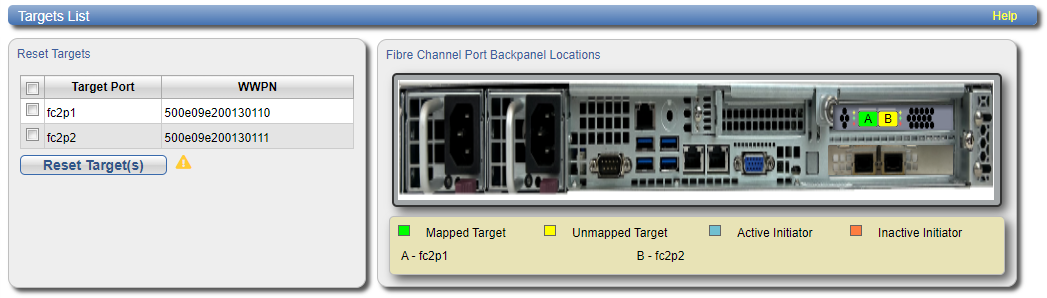
The Targets page displays the Target Port and WWPN for the currently configured targets. The Backpanel Locations section displays a graphical representation of the Fibre Channel and Ethernet ports as they appear on the rear of the system.
Note: A mapped (green) status indicates the host is currently logged on to one or more Fibre Channel target ports.
Select one or more targets and click Reset Target(s) to initiate a Fibre Channel reset on the selected ports. A reset causes the ports to go through LIP (Loop Initialization Protocol).
Use the Target Usage page to view current target and device mappings for the DXi T10.
To access the Target Usage page, on the Host Access page, click the Target Usage tab.
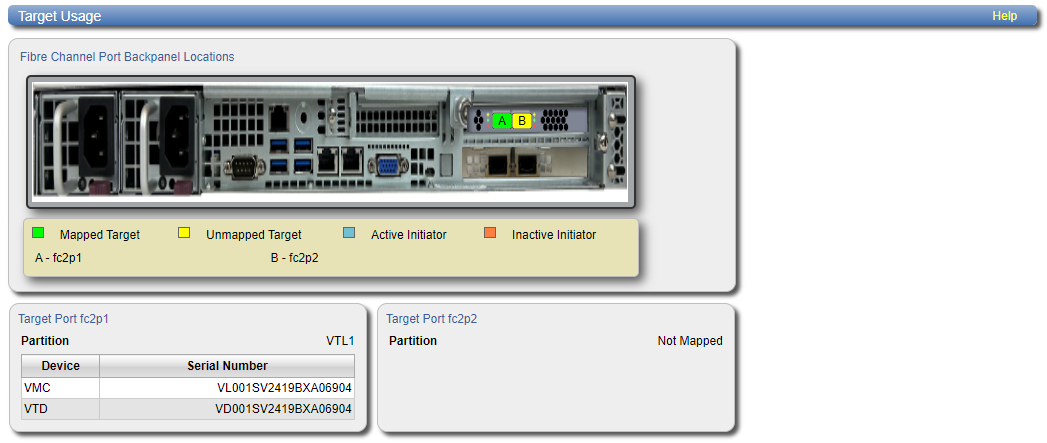
The Backpanel Locations section displays a graphical representation of the Fibre Channel and Ethernet ports as they appear on the rear of the system.
Note: A mapped (green) status indicates the host is currently logged on to one or more Fibre Channel target ports.
Each target Fibre Channel port is displayed, along with the partition and virtual media changer and tape drives (VMC and VTDs) mapped to the port.
