Set Proxy Server
If you are upgrading your DXi software using the Software Upgrade utility and see the error message below, your DXi may not be able to reach the Quantum software download location (yum server). You can disallow the DXi to directly connect to the Internet, you may configure a proxy server at your location. Use the Software Upgrade Proxy Server page to enter your proxy server details.
ListAvailableupgrades: Poll for upgrade failed. Cannot communicate with the upgrade server
Wed Aug 07 2019 - 08:34:13 AM UTC
Failure retrieving upgrade information.
No or incorrect response from any upgrade server.
Please contact your network administrator for the proper settings for your network environment.
To set a proxy server for software upgrades:
- To access the Software Upgrade Proxy Server page, click the Configuration menu and click the System tab, then click the Proxy Server tab.
- Enter the Server:Port, formatted according to your environment. Example: http://60.20.240.128:3128 or ftp://myproxyserver.com:port.
- If the server requires a Username and password, enter those and click Apply.
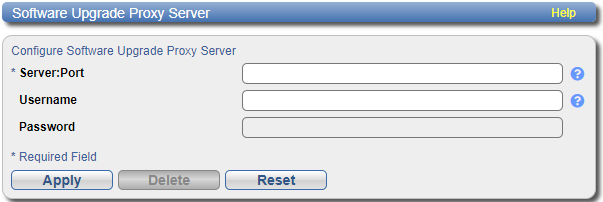
Note: If you enter a Username, then Password becomes a required field, now indicated by the Required Field asterisk.
