Manage Remote Users
The Manage Remote Users page allows you to create and manage application access users to use OST Automatic Image Replication (AIR). You must configure at least one remote user before you can enable Automatic Image Replication for an LSU. When using OST Automatic Image Replication (AIR), the remote user credentials specified on the source DXi must match the local user credentials on the target (remote) DXi. See Adding an LSU.
To access the Remote Users list, select Configuration > System > Manage Remote Users.
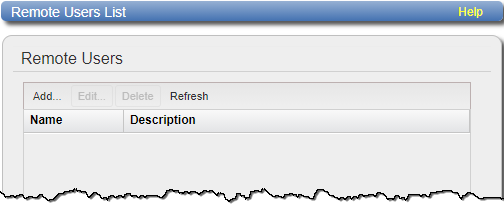
Tasks
Use the Manage Users page to perform the following tasks:
- View information about remote users. See Manage Remote Users List.
- Add a remote user. See Adding a Remote User.
- Edit a remote user. See Editing a Remote User.
- Delete a remote user. See Deleting a Remote User.
The Manage Remote Users list displays the following information for all remote users:
| Name | The name of the remote user. |
| Description | A brief description of the remote user (if available). |
Note: To update the list with the latest information, click Refresh.
Add a remote user to create OST user credentials for use with OST AIR. When you enable Automatic Image Replication for an LSU, you specify a remote user. The remote user credentials on the source DXi must match the local user credentials on the target (remote) DXi.
To add a remote user:
-
Click Add.
The Add Remote AIR Credential window displays.
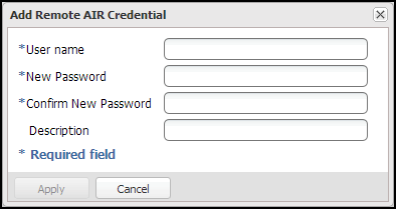
-
Enter information about the remote user:
User name Enter the name of the remote user.
Note: Maximum length is 31 characters. Valid characters are A-Z, a-z, 0-9, -, _, and . Dashes are not allowed at the beginning of the username. Fully numeric usernames and usernames . or .. are also not allowed.
New Password Enter the password for the remote user. Confirm New Password Enter the password again to confirm it. Description (Optional) Enter a brief description of the remote user. - Click Apply.
Edit a remote user to change the user's password or description.
To edit a remote user:
-
Select the user and click Edit.
The Edit Remote Credentials window displays.
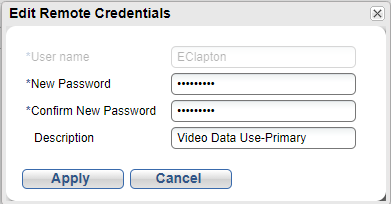
-
Enter information about the remote user:
Note: If you are editing a remote user, you cannot change the User name.
New Password Enter the password for the remote user. Confirm New Password Enter the password again to confirm it. Description (Optional) Enter a brief description of the remote user. - Click Apply.
Delete a remote user if the OST user credentials are no longer needed to authenticate an LSU for Automatic Image Replication.
To delete a remote user, select the user and click Delete.
Note: You can select multiple users to delete at once.
