DXi9000 Series Optional Network Card Installation
The following optional network card options are available for DXi9000 Series systems:
100 GbE Ethernet Dual-port Card
This card provides two 100 GbE (SFP28 optical or DAC copper) Ethernet ports.

Note: Quantum recommends installing the dual port 100 GbE card in slots 1,4, and 8. If those slots are already used by existing 100 GbE cards, then use slot 7 for your fourth 100 GbE card. Slots 8, 4, and 1 have 16 PCIe lanes and slot 7 is has 8 PCIe lanes.
25 GbE Ethernet Dual-port Card
This card provides two 25 GbE (SFP28 optical or DAC copper) Ethernet ports.

Note: Card shown has two LEDs per port. Your card may appear slightly different
Quad-port 10 GbE Card
This card provides four 10 GbE (SFP+) Ethernet ports.

Quad-port 10 GBase-T Card
This card provides four 10 GBase-T Ethernet ports.

WARNING: To prevent the risk of electrical shock, bodily injury, or damage to the equipment, read all instructions and warnings in the Product Information Guide that shipped with your system.
Before you install the optional network card, make the following preparations:
Gather the Necessary Tools
The following tools are required for the optional network card installation:
- Small flat head screwdriver
Take ESD Precautions
Some components within the DXi system contain static-sensitive parts. To avoid damaging these parts while performing installation procedures, always observe the following precautions:
- Keep static-sensitive parts in their original shipping containers until ready for installation.
- Do not place static-sensitive parts on a metal surface. Place them inside their protective shipping bag or on an anti-static mat.
- Wear anti-static wrist bands when unpacking and handling the units, and avoid touching connectors and other components.
Caution: Before shutting down the DXi9000 Series, make sure that all backup and replication jobs are finished, and that space reclamation activity is complete.
-
Shut down the system from the remote management console using the Shutdown option on the Utilities > Reboot & Shutdown page.
If you need help accessing remote management, refer to the DXi9000 User's Guide.
Note: Shutting down the system can take up to 15 minutes. Only the Node will completely shut down.
-
After the Node shuts down, turn off both power switches on the back of the Array Module (RBOD). Wait until the seven segment display on the rear of the module turns off.
DXi9000 SD Array Module (RBOD) Power Switches

DXi9000/DXi9100 HD Array Module (RBOD) Power Switches
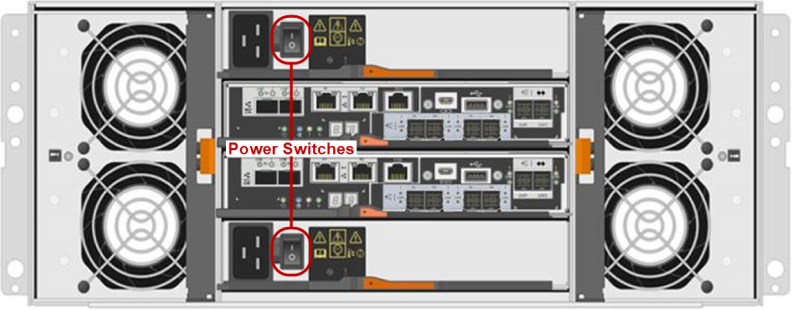
Note: This image shows a quad-port SAS HIC (Host Interface Card). New Array Modules (RBODs) will arrive with a dual-port SAS HIC.
-
Document the Seven Segment Display on each Expansion Module. Turn off both power switches on the back of each Expansion Module (EBOD).
DXi9000 SD Expansion Module (EBOD) Power Switches

DXi9000/DXi9100 HD Expansion Module (EBOD) Power Switches

To remove the DXi9000 Series Node from the rack and remove the top cover:
WARNING: Opening or removing the system cover when the system is on may expose you to a risk of electric shock.
Caution: Use appropriate ESD precautions, including the use of a grounding strap, when working inside the Node.
- If installed, remove the front bezel by lifting the latch on the left side of the bezel.
-
Disconnect all power, SAS, Ethernet, and Fibre Channel cables from the rear of the Node. Make sure to label the cables so they can be easily identified when they are re-connected to the Node after the upgrade procedure is complete.
Caution: If cables are not re-installed correctly, the DXi system may not work properly after the card installation is complete.
-
Press the locking tab on either side of the Node, and pull the Node out from the rack until the inner rails lock.
Note: If necessary, remove the optional screws securing the Node to the front of the rack (behind the locking tab).
-
Locate the lock levers on the sides of the inner rails. Unlock each lever by rotating it up to its release position.
Removing the Node from the Rack

Item Description 1 Rear rail standoffs 2 Rear rail J-slots 3 Slide-release lock button 4 Lock lever 5 Inner slide rails - Grasp the sides of the Node firmly and pull it forward until the rail standoffs are at the front of the J-slots.
-
Lift the Node up and away from the rack and place it on a flat, stable surface.
WARNING: The DXi9000 Series Node (including hard drives) weighs 62.0 pounds (28.1 kg). A minimum of two people are required to lift the chassis.
-
Press and hold the power button on the front of the Node for three seconds to fully drain the system of stored power prior to removing the cover.

- On the Node cover, use a 1/4 inch flat head or Phillips #2 screwdriver to rotate the latch release counter clockwise to the unlocked position.
- Lift the latch until the system cover slides back and the tabs on the system cover disengage from the guide slots on the system.
-
Hold the cover on both sides, and lift the cover away from the system.

The following network card options are available for all DXi9000 Series configurations. The additional ports can be used for management, replication, or data traffic.
Note: The following Node image is an example. Your Node rear view may differ based on your DXi9000 Series model.
Network Card Location

| Item | Card Option(s) |
|---|---|
| 1 | Install optional card in available empty slots (slots are labeled 1,4, 7, and 8. |
Note: Quantum recommends installing the dual port 100 GbE card in slots 1,7, and 8. If those slots are already used by existing 100 GbE cards, then use slot 4 for your fourth 100 GbE card. Slots 8, 4, and 1 have 16 PCIe lanes and slot 7 is has 8 PCIe lanes.

| Item | Card Option(s) |
|---|---|
| 1 | Slot 1 - Recommended for 100 GbE cards. Slot has 16 PCIe lanes. |
| 2 | Slot 4 - Only recommended for 100 GbE cards if slots 1,7, and 8 are filled. Slot has 8 PCIe lanes. |
| 3 | Slot 7 - Recommended for 100 GbE cards. Slot has 16 PCIe lanes. |
| 4 | Slot 8 - Recommended for 100 GbE cards. Slot has 16 PCIe lanes. |
Caution: Use appropriate ESD precautions, including the use of a grounding strap, when performing this procedure.
To install an optional card in the DXi9000 Series Node:
-
Lift the expansion card latch out of the slot.
The expansion card latch is located to the right of PCIe slots as you face the rear of the Node. The latch will remain attached to the system.
Installing an Optional Card in Riser 1

Installing an Optional Card in Riser 2

Installing an Optional Card in Riser 3

- Remove the metal slot covers from the slots by sliding them out of the slot.
- Holding the network card by its edges, position the card so that the connector on the card aligns with the expansion card connector on the riser.
- Insert the card-edge connector firmly into the expansion card connector until the card is fully seated.
- Push the expansion card latch down to lock the card in place.
- (Optical 10 GbE option only) Insert an SFP+ unit into each 10 GbE port on the X710 card. (The SFP+ units are included with the optional 10 GbE network card.)
To close the DXi9000 Series Node cover and reinstall the rack:
- Lift the latch on the cover.
- Place the cover onto the Node chassis and offset the cover slightly back so that it clears the chassis hooks and lays flush on the chassis.
- Push down the latch to move the cover into the closed position.
-
Using a 1/4 inch flat head or Phillips #2 screwdriver, rotate the latch release lock clockwise to the locked position.

- To reinstall the node in the rack, pull the inner slide rails out of the rack until they lock into place.
- Locate the rear rail standoffs on each side of the system and lower them into the rear J-slots on the slide assemblies.
- Rotate the Node downward until all the rail standoffs are seated in the J-slots.
-
Press the slide-release lock buttons on both rails and slide the system into the rack. (Make sure the Node is squarely aligned with the rack as you slide it in.)
Node Installation
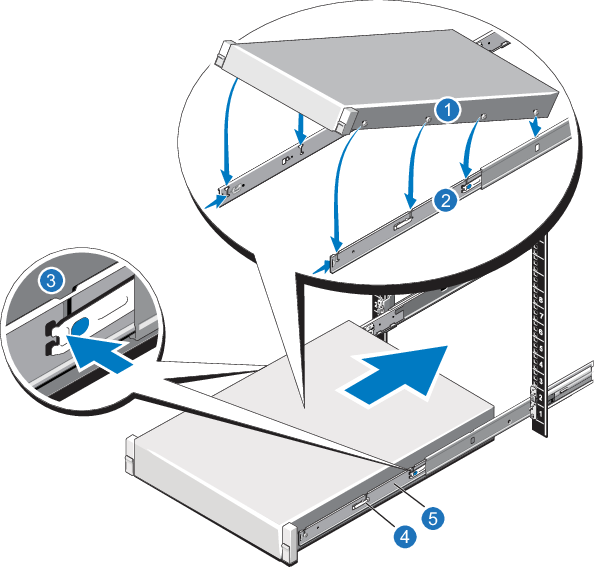
Item Description 1 Rear rail standoffs 2 Rear rail J-slots 3 Slide-release lock button 4 Lock lever 5 Inner slide rails - Reconnect all power, Ethernet, and Fibre Channel cables from the rear of the Node.
Power on the DXi9000 Series system components in the following order:
-
Turn on both power switches on the back of each Expansion module (EBOD). Wait until the seven segment displays on the rear of EBOD.
For DXi9000 SD systems, the seven segment display will display the number of EBODs connected to the system, starting with 00 for the first EBOD, 01 for the second EBOD, up to 08 for the ninth EBOD.
For DXi9000 HD systems, the seven segment display will display 00.
-
Turn on both power switches on the back of each Array module (RBOD). Wait until the seven segment display on the rear of the module displays 99 (approximately 5 minutes).
Additional Information
- Check that all drives are correctly seated in all enclosures before powering on the node.
- After powering on the system, do not remove any hard drives. If you accidentally remove a drive, wait 30 seconds before reinserting the drive.
-
Press the power button on the front of the Node. Wait for the system to boot before continuing with the procedure. (This can take up to 10 minutes.)
Powering on the DXi9000 SD Expansion Modules

Powering on the DXi9000/DXi9100 HD Expansion Modules

Powering on the DXi9000 SD Array Modules

Powering on the DXi9000/DXi9100 HD Array Modules
Note: This image shows a quad-port SAS HIC (Host Interface Card). New Array Modules (RBODs) will arrive with a dual-port SAS HIC.
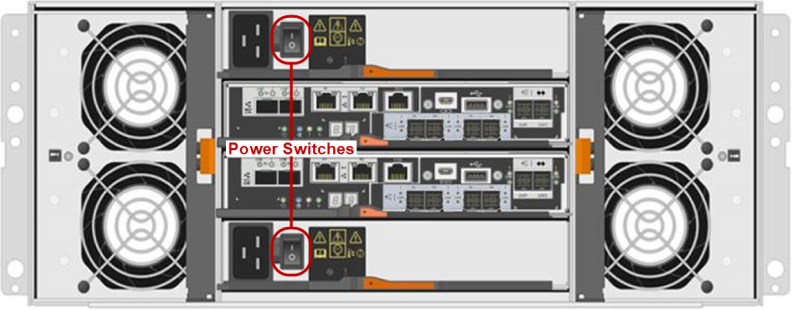
Note: The following Node image is an example. Your Node may contain more or fewer drives.
Powering on the Node

