Diagnostics
The Diagnostics page allows you to generate and download diagnostic files. You can also perform healthchecks to verify the health and integrity of the data deduplication blockpool.
The diagnostic files are helpful when troubleshooting problems on the DXi4800. Generate and download the diagnostic files before contacting Quantum customer support.
To access the Diagnostics page, click the Utilities menu, and then click the Diagnostics tab.
The Diagnostics page contains the following tabs:
The System Diag File page allows you to generate and download a system diagnostics file. This file contains the diagnostic logs for all of the system components.
To access the Generate/Download System Diagnostics File page, on the Diagnostics page, click the System Diag File tab.
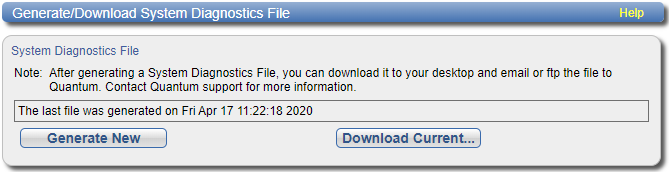
To generate and download a system diagnostics file:
- Click Generate New to generate a new system diagnostics file.
- After the file finishes generating, click the link to enable the Download Current button.
- To download the generated diagnostics file, click Download Current.
- Click Save or OK to download the file.
The system generates a new diagnostics file. This can take several minutes.
A dialog box displays asking if you want to open or save the file.
The Storage Array Diag File page allows you to generate and download a storage array diagnostics file. This file contains the diagnostic logs for the storage arrays.
To access the Storage Array Diag File page, on the Diagnostics page, click the Storage Array Diag File tab.

To generate and download a system diagnostics file:
- Click Generate New to generate a new storage array diagnostics file.
- After the file finishes generating, click the link to enable the Download Current button.
- To download the generated diagnostics file, click Download Current.
- Click Save or OK to download the file.
The system generates a new diagnostics file. This can take several minutes.
A dialog box displays asking if you want to open or save the file.
The Dell Diagnostic Report page allows you to generate a Dell Diagnostic report. The Dell Diagnostic report is a hardware diagnostic utility included with the DXi4800. A Dell Diagnostic report contains an array of status information about the DXi4800 hardware. A Quantum customer support representative can use this information to help identify and diagnose problems.
Note: Generate a Dell Diagnostic report only if directed to do so by a Quantum customer support representative.
To access the Dell Diagnostic Report page, on the Diagnostics page, click the Dell Diag Report tab.
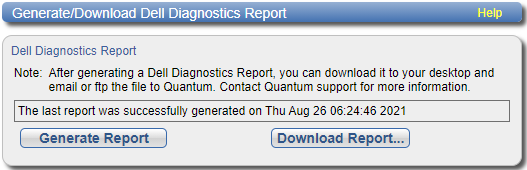
To generate a Dell Diagnostic report:
- Click Generate Report.
- Click OK to continue. The system generates a new Dell Diagnostic report. This can take several minutes.
- To download the newly generated Dell Diagnostic report, click Download Report.
- Click Save or OK to download the file.
The Dell Diagnostic report is saved as a compressed zip file to the specified location.
- Locate the Dell Diagnostic report you downloaded and send it to the e-mail or FTP address provided by Quantum Customer Support.
Note: You may see error or warning messages in the status text as the Dell Diagnostic report is generated. This is expected and does not indicate a problem with the report.
A dialog box displays asking if you want to open or save the file.
The Healthchecks page allows you to perform tests that verify the health and integrity of the data deduplication blockpool. You can also enable and disable healthchecks.
Note: To configure the DXi4800 to automatically run the healthchecks at specified intervals, use the Configuration > Scheduler page. See Scheduling Healthchecks.
To access the Healthchecks page, on the Diagnostics page, click the Healthchecks tab.

The Healthchecks page contains the following tabs:
The General page allows you to start running the healthchecks or stop them if they are already running. When you start the healthchecks, only the healthchecks that are currently enabled are run. See Scheduling Healthchecks.
To access the General page, on the Healthchecks page, click the General tab.
The General page displays the following information about the most recently run healthchecks:
| Status | The status of the healthchecks (In Progress, Success, Failed, or Interrupted). |
| Progress | The percentage complete of the healthchecks. |
| Start Time | The time the healthchecks started. |
| End Time | The time the healthchecks ended. |
Use the General page to perform the following tasks:
- To start all enabled healthchecks, click Start.
- To stop all healthchecks in progress, click Stop.
The Status page allows you to view information about the most recent test results for each healthcheck. You can also enable or disable a healthcheck.
The following healthchecks are available:
- De-Duplication - Checks the overall health of the blockpool. This healthcheck verifies that the metadata in the namespace file and the data tags in the blockpool are correctly in sync.
- Integrity - Checks the integrity of data in the blockpool. This healthcheck examines a sample of data tags in the blockpool and verifies that the data has been properly stored without errors or corruption.
To access the Status page, on the Healthchecks page, click the Status tab.

The Status page displays the following information about the most recently run test for each healthcheck:
| Healthcheck Name | The name of the healthcheck. |
| State | The state of the healthcheck (enabled or disabled). |
| Started | The time the healthcheck started |
| Finished | The time the healthcheck ended. |
| Status |
The status of the healthcheck (Success or Ready). Note: If running a healthcheck results in the Contact Support status, contact Quantum Customer Support for further assistance. |
To enable or disable a healthcheck:
-
Select the healthcheck and click Edit.
The Edit Healthcheck page displays.
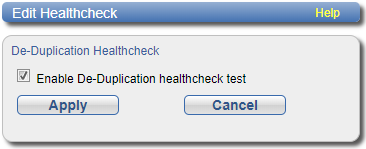
-
Do one of the following:
- Select the check box to enable the healthcheck.
- Clear the check box to disable the healthcheck.
- Click Apply.
Note: When healthchecks are run (manually or scheduled), only enabled healthchecks are run.
Caution: If a healthcheck fails when it is run, there may be a problem in the blockpool that could cause replication or restore operations to fail. Contact Quantum customer support if a healthcheck fails.
