Administrative Activity Log
The Administrative Activity Log page allows you to view a record of all activities performed by administrative and service users in the past 90 days. You can view the user who performed the activity, the time the activity was performed, and other information. You can also download the activity log to an XML file.
To access the Administrative Activity Log page, click the Status menu, and then click the Logs tab.
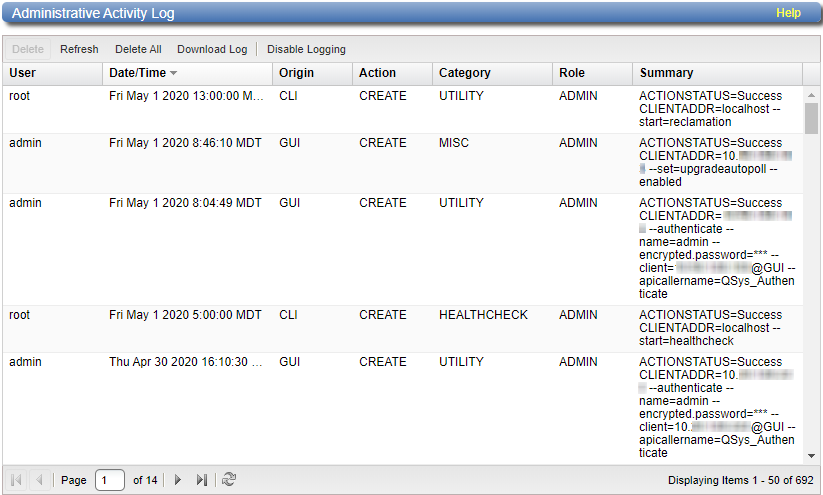
Tasks
Use the Activity Log page to perform the following tasks:
- View information about activities that have been recorded in the log. See Viewing Logged Activities.
- Enable or disable the recording of activities in the log. See Enabling or Disabling Activity Logging.
- Delete one or more activities from the log. See Deleting Logged Activities.
- Download the activity log in XML format. See Downloading the Activity Log.
The Administrative Activity Log list displays the following information for each entry:
| User | The local user or LDAP user that performed the activity. |
| Date/Time | The date and time the activity was performed. |
| Origin | The interface where the activity originated. Possible origins are the GUI (remote management console) or the CLI (command line interface). |
| Action | The type of activity performed (Create, Update, or Delete). |
| Category | The category of the activity (Alert, Analyzer, Cluster, Date Time, Email, Event, Hard Drive Security, Healthcheck, NAS, Network, OST,Replication, Security, SNMP, or Utility |
| Role | The role of the user that performed the activity (Admin). |
| Summary | Details about the activity that was performed, including CLI commands and field values. |
Additional Information
- Click a column heading to sort the rows in the table by that column. Click the column heading again to reverse the sort order.
- To rearrange the order of the columns, click and drag a column heading left or right. To show or hide columns, click the arrow to the right of a column heading. In the pop-up menu, point to Columns, then select the name of a column to show or hide it.
Use the controls at the bottom of the Administrative Activity Log list to adjust the activity log view:
- To view a specific page, type the page number in the box.
- To update the activity log with latest data, click the Refresh icon.
Activity Log View Controls
By default, activity logging is enabled on the DXi4800. Use the toolbar above the Administrative Activity Log list to enable or disable activity logging.
To enable the logging of administrative and service actions, click Enable Logging on the toolbar.
To disable the logging of administrative and service actions, click Disable Logging on the toolbar.
To update the activity log with latest data, click Refresh on the toolbar.
Activity Log View Controls
Use the toolbar above the Administrative Activity Log list to delete one or more entries in the activity log.
- To delete a log entry, select the entry and click Delete.
- To delete all entries in the activity log, click Delete All.
Use the toolbar above the Administrative Activity Log list to save the activity log in XML format. You can then open the log file in another program that is compatible with XML.
To download the activity log, click Download Log. Specify a location to save the file, and then click OK or Save.
