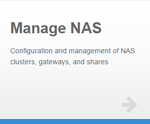|
|
The following information applies to the Manage NAS App (Undefined variable: SNC_Variables.ManageNAS-Version). Note: The Manage NAS App was removed from StorNext Connect, and is no longer supported. Do you need to install or update the Manage NAS app? See Your search for returned result(s). for instructions about the App Store. Note: If you need to uninstall the Manage NAS app, we recommend you update to V8 first. Otherwise, you will see an error message for snc-manage-nas-activity status when you stop and start the quantum_supervisord service through the command line. |
A StorNext volume (file system), which is accessible to all server nodes in the NAS cluster, contains configuration information about the NAS cluster. When you create a NAS cluster using the Manage NAS app, StorNext Connect chooses the first StorNext file system it finds that has Global File Locking turned on. You must manually enable file locking on at least one (non-HA shared) StorNext file system. For additional information, see the File Systems section in the StorNext Documentation Center.
- Log in to the StorNext GUI using the StorNext credentials.
You can access the StorNext GUI by:
- Clicking the link to the StorNext system (node 1 of a dual-node system) from the StorNext Connect Dashboard.
- Clicking the link to the StorNext system from the StorNext Connect Manage QXS application (under Workspaces/Clusters).
- Entering the full URL of the system in the Address field of a browser window.
Note: For the StorNext GUI, use the secure HTTPS (that is, https://) protocol at the beginning of the address.
Example:
https://10.86.95.2 - In StorNext, go to Configuration > File Systems, and select the file system you want to edit.
- Click Edit.
- Go to the Advanced Parameters > Features tab.
- Select the File Locks check box to have the File System Manager (FSM) track and enforce file locks across all clients.
-
Click Apply to save changes and return to the Configuration > File Systems page, OR click Cancel to exit without saving. The file system will be unavailable while the service is restarted.
-
Exit the StorNext GUI.