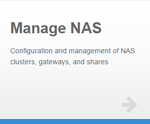|
|
The following information applies to the Manage NAS App (Undefined variable: SNC_Variables.ManageNAS-Version). Note: The Manage NAS App was removed from StorNext Connect, and is no longer supported. Do you need to install or update the Manage NAS app? See Your search for returned result(s). for instructions about the App Store. Note: If you need to uninstall the Manage NAS app, we recommend you update to V8 first. Otherwise, you will see an error message for snc-manage-nas-activity status when you stop and start the quantum_supervisord service through the command line. |
- If you are adding shares for the first time, on the Manage NAS home page, click Create in the Shares column of the cluster row.
OR
If you are adding more shares, click
 in the Shares column of the cluster row.
in the Shares column of the cluster row.The screen opens to the expanded table view of shares.
- Click Add to open the shares configuration form.
- Complete the form to add a share.
Share name
The name of the share visible to the users.
This value cannot be changed after committing the share. To change the name, you will need to delete the share and add it again using the new name.
Share type
SMB or NFS. This value cannot be changed after committing the share.
StorNext volume
The StorNext volume (file system) from which you want to export share(s). This value cannot be changed after committing the share.
Export path
The path of the directory being exported or shared, relative to the StorNextfile system root of the volume (file system) you selected. Example: smb_share1
StorNext Connect adds a leading slash (/) to the path, which you can confirm on the Review Pending Changes page.
This value cannot be changed after committing the share.
If the directory does not exist, you can select the Create this export path if none exists check box to create it.
Creating the directory this way assigns default ownership settings. See Change Group and Permission Settings for a Share Directory for details.
Export options
If applicable, enter the options for the share. Generally, options are a way to grant or restrict access to the share. Separate multiple options by a comma. For options that can have multiple values, separate the values by a space. If you leave this field blank, the default options are used.
You can also use the
nfshostsparameter to specify the host(s) allowed access to an NFS share; everything in the field that follows the parameter is passed to the database as part of the parameter.Note: Deleting a previously committed
nfshostsparameter from the Export options field does not open the share to all hosts. To do so, edit the parameter as follows:nfshosts=*See SMB Share Options or NFS Share Options in the Appliance Controller Documentation Center for more information about export options, including the current StorNext NAS default options and the
nfshostsparameter. - Click Add to pending changes to add the share to the share list.
- Repeat the steps for each additional share to be used in the cluster.
- In the share list, you can click:
 to edit the share
to edit the share to copy the share (the share type, StorNext volume, and export options are copied)
to copy the share (the share type, StorNext volume, and export options are copied) to delete the share
to delete the share
- Click Done to exit the shares configuration form.
- Click Done again to close the expanded table view of shares.
- Click Review pending changes.
- Confirm the changes and click Commit changes to commit the changes to the NAS software, OR click Discard all changes to exit without saving or committing changes.
If you create share directories using the Manage NAS application, default ownership settings are assigned. If you configure your NAS gateway to use Microsoft Active Directory, the share directory will have the UID and GID of the Active Directory administrative user. For all other authentication schemes, the directory created is owned by the sysadmin user.
If the authentication type is Active Directory, and StorNextis at version 5.3.1 and above, the admin user specified when setting up the NAS authentication can use the Windows Security tab for the directory to assign permissions.
For other authentication types, the sysadmin user can specify groups and assign permissions, using the command-line interface.
To change the group and permission settings for a directory using the command-line interface on the NAS gateway server (Node 2 of an appliance pair):
- Open an SSH connection to the appropriate server node and use the IP address assigned to the node on the Management or LAN Client network, or the IP assigned to the Service Port, depending on your access method.
- Log in to the command line using the following credentials:
- User name:
stornext - Password:
<stornext user account password>Note: "
password" is the default password for the stornext user account. If the password has been changed, use the current password. Beginning with StorNext 7.0.2, you must change the default password for the stornext user account. As of StorNext 7.0.2, the first time you log in, you will be prompted to change the password to a different one.
- User name:
- Enter
sudo rootshto gain root user access. - Enter the password for the
stornextuser account again.
- Enter df -h to see the existing mounted StorNext volumes (file systems) on the system. Press Enter.
- Enter cd /stornext/<StorNext_file_system_name> to change the directory to the StorNextt file system with the NAS share directory. Press Enter. For example:
cd /stornext/fs1 - Enter ls -l to list the file system's directories.
- Enter chgrp <group_name> <directory_name> to change the group ownership of a directory. Press Enter. For example:
chgrp Users smb_share1(the "Users" group is associated with the smb_share1 directory) - Enter chmod <directory_permissions> <directory_name> to change the directory permissions to the appropriate level. Press Enter. For example:
chmod 777 smb_share1Common directory permissions include:
- 777 specifies that everyone (Owner of the directory, Group assigned to the directory, all Other users) has read, write, and execute permissions. The directory can be accessed by direct-mounted clients.
- 775 specifies that the Owner and Group have permissions to read, write, and execute. Others can read and execute, but cannot make changes to the directory.
- 770 specifies that the Owner and Group have permissions to read, write, and execute. Others do not have permissions to the directory.
- 755 specifies that the Owner has permissions to read, write, and execute. Everyone else can read and execute, but cannot make changes to the directory.
- 750 specifies that the Owner has permissions to read, write, and execute. The Group has permissions to read and execute, but cannot make changes to the directory. Others do not have permissions to the directory.
- Enter ls -la to verify the directory and its permissions. Press Enter.
- Repeat the steps to change group and permission settings on other directories, as needed.
- Close the SSH session for the node.