The Connect Add-on for Xsan application is an Apple OS X daemon that samples the I/O statistics of Xsan-attached storage and forwards the statistics to the StorNext Connect system. It must be installed on Apple Xsan clients whose storage statistics you want to monitor through StorNext Connect.
Note: StorNext Connect cannot manage Apple Xsan clients or monitor other statistics for them, such as their health status. Additionally, StorNext Connect cannot monitor Xsan LAN clients.
Once installed, the Connect Add-on for Xsan application runs as a system daemon. Every 30 seconds, the daemon obtains the list of mounted Xsan volumes (file systems) and the current I/O statistics of attached storage. I/O statistics are summarized by volume and stripe group, and are then forwarded to the StorNext Connect system. The daemon is inactive between the 30-second sampling intervals.
Perform Offline Updates of StorNext Connect
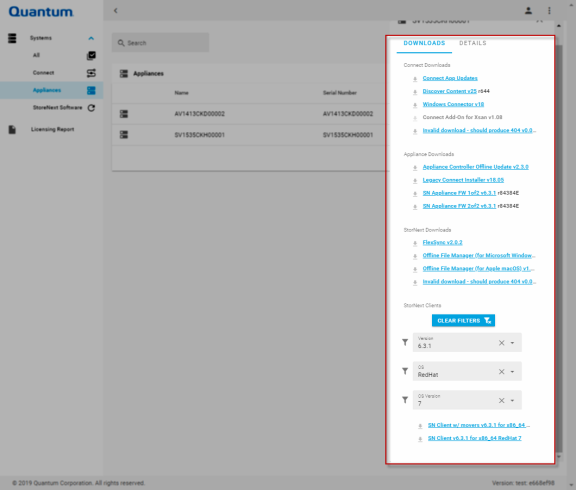
- Log in to the myStorNext website (mystornext.quantum.com).
- Click a row corresponding to the system you want to update. The side bar appears on the right side of your browser window.
-
Click Downloads. The list of available updates appears under the Downloads section. The list of available updates and other downloads depends on the type of system, as illustrated in the table below.
Type of System Available System Updates Appliance Connect StorNext Software Connect Add-On for Xsan
✓ ✓ Connect App Updates
✓ ✓ Discover Content
✓ ✓ FlexSync * ✓ ✓ Legacy Connect Installer
✓ Appliance Controller Software * ✓ StorNext Appliance Firmware ✓ StorNext Client Software
✓ ✓ StorNext Offline File Manager (for Apple macOS) *
✓ ✓ StorNext Offline File Manager (for Microsoft Windows) *
✓ ✓ StorNext Windows Connector
✓ ✓ *This is an optional feature that provides additional functionality to your StorNext environment. Although registration and an account on the myStorNext website are required to access the optional feature, StorNext Connect installation is not required. The version of an available download is displayed immediately after the link text, in the format (v nnn). For example:
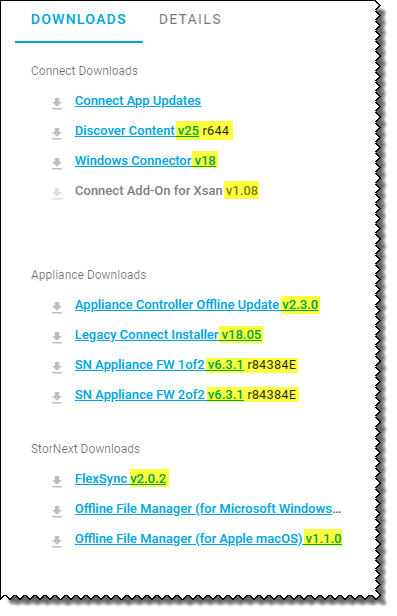
-
Click a respective link to download StorNext Connect application updates, Connector content updates, and StorNext release content files, as needed.
 Download the Connect Add-On for Xsan
Download the Connect Add-On for Xsan
To monitor an Xsan system's I/O with StorNext Connect, download the Connect Add-On for Xsan disk image, which contains the Connect Add-On for Xsan application.
Included with the disk image file is StorNext Connect Add-On for Xsan Product Tips (PDF), which includes instructions to install and use the add-on.
 Download the Windows Connector
Download the Windows Connector
To monitor StorNext Windows clients, download the Windows Connector package and install it on StorNext Windows clients to be monitored by StorNext Connect.
 Download the Appliance Controller Offline Update Software
Download the Appliance Controller Offline Update Software
To download the current version of the Appliance Controller upgrade package, click the Appliance Controller Offline Update link. Beginning with Appliance Controller 1.4.1, upgrade packages encompass all Appliance Controller features, including StorNext NAS. The content is packaged in a tar.gz file and includes the upgrade packages for supported Operating Systems. Use the package that corresponds to your Operating System. See Appliance Controller Console and StorNext NAS Upgrades in the Appliance Controller Documentation Center for information about upgrading the NAS software from the local /var/upgrade directory.
 Download the Appliance Firmware Files
Download the Appliance Firmware Files
You can download the appliance firmware files to perform a firmware upgrade on your system. Depending on the version being applied, the firmware upgrade includes:
- Updates to the firmware running on an appliance server (if applicable).
- Updates to the server appliance OS (if applicable).
- Updates to the StorNext software.
- Updates to the firmware for the metadata array (if needed for the upgrade).
Note: Firmware files are large - around 2 GB each (or larger) for releases where both files are required (typical), so plan time to download the file(s) required for the upgrade.
Note: Controller firmware upgrades for QXS must be done according to the firmware upgrade instructions found in the Installation Instructions section of the QXS Release Notes at www.quantum.com/qxshybriddocs (look for the applicable Release Notes for the release you need).
To upgrade your system (upgrade the firmware), see Upgrade the System (Upgrade Firmware).
 Download Connect App Updates
Download Connect App Updates
If the StorNext Connect system does not have an Internet connection, the Connect App Updates link allows you to download updates for the StorNext Connect applications. The updates are packaged in a tar.gz file, which you upload from your computer to the StorNext Connect system over the management network. See Update StorNext Connect Using Online or Offline Content.
 Download Discover Content (StorNext Linux Connector)
Download Discover Content (StorNext Linux Connector)
If the StorNext Connect system does not have an Internet connection, the Discover Content link allows you to download updated StorNext Linux Connector content for the StorNext Connect system's Discover Components application. The content is packaged in a tar.gz file, which you upload from your computer to the StorNext Connect system over the management network.
 Download the FlexSync Software
Download the FlexSync Software
FlexSync provides a simple, fast, and highly efficient tool for creating local or remote replicas of file system data and metadata.
Note: FlexSync is a Quantum-licensed, stand-alone feature available with the StorNext File System and is managed through a stand-alone graphical interface. See Obtain and Install StorNext Non-Expiring Licenses for information about obtaining a FlexSync license. See the FlexSync Documentation Center for information about licensing, installing, and using FlexSync.
 Download the Offline File Manager (for Apple macOS)
Download the Offline File Manager (for Apple macOS)
The Offline File Manager (for Apple macOS) provides visibility through MacFinder for Apple Xsan clients into the online/offline state of files and access to services to request Storage Manager store, retrieve, or truncate content via menu items. See Offline File Manager (for Apple macOS) for additional information about the Offline File Manager (for Apple macOS) client.
 Download the Offline File Manager (for Microsoft Windows)
Download the Offline File Manager (for Microsoft Windows)
The Offline File Manager (for Microsoft Windows) provides visibility through Windows Explorer for Windows clients into the online/offline state of files and access to services to request Storage Manager store, retrieve, or truncate content via menu items. See Offline File Manager (for Microsoft Windows) for additional information about the Offline File Manager (for Microsoft Windows) client.
 StorNext Client Downloads
StorNext Client Downloads
From the drop-down lists, select the StorNext release/version, Operating System type, and Operating System version.
Click the link that corresponds to the client download for your system. For example, click SN Client v6.2.0 for x86_64 CentOS 7 for the client software only, or click SN Client w/ movers v6.2.0 for x86_64 CentOS 7 to download client software with distributed data mover (DDM), if there are clients in the environment that are used as DDMs.
 Download the Legacy Connect Installer
Download the Legacy Connect Installer
The Legacy Connect Installer file allows you install the latest version of StorNext Connect software and applications on an appliance that is running any release prior to StorNext 6.1. See Deploy StorNext Connect on an Installed and Configured System for installation instructions.
- Save the file to a location on your computer.
The Connect Add-on for Xsan file is used to configure, install, and uninstall the add-on. When the disk image is mounted, you can run the application from the mounted volume or copied elsewhere and run from that location.
Note: You must have your administrative credentials for your Apple Xsan client to install the add-on.
If the Apple Xsan client communicates with StorNext Connect using the metadata network, and if DNS is not servicing the metadata network, edit the /etc/hosts file as shown below to allow communication between the Connect Add-on for Xsan and StorNext Connect through the metadata network.
Each Apple Xsan client's /etc/hosts file must contain that client's metadata IP address and name, plus the metadata IP address and name of the StorNext metadata controller(s).
The /etc/hosts file on the StorNext metadata controller(s) must contain the metadata IP address and name of each Apple Xsan client.
For example, in the /etc/hosts file of the StorNext metadata controller(s):
|
192.168.1.25 |
sntestmdc1-meta.quantum.com |
|
192.168.1.26 |
sntestmdc2-meta.quantum.com |
|
192.168.1.31 |
mac_client1-meta.quantum.com |
|
192.168.1.32 |
mac_client2-meta.quantum.com |
|
192.168.1.33 |
mac_client3-meta.quantum.com |
For example, in the /etc/hosts file of an Apple Xsan client (mac_client1):
|
192.168.1.31 |
mac_client1-meta.quantum.com |
|
192.168.1.25 |
sntestmdc1-meta.quantum.com |
|
192.168.1.26 |
sntestmdc2-meta.quantum.com |
- On the Apple Xsan client, double-click the disk image file (.dmg) to mount the disk image. This is the file you previously downloaded from the myStorNext website.
- Copy the ConnectAddOnForXsan file to the Applications folder.
- Open the Applications folder.
- Double-click the ConnectAddOnForXsan file.
- When prompted, enter the IPv4 address of the StorNext Connect system (the Node 2 address of a dual-node appliance) in standard "dot" notation (xx.xx.xx.xx).
If you are using the metadata network for communication between the StorNext Connect Add-on for Xsan and StorNext Connect, then use the metadata IP address for the StorNext Connect system. For example:
10.65.170.226 - Click Install.
If prompted, enter the admin user name and password for your Apple Xsan client to allow the installer to execute the install file.
- The application will install the add-on. Once you see the status change to Running, the installation is complete.
-
Click Update Status. The name listed as "Reporting host:" must be the name of this Apple Xsan client.
The application daemon will be running in the background, and you can close the Connect Add-on for Xsan application.
The StorNext Connect system's Monitor Performance application should now display the name and usage for this Apple Xsan client.
If the Monitor Performance application does not display the Apple Xsan client name:
-
Start I/O on the Apple Xsan client. It typically takes about three to five minutes before data is displayed in the Monitor Performance app after connecting to the Connect Add-on for Xsan application.
- Execute the StorNext Connect Rediscover action in the Discover Components application.
- Verify that the Apple Xsan client's (colon-separated) name appears in the following directory on the StorNext Connect system (Node 2 of a dual-node appliance):
/opt/graphite/storage/whisper/domain/default/cluster/default/host
Contact Quantum Support with questions.
You can launch the Connect Add-on for Xsan application again at any time to:
- Change the StorNext Connect system IP address. Click Uninstall, enter the new address in the Connect Server IP Address field, and click Install.
OR
- View the daemon status (for example, the name this Xsan host uses when sending I/O statistics to the StorNext Connect system and the file systems being monitored). Click Update Status.
