The following information applies to version 11 (and later) of Connect Core.
The creator of the StorNext Connect account is an administrator by default. The administrator can:
- Designate other users as administrators.
- Enable or disable user accounts. An account that is disabled cannot log in until an administrator enables it.
- Allow or prevent access to certain applications for non-administrator user accounts. Any account designated as an administrator has full access to all installed applications.
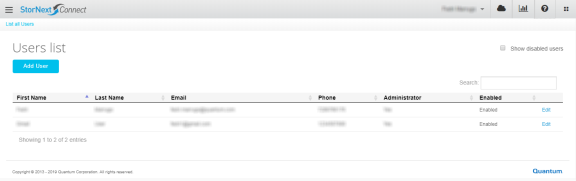
Add and Edit StorNext Connect Users
- Click the Hamburger icon.
- Click System.
- Click Users. The List all Users page appears.
- Click Add User.
- Complete the form in the Add a user page to create the user account, including:
- Providing information about the user (first name, last name, email address, phone number, time zone).
Note: See View or Edit the Mail Server for information about configuring the mail server used for password recovery emails.
- Creating a password.
Selecting whether the user is a StorNext Connect administrator (Administrator) or a default user (Default User)
- If you select Default User, under Application Access, select the StorNext Connect applications to which the user has access (Noneor Full).
Enabling or disabling the account.
Note: If you disable an account, the account becomes hidden in the List All Users page. To view information for a disabled account, click Show disabled users. You can only log in to StorNext Connect using an account that is enabled.
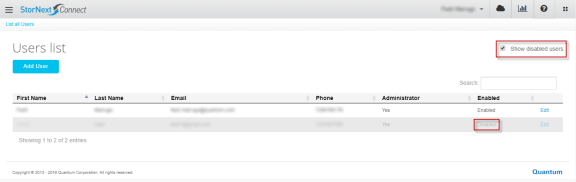
- Providing information about the user (first name, last name, email address, phone number, time zone).
- Click Save.
- Click the Hamburger icon.
- Click System.
- Click Users. The List all Users page appears.
- Click Edit next to the user to be modified.
-
Edit the user's settings.
Note: If there are no additional accounts designated as an administrator, the last existing administrator account cannot remove the administrative privilege from itself or disable the account.
The following warning appears if you attempt to remove the administrative privilege:
Removing the last enabled administrator is not allowed.The following warning appears if you attempt to disable the account:
Disabling the last administrator is not allowed. - Click Save.
- Click the Hamburger icon.
- Click System.
- Click Users. The List all Users page appears.
- Click Edit next to the user to be modified.
-
Click Disabled account.
Note: If you disable an account, the account becomes hidden in the List All Users page. To view information for a disabled account, click Show disabled users. You can only log in to StorNext Connect using an account that is enabled.
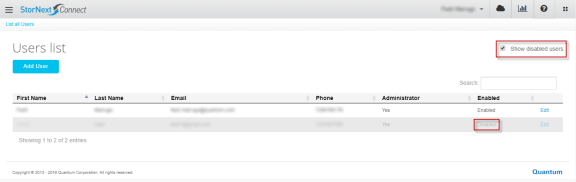
- Click Save.
