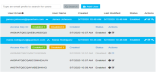Manage Users
- In the navigation bar, click Users. The Users dashboard displays.
-
On the Users dashboard, click Add User. The Add User dialog box displays.
- In the Add User dialog box, type the new user name and email address.
-
Click Add. The user is added, and the name you entered displays in the User Name column. A message displays in a green banner above the list that reads <email-address-you-entered> is added.
- In the navigation bar, click Users.The Users dashboard displays.
-
On the Users dashboard, expand the target user’s email address by clicking the downward arrow next to that user’s email address. ActiveScale View displays a list of that user’s keys.
Figure 1: Delete An Access Key

- In the Access Key ID list, click the delete icon in the Actions column of the key you want to delete. The Delete Access Key dialog box displays.
- Click Delete.
- In the navigation bar, click Users. The Users dashboard displays.
-
On the Users dashboard, toggle the check box icon in the target user’s Actions column.
-
In the Disable User dialog box, click Disable (or Enable) to confirm.
- In the navigation bar, click Users. The Users dashboard displays.
- On the Users dashboard, expand the target user’s email address by clicking the downward arrow next to that user’s email address. ActiveScale View displays a list of that user’s keys.
-
In the Access Key ID list, click the check box icon in the Actions column of the key you want to disable/enable.
Figure 2: Check Box to Enable/Disable An Access Key

- Click Disable (or Enable).
Note: Disabling/enabling an API key does not restrict the owner of the key if the owner has other API keys. Although the owner can no longer use the disabled API key, they can continue to use any (non-disabled) API keys they have.
- In the navigation bar, click Users. The Users dashboard displays.
-
On the Users dashboard, click the pencil icon in the target user’s Actions column. The Edit User dialog box displays.
- In the Edit User dialog box, make the appropriate edits, and click Update.
- In the navigation bar, click Users.
- Type an email prefix in the search box.
You might want to generate extra access keys for the account or one of its users in order to give someone temporary access to the system.
- In the navigation bar, click Users. The Users dashboard displays.
-
On the Users dashboard, click the key icon in the target user’s Actions column. The New Access Key dialog box displays the new access key.
- In the New Access Key dialog box, click Close.