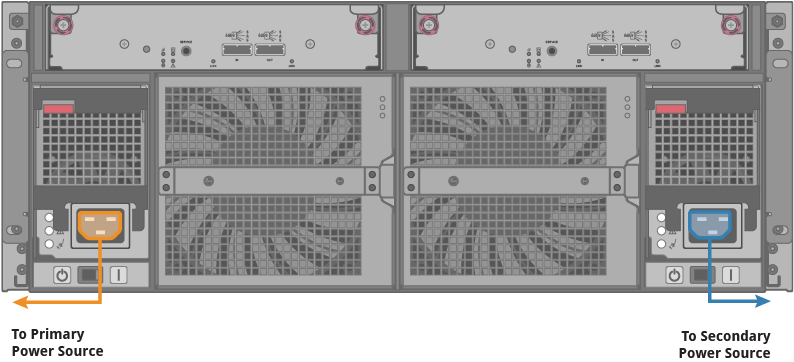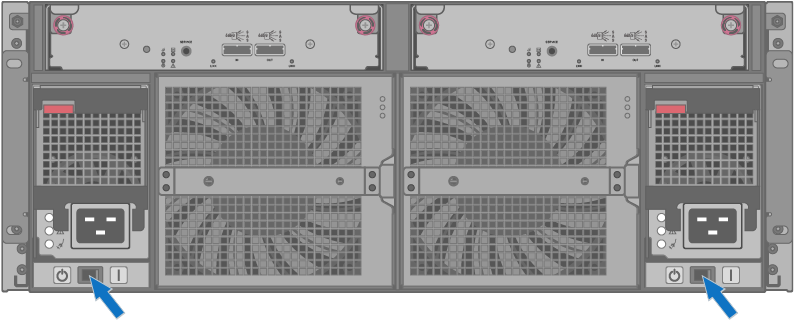Power QXS Chassis On and Off
The following applies to Xcellis Workflow Director, Xcellis Foundation, aiWARE for Xcellis Embedded (DAE), and Artico (R630) systems.
This procedure shuts down a single QXS controller I/O module by shutting down the Storage Controller located in that module. Perform a shut down before removing a controller I/O module.
- Power off the Storage Controller.
Caution: If you shut down both controller I/O modules, all users will lose access to the system and its data until the system is restarted.
 To power off a single Storage Controller I/O module from the QXS V3 DMU:
To power off a single Storage Controller I/O module from the QXS V3 DMU:- Select Restart System in the first drop-down arrow of the DMU banner at the top of the page. Alternately, select Action > Restart System on the System page.
- Select Shut Down, which automatically selects the storage controller type.
- In the Controller Module section, select Controller A or Controller B to select the controller I/O module to shut down.
- Click OK. A confirmation panel appears.
Click Yes to continue. Otherwise, click No. If you clicked Yes, a message describes shutdown activity.
 To power off a single Storage Controller I/O module from the QXS V2 DMU:
To power off a single Storage Controller I/O module from the QXS V2 DMU:- In the Configuration View panel, right-click the QXSsystem and select Tools > Shut Down or Restart Controller.
- Select Shut Down in the Operation drop-down menu.
- Select A or B to shut down controller A or controller B
- Click Shut down now. A confirmation dialog appears.
- Click Yes to continue with the shut down, or No to cancel. If you click Yes, a message describes shutdown activity.
- Click OK when the dialog informs you that the Controllers have been shut down.
 To power off a single controller I/O module from the QXS CLI:
To power off a single controller I/O module from the QXS CLI:- Open an SSH session to the chassis with the controllers you wish to power off.
- Login to the command line with the manage user name, and password for the manage user (!manage [was the default until QXS G280, this is now user-specified]).
- From the command line, enter:
Caution: The following command shuts down both Storage Controllers in the QXS Chassis, stops all I/O operations, and writes any data in write cache to disk. While the RAID chassis is shut down, hosts cannot access data on the system.
Do one of the following, to shut down either controller I/O module A or B:
shutdown AOR
shutdown B
Note: All active I/O operations from hosts to the QXS system may continue to function normally, as the controller I/O module activities will fail over to the other controller I/O module.
This procedure powers off both QXS controller I/O modules, and the RAID chassis as well. Perform a shut down before powering down the QXS system.
- Halt all active I/O operations from hosts to the QXS system.
- Power off both controller I/O modules.
Caution: If you shut down both controller I/O modules, all users will lose access to the system and its data until the system is restarted.
 To power off both controller I/O modules from the QXS V3 DMU:
To power off both controller I/O modules from the QXS V3 DMU:- Select Restart System in the first drop-down arrow of the DMU banner at the top of the page. Alternately, select Action > Restart System on the System page.
- Select Shut Down, which automatically selects the storage controller type.
- In the Controller Module section, select Both to select both controller I/O modules.
- Click OK. A confirmation panel appears.
Click Yes to continue. Otherwise, click No. If you clicked Yes, a message describes shutdown activity.
 To power off both controller I/O modules from the QXS V2 DMU:
To power off both controller I/O modules from the QXS V2 DMU:- In the Configuration View panel, right-click the QXSsystem and select Tools > Shut Down or Restart Controller.
- Select Shut Down in the Operation drop-down menu.
- Select A and B to shut down both controllers.
- Click Shut down now. A confirmation dialog appears.
- Click Yes to continue with the shut down, or No to cancel. If you click Yes, a message describes shutdown activity.
- Click OK when the dialog informs you that the Controllers have been shut down.
 To power off both controller I/O modules from the QXS CLI:
To power off both controller I/O modules from the QXS CLI:- Open an SSH session to the chassis with the controllers you wish to power off.
- Login to the command line with the manage user name, and password for the manage user (!manage is the deault).
- From the command line, enter:
Caution: The following command shuts down both Storage Controllers in the QXS Chassis, stops all I/O operations, and writes any data in write cache to disk. While the RAID chassis is shut down, hosts cannot access data on the system.
shutdown both - Disconnect the power cord’s female plugs from the power cord connector on the power supply on the rear of the QXS chassis. See item 1 in Figure 1 for QXS 12 and 24-drive RAID chassis. For QXS 56 drive RAID chassis, turn off the power switches on the rear of the system. See Figure 2.
- Disconnect the power cord’s male plugs from the power source. See item 2 in Figure 1 for QXS 12 and 24-drive RAID chassis, and for QXS 56 drive RAID chassis see Figure 3.
Figure 1: Removing QXS-412 and QXS-424 Power Supplies
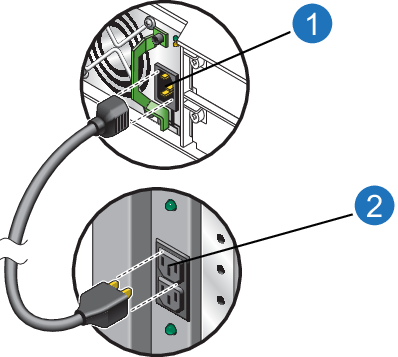
Figure 2: Turning off QXS-456 RAID Chassis power switches
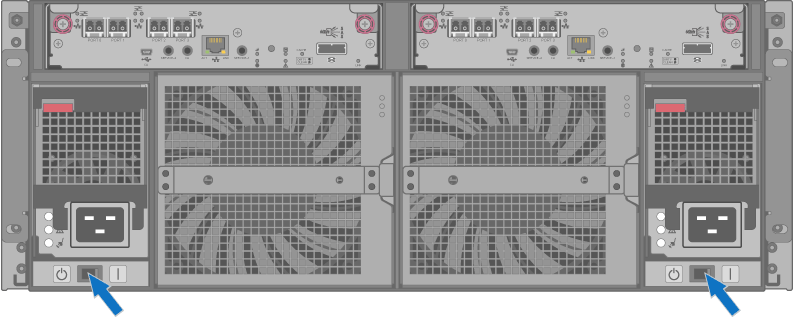
Figure 3: Removing QXS-456 Power Cords.
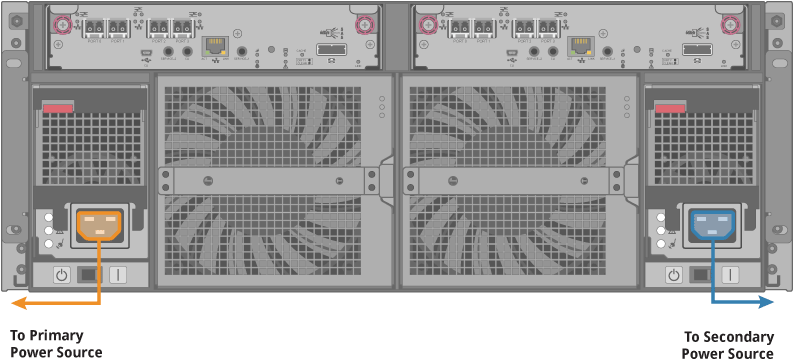
You will need to power on QXS chassis when they are first added to an Xcellis system, or after moving chassis to a new location.
Note: Turn on QXS Expansion Chassis prior to turning on QXS RAID Chassis.
- Plug a power cord into each of the power supplies on the rear of the chassis. See item 1 in Figure 4.
- Plug the other end of the power cord into the rack power source. Wait several seconds to allow the disks to spin up. See item 2 in Figure 4.
Repeat this sequence for the other switchless PSU on the Chassis.
Note: Repeat this step for additional Chassis.
Figure 4: Plugging in QXS-412 and QXS-424 Power Supplies
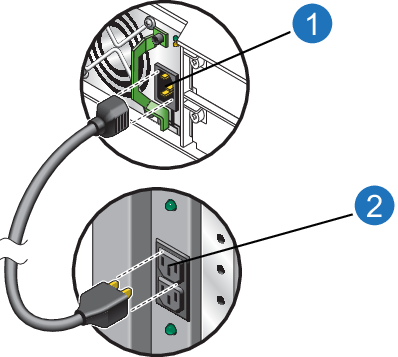
Note: Turn on QXS expansion chassis prior to turning on QXS RAID chassis.