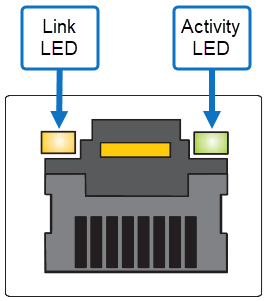Hardware Overview
The Xcellis Workflow Extender Gen 3 system is a single server gateway appliance that supports various configurations and options to provide access to the StorNext SAN from SAN and/or NAS clients.
Hardware
-
1U Server running Rocky 8 Linux, 256 GB RAM (standard) to 512 GB RAM (maximum), 32-Core CPU, PCIe4
-
1 x slot for low-profile, half length (LPHL) expansion (add-on) card
-
2 x slots for full height, half length (FHHL) expansion cards
-
2 x 960 GB M.2 NVMe (boot) drives
-
2 x 960 GB 2.5" NVMe flash (data) drives
-
2 x dual power, redundant fans
Features
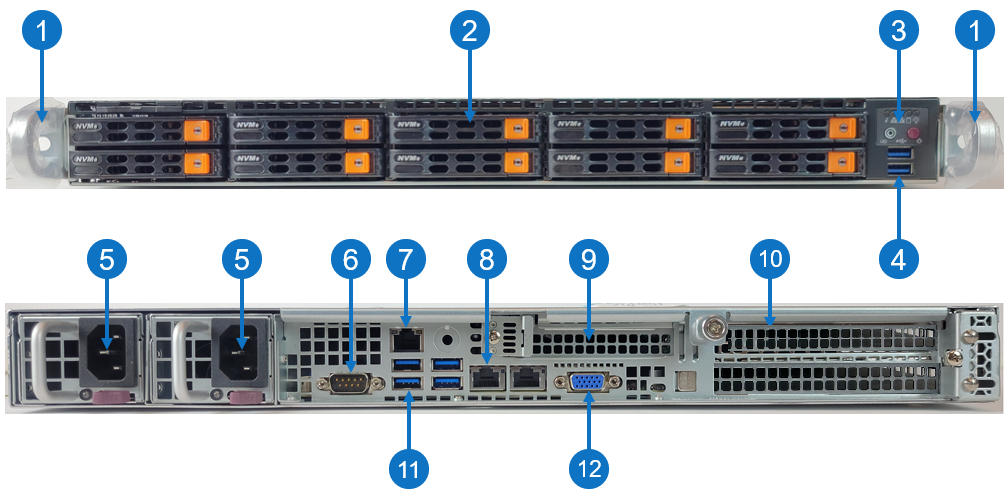
| Item | Description |
|---|---|
| 1 |
Front handles WARNING: Do not pick up the node with the front handles. They are designed to pull the system from a rack only. |
| 2 |
(10) Drives bays for 2.5" hot-swap drive carrier Note: Only two NVMe flash drives are used in slot 1 and slot 2. |
| 3 | Control panel |
| 4 | (2) USB storage port |
| 5 |
(2) Hot-swappable redundant, load-sharing AC power supply unit (PSU)
|
| 6 | COM port |
| 7 | RJ-45 100/1,000 BASE-T IPMI port |
| 8 |
(2) RJ-45 1,000/10,000 BASE-T management port (left port # 1 and right port # 2) Note: Each server node contains an integrated Ethernet port (known as the Service Port) that is used for initial system installations. If you desire to directly connect to the system, connect an Ethernet cable from the Ethernet port of a service laptop to the Service Port (the left port # 1) on the rear of the server node you wish to access. |
| 9 |
Expansion card slot (slot 1) for low-profile, half length (LPHL) expansion (add-on) card The server has different network and Fibre Channel connection options depending on the expansion cards purchased. This card slot only runs at the PCIe Gen 3 speeds (maximum speed is approximately 15.76 GB/s) and supports the following expansion cards:
|
| 10 |
(2) Expansion card slot (top slot is slot 2 and bottom slot is slot 3) for full height, half length (FHHL) expansion card The server has different network and Fibre Channel connection options depending on the expansion cards purchased. This card slot supports the following expansion cards:
|
| 11 | (4) USB storage port |
| 12 | VGA port |
Control Panel LEDs
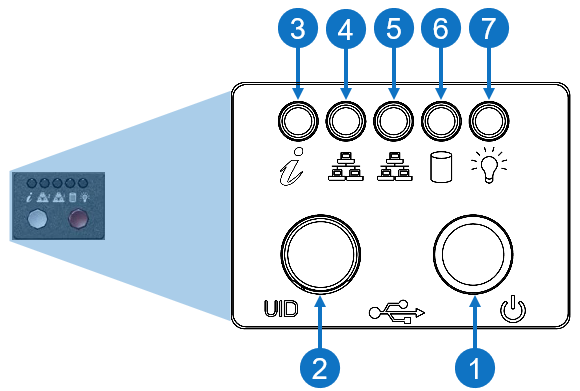
|
Item |
LED/Button |
Indication/Function |
|
1 |
Power button |
Use the main power switch to apply or remove power to the node. If you turn off the system power with this button, then the process removes the main power but keeps standby power supplied to the node. Caution: You must unplug the AC power cord before you service the node. |
| 2 | Unit identifier (UID) button |
Press the button to illuminate an LED on both the front and rear of the node for easy system location in a rack configuration. The LED remains on until the button is pushed a second time.
|
| 3 | Universal information |
|
|
4 |
10/100/1000BASE-T RJ-45 port |
Indicates network activity on the management port # 1. The physical port LEDs represent the following:
Link LED
Activity LED
|
|
5 |
10/100/1000BASE-T RJ-45 port |
Indicates network activity on the management port # 2. The physical port LEDs represent the following:
Link LED
Activity LED
|
| 6 | SSD | When flashing, indicates drive activity. |
| 7 | Power | Indicates power is supplied to the system's power supply units; this LED illuminates when the system is operating normally. |