Replace NVMe SSD Drives
CRU Part Number: 9-08034
Overview
The 1U12 chassis supports 10 2.5" NVMe SSD storage drives in tool-less drive carriers to simplify their removal from the chassis. These carriers also help promote proper airflow.

Drive LED Information
Each 3.5" NVMe drive has two LED indicators: an activity indicator and a status indicator. These are used to indicate the status of the drives as shown in the table below.

| Item | LED | LED Color | State | Status |
|---|---|---|---|---|
|
1 |
Activity LED |
Blue | Solid On | NVMe drive installed |
| Blue | Blinking | I/O activity | ||
|
2 |
Status LED | Red | Solid On | Failed drive |
| Red | Blinking at 1 Hz | Rebuild drive | ||
| Red | Blinking with two blinks and one top at 1 Hz | Hot spare | ||
| Red | On for five seconds, then off | Power on | ||
| Red | Blinking at 4 Hz | Identify drive | ||
| Red | Solid On | Safe to remove drive | ||
| Green | Blinking at 1 Hz | Attention state - do not remove drive. |
Replacement Procedure
Required Tools: There are no tools required for this component replacement.
Note: This component is hot-swappable. You do not need to stop all I/O from clients or remove power to replace this component.
Take ESD precautions when performing this replacement
The chassis is designed to dissipate all electrostatic discharge (ESD) to the chassis base. Ensure that there is sufficient electrical and mechanical connection from the chassis base to the rack rails, and that the rack itself is tied to earth ground. The unit must be grounded in accordance with all local/regional and national electrical codes.
Some components within the node contain static-sensitive parts. Precautions must be taken to ensure that the system is not exposed to ESD while handling components or servicing the unit. To avoid damaging these parts while performing maintenance procedures, always observe the following precautions:
-
Keep static-sensitive parts in their original shipping containers until ready for installation.
-
Do not place static-sensitive parts on a metal surface. Place them inside their protective shipping bag or on an anti-static mat.
-
Wear anti-static wrist bands when unpacking and handling the units, and avoid touching connectors and other components.
-
Dry climates and cold-weather heating environments have lower relative humidity and are more likely to produce static electricity.
-
Release the SSD drive from the system:
Note: Drives come pre-installed in drive carriers, so there is no need to remove the failed drive from its carrier when removing from the system.
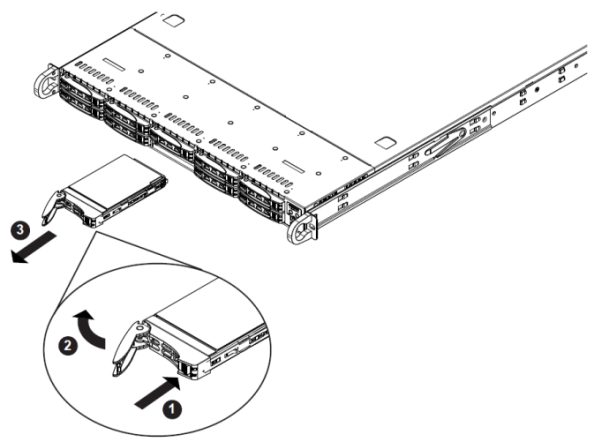
-
Push the release button on the drive carrier (1 in image above).
-
Swing the handle fully out (2 in image above).
-
Grasp the handle and use it to pull the drive carrier out of its bay (3 in image above).
Note: Drives come pre-installed in drive carriers, so there is no need to remove the failed drive from its carrier when removing from the system.
-
Obtain the new data SSD drive and carrier.
-
Insert the drive carrier into its bay:
Note: Keep the carrier oriented so that the hard drive is on the top of the carrier and the release button is on the right side. When the carrier reaches the rear of the bay, the release handle will retract.
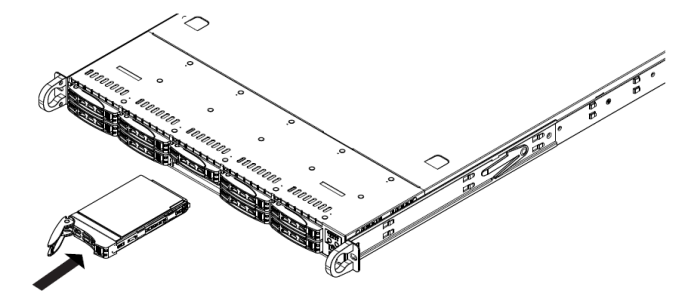
-
Push the handle in until it clicks into the locked position, indicating the drive is fully seated in the system.
