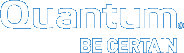Update System Firmware
-
Log into IPMI (direct connect or the network).
Defaults for IPMI:
-
IP address:
10.17.21.51 -
Subnet mask:
255.255.255.0 -
Login:
admin -
Password:
Qa@Ip00!(the charcter after "@" is a capital "I" as in India)Note: The customer will change the defaults. So, the updated defaults will need to be acquired to access the IPMI with your laptop/computer.

-
-
Access iKMV/HTML5 using the Remote Control menu or the menu on the left side of the IPMI screen.
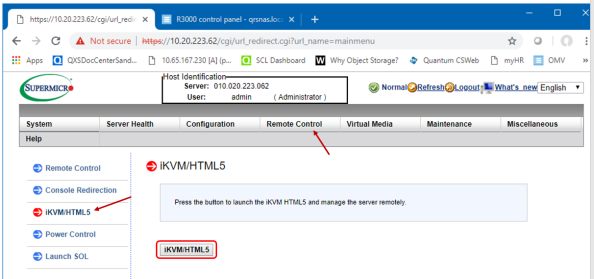
-
Press the iKMV/HTML5 button to open the CLI.
Note: The CLI launches in a new window.
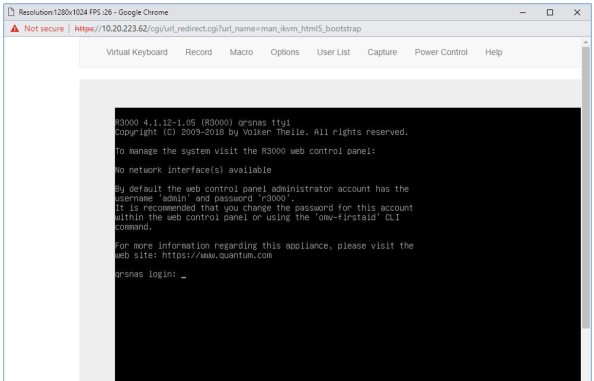
-
To log into the CLI, use the following information:
- Service login:
service - Password:
quantumSNi
- Service login:
Note: Use a USB thumb drive/stick to update the R3000 firmware.
To update the system firmware, complete the following:
- Download the system firmware (release file) to a thumb drive/stick.
-
Run
lsblkto determine the block devices.Additional Information
- Run this command to ensure that there isn’t already a device labeled
sdb1on the system, and confirm that when the thumb drive appears it shows up assdb1. - This command lists information about all available or the specified block devices.
- The command prints all block devices (except RAM disks) in a tree-like format by default.
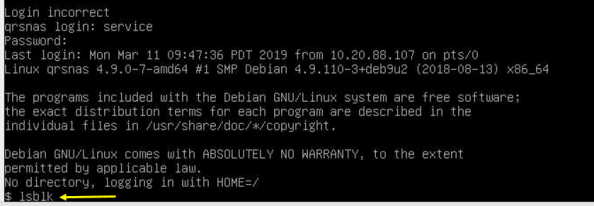
- Run this command to ensure that there isn’t already a device labeled
-
Insert the thumb drive/stick into one of the USB ports on the back (top-right) of the chassis.

-
Run
lsblkto determine the newly added drive.- It is typically labeled
sbd. - The partition to mount will also be listed (typically
sdb1).
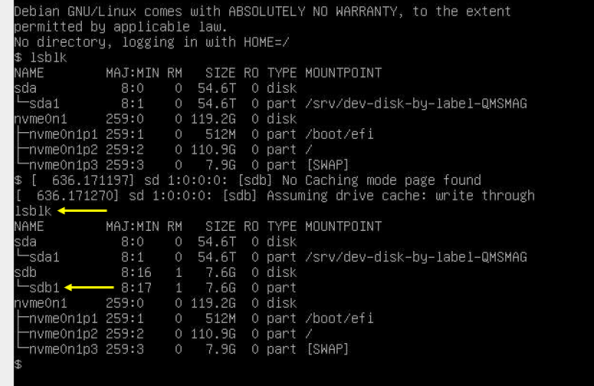
- It is typically labeled
-
Mount the USB partition.
mount /dev/sdb1 /mntNote: If you cannot mount the device, you may have to switch to root user.
Use thesudo sucommand, login asservice, and passwordquantumSNi -
Copy the file from the USB thumb drive/stick to a temporary directory (
/tmp).cp /mnt/openmediavault_4.1.12.X.XX_all.deb /tmp(where
X.XXis the version number of the update file being used)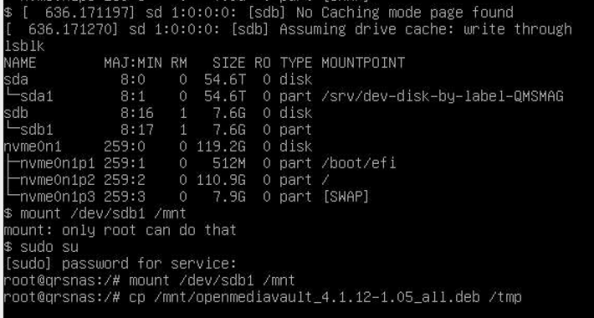
-
Change into the
/tmpdirectorycd /tmp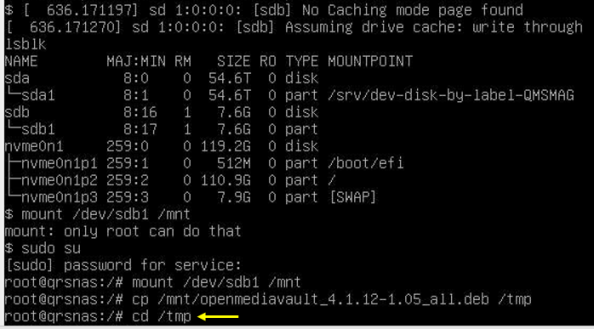
-
Verify the file is visible:
ls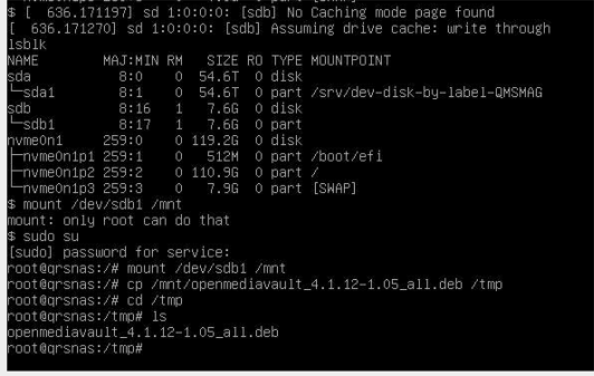
-
Unmount the usb drive:
umount /mnt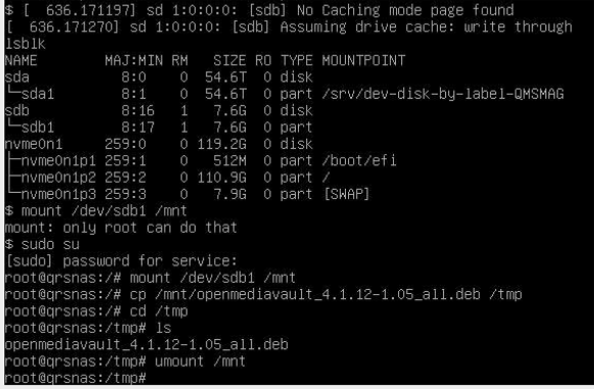
- Run the
dpkgcommands. There are three commands. Thedpkgis a tool to install, build, remove and manage Debian packages.dpkg-- remove openmediavault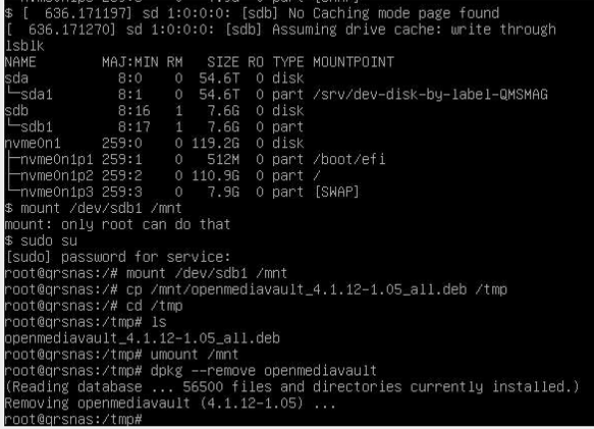
dpkg-- purge openmediavault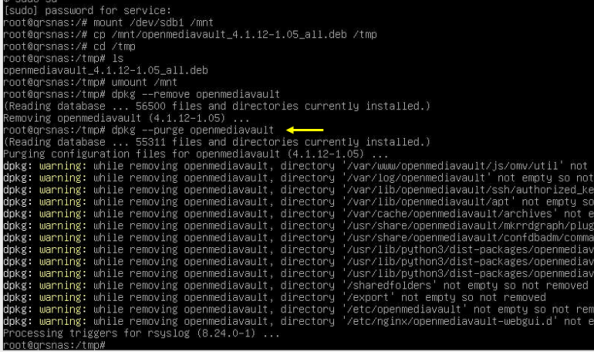
dkpg -i openmediavault_4.1.12.X.XX_all.deb
(whereX.XXis the version number of the update file being used)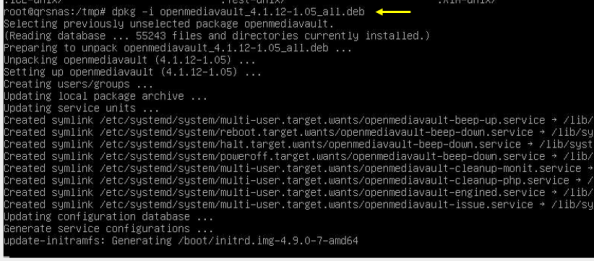
-
Initialize OMV after the install.
omv-initsystem -
Go back to the root directory:
cd / -
Remove the USB thumb drive/stick from the back of the chassis.

-
Reboot the system:
rebootUpon running
rebootthe IPMI is initializing.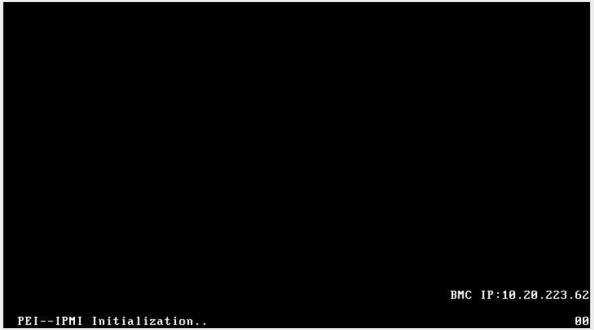
-
After IPMI has initialized, the CLI logon screen appears as shown below.
System has completed its reboot.
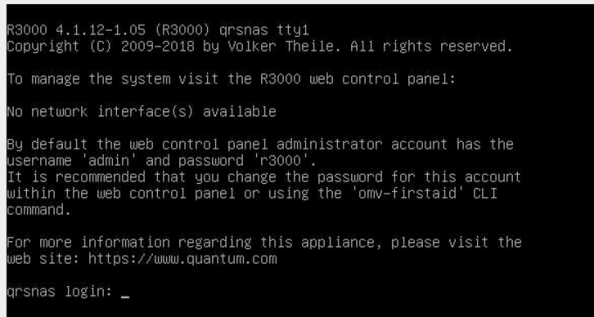
-
Log on to the OMV/GUI and verify the newly updated firmware is reflected in the System Information version line (representative example below).
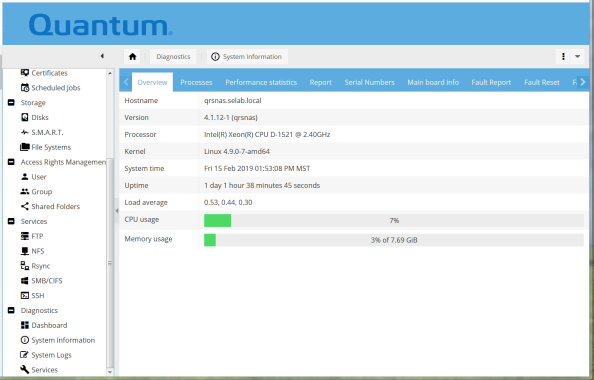
That completes the process to update the system firmware.