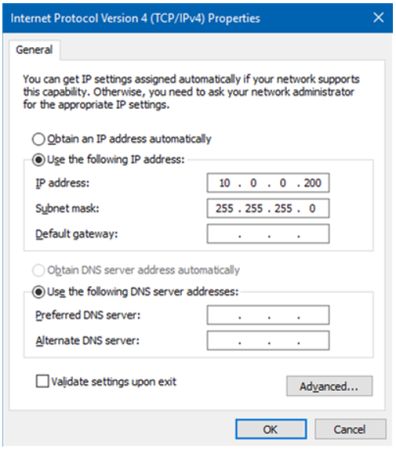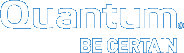Set Computer to Communicate with System GUI
Note: This is a representative example of using Windows 7 to set your computer to communicate with the system OMV/GUI.
Complete the following procedure:
-
Access the “Control Panel” screen and click on “Network and Sharing Center”.
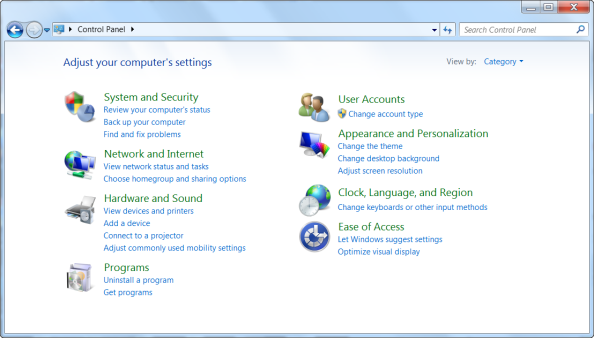
Note: This is a representative example of setting up your computer to communicate with the system. Depending what type of software you are using, dictates the actual screen presentation.
-
Click on “Network and Sharing Center”.
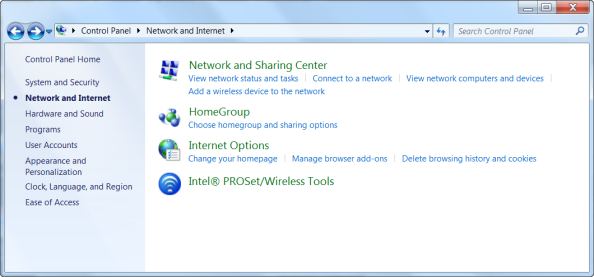
-
Click on “Change adapter settings” (left column) to access the “Network Connections” screen.
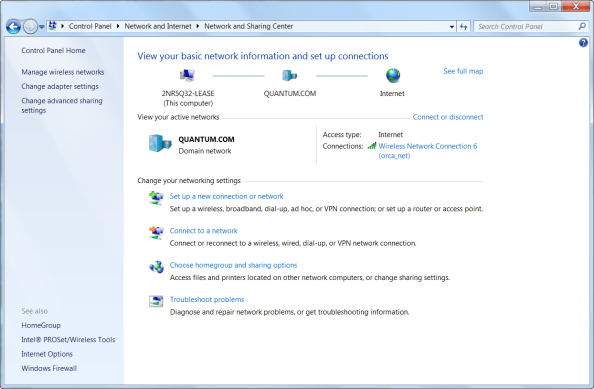
-
Right-click on “Local Area Connection” and click on "Properties".
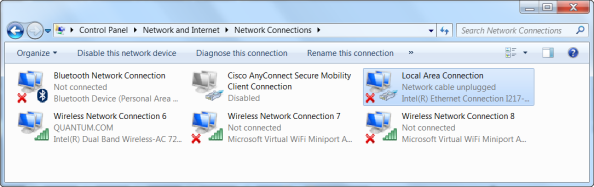
- Verify that the "Local Area Connection Properties” screen appears.
- Select only “Internet Protocol Version 4 (TCP/IPv4)".
-
Click on "Properties" (lower right of screen).
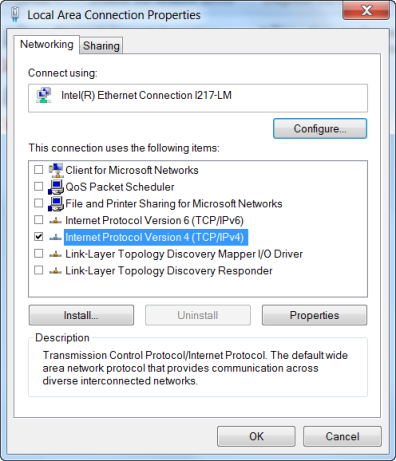
-
Verify that the "Internet Protocol Version 4 (TCP/IPv4)" appears.
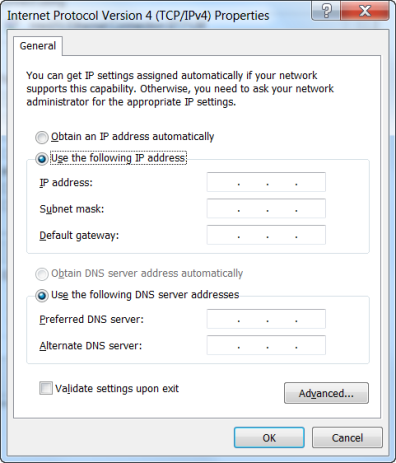
- Click “Use the following IP address" (shown selected in above screen).
-
Enter the following data:
- IP address: 10.0.0.200
- Subnet mask: 255.255.255.0
- Default gateway: leave blank