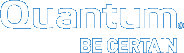Download and Review Logs
There are no "Fault LEDs" on the system and/or any of the CRUs.
- So, you will not get a physical indication when a CRU is malfunctioning.
- The system does have a "green LED" (front of unit) to indicate the system has booted up.
- The system does have a "blue LED" (front of unit) to indicate the system is transferring data.
Each time that the magazine drive is brought into the data center, you should check out the "System Logs" to see if there might be any malfunctions occurring within the system. You can also download and review the "System Logs".
Note: If the OMV/GUI defaults have been changed, use that data to log onto the system.
Complete the following process to download the "System Logs" to identify any possible system malfunctions.
- Access the OMV/GUI.
- Default Address:
10.0.0.1 - Default Username:
admin - Default Password:
password
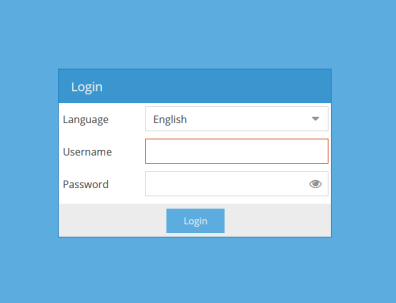
- Default Address:
-
Ensure the following screen appears.
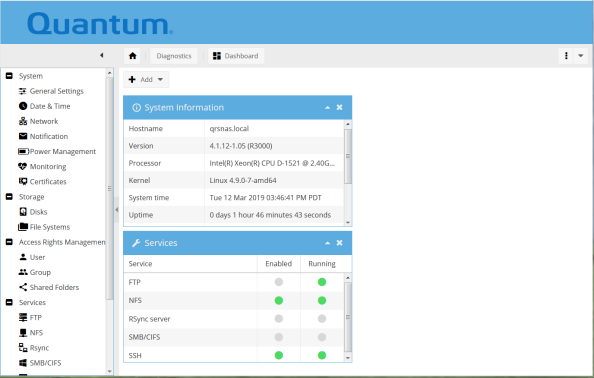
-
Select the following:
> Diagnostics> System Logs -
Ensure the following screen appears.
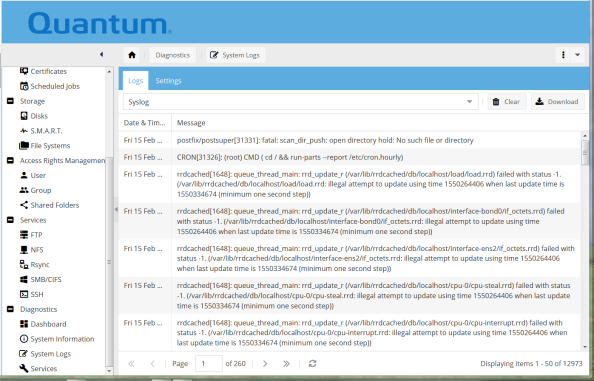
-
Click on "Download" (top right of screen).
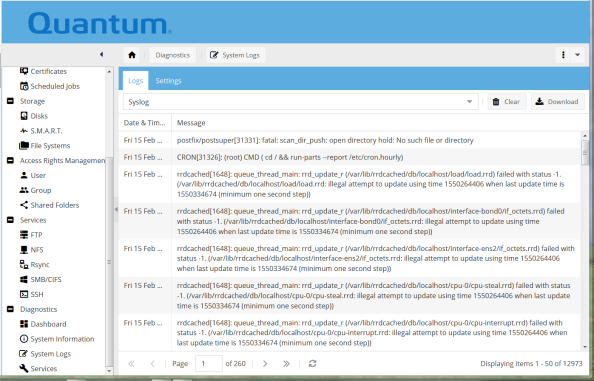
-
Ensure the following screen appears.
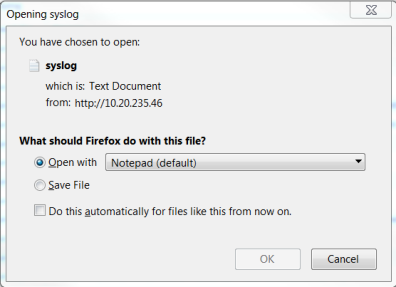
-
Ensure to select "Save File" from the question: What should Firefox (applicable browser your are using) do with this file?
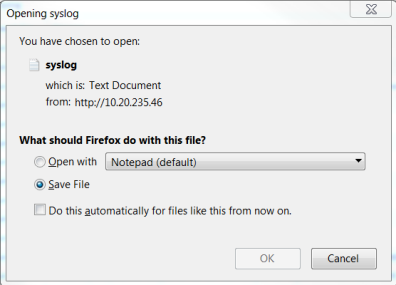
-
Click "OK" and download the "System Logs".
Note: If you did not select a directory/folder for the file to be placed, the syslog.txt file in in your "Downloads" directory/folder.
-
Scan the log for any possible malfunctions of the system.
-
Remove and replace any malfunctioning CRUs.
Note: You might log into the GUI on the system located within the car to check its "System Logs".