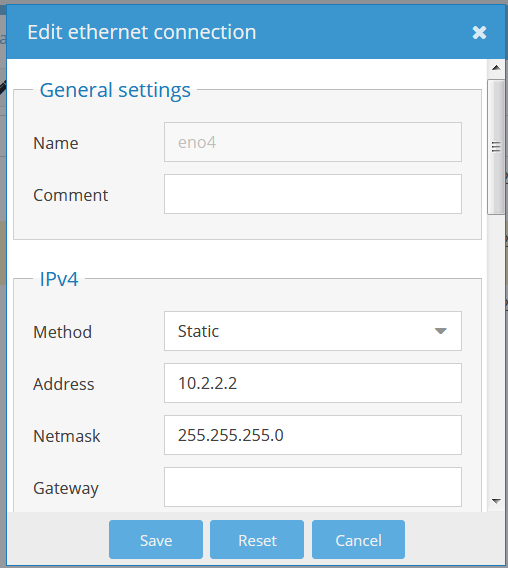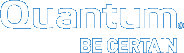Change an IP Address
Note: This is a representative example of changing an IP address. If the OMV/GUI IP defaults have been changed, use that data to log onto the system.
Complete the following process to change an IP address.
- Access the OMV/GUI.
- Default Address: 10.0.0.1
- Default Username: admin
- Default Password: password
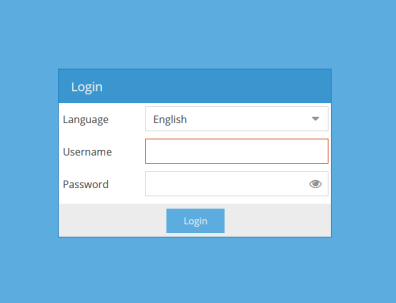
-
Ensure the following screen appears.
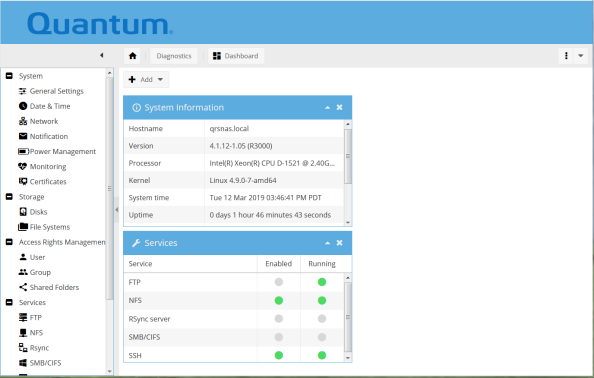
-
Select the following:
System > Network -
Ensure the following screen appears.
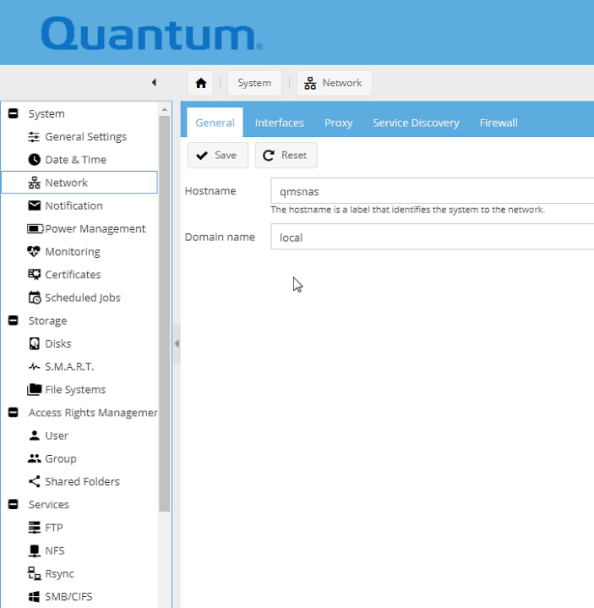
- Select the following:
System > Network > Interfaces -
Ensure the following screen appears.
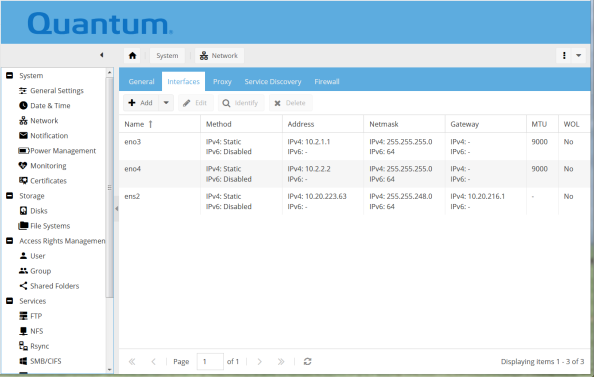
Note: In this example the eno3 and en04 are the 10 GbE ports (data) and the ens2 is the management port (GUI).
- Select the interface that you want to change.
- Click
eno4and clickedit(representative screen when changing eno4 port). -
Ensure the following screen appears.
- Select (highlight) the "
Address" and change it to the new IP address. -
Click on "
Save" and ensure the following screen appears.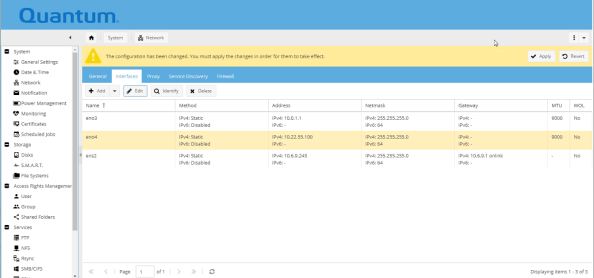
Note: You get a message to apply your changes; you must always apply your changes.
-
Click on "
Apply" and ensure the following screen appears.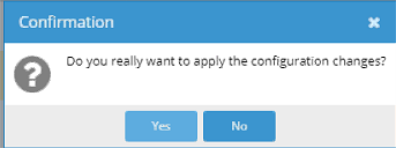
-
Click on "
Yes" and ensure the following screen appears with the updated/changed IP address.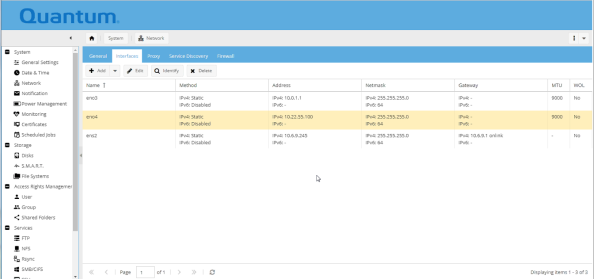
That completes the IP address change and the address is active.