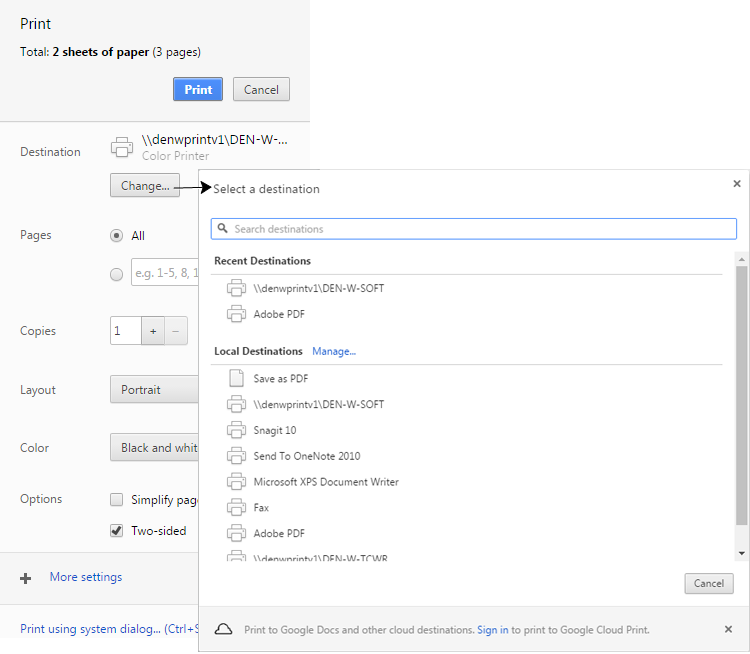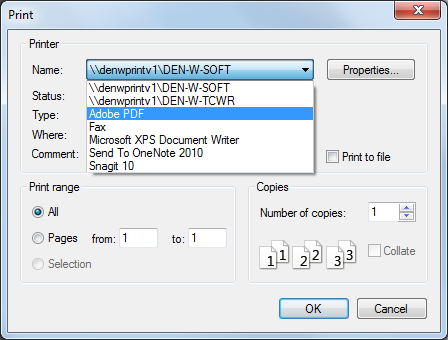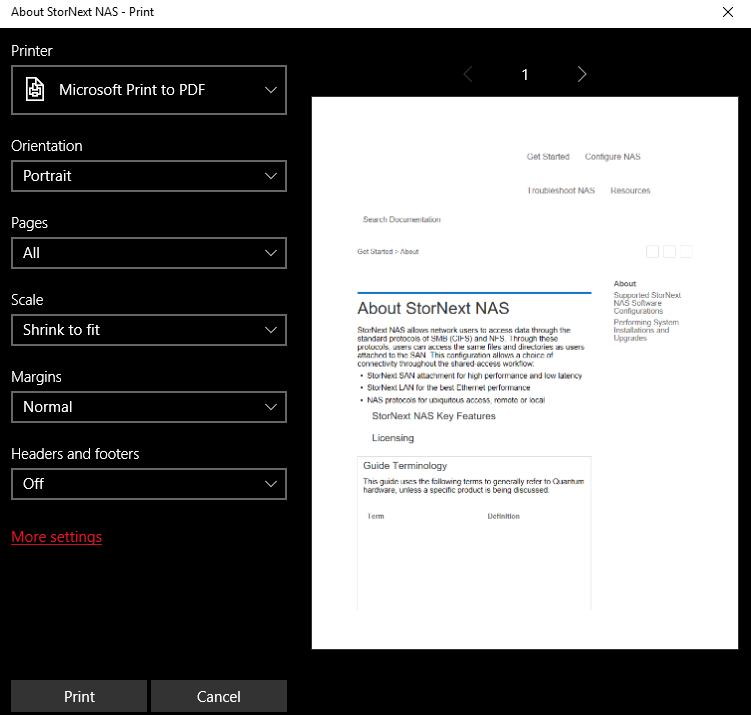Getting the Most from Your Documentation Center
The Documentation Center is your one-stop site that you can browse and search all of the customer-facing documentation for a Quantum product. Check the home page regularly to learn about new releases, read about important issues, get up to speed on new or changed functionality, and watch the latest product videos.
Search
If you know what you’re looking for, but you’re not sure where to find it, use the search bar to search the entire site’s content. After you click one of the results, you’ll see your search terms highlighted on the page. You can remove the highlighting by clicking  in the toolbar.
in the toolbar.
Expand or Collapse Drop-Down Areas
To put you in control of what information you view, drop-down areas appear throughout the site. You can expand drop-down areas to see more information, or collapse them to hide the additional information. Drop-down areas are collapsed by default.
If you want to expand or collapse all drop-down areas on the page at once, click  in the toolbar.
in the toolbar.
Print and Save Topics
You can print or save a page in the Documentation Center. If you want to print all content on the page, first expand the drop-down areas. Click ![]() in the toolbar to open your browser's print window, use the browser's interface to select the destination, and then print or save.
in the toolbar to open your browser's print window, use the browser's interface to select the destination, and then print or save.
Figure 1: Browser Print Destinations
Saving/Printing Topics as PDFs
You can save topics as PDF files to send through email or to print. First expand any drop-down areas and then click the Print icon. Click the Destination button and select Adobe PDF. You will then be asked where you want to save the PDF. When you decide where you want the file to reside, click OK.
View on Desktops, Tablets, and Phones
You can view the Documentation Center on a variety of devices, such as a phone or tablet, and the content will size appropriately.
Browser Compatibility
For an optimal experience, use one of the following supported browsers when viewing the Documentation Center:
- Google Chrome
- Mozilla Firefox
- Microsoft Edge (Internet Explorer not supported)
Prevent Images from Loading
If images load slowly (for example, because of a slow connection) and you would like to view the text only, you can change your browser's settings to prevent images from loading.
Comments
To provide comments or feedback about this document, or about other Quantum technical publications, send e-mail to: