DXi Command Line Interface (CLI)
The Command Line Interface (CLI) for DXi systems serves as a command line equivalent of the web-based remote management GUI. This guide describes the CLI commands available for any platform running v4.x software.
Terminology
DXi as used throughout this topic refers to DXi4800, DXi4801 and DXi9000 Series platforms.
Important Notes
- The DXi Secure Snapshots feature is available for systems using 4.3 software or later.
- The DXi User Access Control feature is available for systems using 4.5 software or later.
- When using the information in this topic, keep in mind that not all CLI commands are available to all DXi-Series systems.
- Some commands require that optional licenses, such as Veeam, DAE, and VTL are installed.
- When a license is not installed, the CLI commands for those features are not supported.
CLI Syntax Conventions
The program you will use to operate your Command Line Interface (CLI) is syscli. The syscli program contains predefined tasks that you invoke through parameters. Parameters are comprised of commands, subcommands, options, and values that follow a specific syntax conventions.
Review the following definitions of parameter components
cmd)
A command provides an action to be performed, such as add, del, edit, or list.
subcmd)
A subcommand provides the set object on which to perform the action, such as lsu, share, or storageserver.
Options can be both commands and subcommands. The first option within a parameter is the command, and subsequent options are subcommands. Options are denoted by a double-dash (‑‑) that precedes the option.
Values further define subcommand options, such as providing a specific share name for the share subcommand. Values are denoted by immediately following an option without using a double-dash (‑‑).
Note: Options can stand alone without specifying a value.
The syntax for all syscli commands uses one of the following formats:
syscli ‑‑cmd ‑‑option1 <value1> ‑‑option2 <value2>...syscli ‑‑cmd subcmd ‑‑option1 <value1> ‑‑option2 <value2>...
Review the following descriptions of syntax characters.
|
Character |
Description |
|---|---|
| -- | Leading double hyphens are reserved for options and may not be used for values. |
|
|
Angle brackets surrounding a value indicates that you need to replace it with an appropriate value. A value displayed without angle brackets indicates literal text that you must enter exactly as it appears.
The above command has two options ( Enter the command as follows, where
|
|
|
Square brackets surrounding options or values indicate that it is not mandatory to enter an option or value. If you do not specify an option or value, the CLI provides a default replacement. |
|
|
The pipe character indicates that you need to specify only one of the possible options or values. Read this character as "OR". |
|
|
Parentheses surrounding options indicates that you must specify one or more of the displayed options.
In the above command, you must specify one or more pairs of devices and luns. |
|
|
Curly brackets are used to group options or values for readability purposes. Do not use these characters in the actual command. |
|
|
A comma separating values indicates that you can specify one or more of the values. |
' '
|
Single quotation marks surrounding options or values indicate that the options or values are a single token. Otherwise,the shell interprets each word in the option or value as a single token.
|
Review the following CLI syntax notes for further information.
If a value contains a character special to the shell, make sure to escape the character correctly so the shell treats the character as a regular character.
Example
syscli ‑‑add share... ‑‑desc Testing\!
If you do not want the shell to interpret any special characters, use single quotation marks (') around the character.
Note: The bash shell is used in the CLI user accounts. Refer to the bash shell documentation (http://www.gnu.org/software/bash/manual/bashref.html) for a list of characters special to the shell.
If a command requires a ‑‑password option and you do not specify the <password_value> on the command line, the syscli program prompts for the password. For security purposes, the program does not echo the password response on the screen.
Keep in mind that option and value names can change in subsequent syscli program versions.
DXi CLI Users
The Command Line Interface (CLI) for DXi has three system user accounts: CLI administrator (cliadmin), CLI viewer (cliviewer), and Quantum Service user-only ServiceLogin.
Note: Do not use the ServiceLogin account unless requested by Quantum Service.
- You can enable or disable the CLI user accounts, or change login options, on the Configuration > System > Security > Local Access page in the web-based remote management console. See your DXi9000 Series User's Guide.
- The cliadmin and cliviewer accounts are disabled by default.
-
The CLI is available to accounts authenticated by an LDAP server and by accounts created with the User Access Control feature. Users with the role of Operator will not have access to all CLI commands. See Manage LDAP/AD and Manage User Access.
The cliviewer user can view and retrieve information, but it cannot add, change, or delete information. If the cliviewer user attempts to run an intrusive command that changes system information, such as add, edit, or delete, an error is returned.
The cliviewer user is disabled by default. To enable the user, go to Configuration > System > Security > Local Access page in the web-based remote management console.
Note: You can also use the syscli --edit sysuser command to enable accounts.
- user name –
cliviewer - password – set by the DXi administrator when the account is enabled
The cliadmin user can view and retrieve information, as well as add, change, or delete information.
The cliadmin user is disabled by default. To enable go to Configuration > System > Security > Local Access page in the web-based remote management console.
Note: You can also use the syscli --edit sysuser command to enable accounts.
- user name –
cliadmin - password – set by the DXi administrator when the account is enabled
After deploying your DXi system, you can immediately connect to it through an SSH client using the ServiceLogin account. This account uses a password set by the user, if enabled during setup using the Getting Started Wizard.
Note: The ServiceLogin account should only be enabled if requested by Quantum Service.
The cliadmin and cliviewer accounts use SecureShell (SSH) keys or a password to log on to the DXi system, depending on your configuration. Both accounts are confined to a restricted shell for security.
To add a SSH public key to the cliadmin,cliviewer, and ServiceLogin user accounts, see SSH Public Keys.
A limited number of shell commands are available to both CLI users to support scripting. These commands are restricted, meaning that they only work with files in the CLI user's home directory. Review the following list of commands available to CLI users in the restricted shells.The following commands are available to both cliviewer and cliadmin users.
cat
Displays the contents of a file.
cp
Copies a file.
date
Displays the current or given time, optionally in the given FORMAT.
ftp (lftp)*
Transfers a file from the user's home directory to a remote system.
grep
Searches for a pattern in files.
head
Displays the first part of the file.
help
Displays help text for a specific command, such as cat ‑‑help.
less
Displays the contents of a file one screen at a time.
ll
Displays a list of files with attributes.
ls
Displays a list of files.
mv
Renames a file in the restricted shell.
rm
Deletes files.
scp
Copies files securely over the network.
tail
Displays the last part of the file.
vi
Opens a file for editing.
wbinfo*
Queries and returns information about Samba related operations on the system.
*This command is available only to the cliadmin user.
Use the following command to disable CLI user accounts:
Command
syscli --edit sysuser --name cliadmin|monitor|cliviewer|service|servicelogin --account lock|unlock [--passwd lock|unlock]
Review the following attribute descriptions.
|
|
Configures access for the specified user. |
|
|
Enter the account for which to change access restrictions. |
|
|
Regulates the user's ability to log in to the system. |
|
|
Regulates the user's ability to log in to the system with a password-based login. |
SSH Public Keys
Use the following commands to manage SecureShell (SSH) public keys for the CLI administrator (cliadmin), CLI viewer (cliviewer), and Service (servicelogin) user accounts.
Note: If the VDMS feature on the system is supported, licensed, and enbabled, the SSH public key commands can be used to manage the public keys for the VDMS agent (veeam).
This command imports list public keys associated with the CLI administrator, CLI viewer, and ServiceLogin user accounts.
Command
syscli ‑‑list publickey [--user cliadmin|cliviewer|servicelogin|veeam]
Review the following attribute descriptions.
|
|
Prints a list of public keys containing the following information: user and key alias. |
|
|
CLI users whose keys are to be listed. If no user is specified, all key users are printed. |
This command imports a public key and associates it with the specified CLI user.
Command
syscli ‑‑add publickey ‑‑user cliadmin|cliviewer|servicelogin|veeam --alias <key alias> --key <public key>
Review the following attribute descriptions.
|
|
Imports a public key. |
|
|
The account for which the key will provide authentication. |
|
|
Short alpha-numeric string (up to 20 characters) alias used to identify the key to be added. |
|
|
The RSA/DSA public key to be added. The key must be in the following form: <key type> <base64 encoded string (letters, numbers, '+', '/', '=')> |
This command allows the CLI administrator to rename public key aliases of the CLI users.
Command
syscli ‑‑edit publickey ‑‑user cliadmin|cliviewer|servicelogin|veeam --alias <key alias> --newalias <new key alias>
Review the following attribute descriptions.
|
|
Changes key alias of the specified key. |
|
|
The account associated with the key to be renamed. |
|
|
Current key alias. |
|
|
New key alias to identify the key. The key alias must be a short alpha-numeric string (up to 20 characters) alias used to identify the key to be added. |
This command deletes a public key associated with a specified CLI user.
Command
syscli ‑‑delete publickey ‑‑user cliadmin|cliviewer|servicelogin|veeam --alias <key alias> [--sure]
Review the following attribute descriptions.
|
|
Removes a specified key associated with a specified CLI user. |
|
|
Name of the CLI user whose key is to be removed. |
|
|
Key alias that identifies the key to be removed. |
|
[--sure] |
If specified, this command will execute immediate without asking for confirmation. |
This command deletes all public keys associated with a CLI user.
Command
syscli ‑‑deleteall publickey ‑‑user cliadmin|cliviewer|servicelogin|veeam [--sure]
Review the following attribute descriptions.
|
|
Removes all public keys associated with the specified CLI user. |
|
|
Name of the CLI user whose keys are to be removed. |
|
[--sure] |
If specified, this command will execute immediate without asking for confirmation. |
CLI Commands, Codes, and Options
The Command Line Interface (CLI) contains the following help commands, error and exit codes, and special options.
Use the following CLI help commands as needed.
syscli
Displays a summary of help commands.
syscli help
Displays syntax for all syscli commands.
syscli help NAS | VTL | OST | REPLICATION |...
Displays syntax for all Network Attached Storage (NAS) commands, Virtual Tape Library (VTL) commands, Open Storage Technology (OST) commands, replication commands, and so on, respectively.
syscli help ‑‑<cmd>
Displays syntax for all commands for the specified value.
syscli help ‑‑list displays all ‑‑list commands.
syscli help ‑‑add displays all ‑‑add commands.
syscle help ‑‑<cmd> <subcmd>
Displays detailed help for the specific command and subcommand.
syscli help ‑‑list nas displays the complete help for the ‑‑list nas command.
If the system encounters an error when you run a command, it returns an error code. Enter the following command to view the information associated with the error code. This information can assist you in determining the reason for the error.
Command
syscli --get error [--type msg|sym|code] --value <error code or symbolic constant> [--terse]
Review the following attribute descriptions.
|
|
Gets error message, or error code, or symbolic error constant. |
|
|
Type of output data: message, symbolic constant, or error code. Default is message for most cases. |
|
|
Error value: Either error code (Ennn, or just nnn where nnn is decimal), or symbolic constant, or full error message. |
|
|
If specified, the output will be terse (in one line). |
Example
If the system returns error code E1000011, enter the following command to view the information associated with the error code:
syscli ‑‑get error ‑‑value E1000011
Output data:
Error Message = CIFS server is disabled! (E1000011)
Command completed successfully
If a command runs to completion successfully, it returns an exit code of zero (0) along with the following message:
Command completed successfully.
If a command fails, it returns an exit code of one (1) along with a one line error message that summarizes the error, such as the following:
ERROR: CIFS server is disabled! (E1000011)
The following options are accepted by every command:
‑‑outfile <output_filename>‑‑errfile [<errfile_name>]‑‑file <options_filename>‑‑lockwait <seconds>
See the following sections for additional information about these options.
‑‑outfile <output_filename> and ‑‑errfile [<errfile_name>]
These options replace the shell output redirection characters "<" and ">," which are forbidden in the restricted shell.
‑‑outfilespecifies that the standard output is saved to the file specified in<output_filename>.‑‑errfilespecifies that the standard error is saved to the file specified in<errfile_filename>. If you do not specify a file in this command, the syscli program saves the file to the same file named in<output_filename>.
‑‑file <options_filename>
This option is supported to avoid the problem of quoting and escaping special characters. Instead ‑‑file instructs the program to open the file specified in <options_filename> to read additional options.
Within the Options file, each option or each option=value pair is listed on a separate line. Blank lines or lines beginning with # are ignored.
Example
syscli ‑‑add share ‑‑name abc ‑‑proto cifs
The above command is functionally equivalent to any of the following commands:
syscli ‑‑file <myfile>, where<myfile>is a file containing:‑‑add=share
‑‑name=abc
‑‑proto=cifs
syscli ‑‑add share ‑‑file <file1>, where<file1>is a file containing:‑‑name=abc
‑‑proto=cifs
syscli ‑‑add share ‑‑file <file2> ‑‑ proto cifs, where<file2>is a file containing:‑‑name=abc
Options File Syntax
The following syntax conventions are used for the Options file.
The syscli program processes command line options from left to right. You can override any option in the file by listing it after the ‑‑file option on the command line.
Example
syscli ‑‑add share ‑‑file barcodes ‑‑barcode mybarcode
In the above command, syscli processes ‑‑barcode mybarcode after ‑‑file barcodes, thus ‑‑barcode mybarcode overrides ‑‑file barcodes.
‑‑lockwait <seconds>
This option specifies how long the command can wait for its turn to access a system resource. The default is 15 seconds. In general, when a command needs to change system configuration settings, it has to lock the relevant resources to prevent other commands from changing them at the same time. If a second command tries to read or change the same system settings that are being locked, it has to wait for the first command to complete and release the lock. However, there is a limit on how long it can wait. This limit is called the lock waiting time (15 seconds by default). After the time limit is reached, the second command will give up and fail with a message similar to the following:
Locking failed because file was locked by another process! Try again later.
You can run the command later or rerun it with the ‑‑lockwait option. For example, use the following command to increase the waiting time to 60 seconds:
syscli ‑‑<command> ‑‑lockwait 60
Note: Specifying ‑‑lockwait 0 instructs the command to not wait, and to fail immediately if the resource is busy.
Administrative Alert CLI Commands
This section presents supported administrative alert CLI commands.
List administrative alerts within the system.
Command
syscli ‑‑list adminalert [‑‑alert <alert_item>]
Example Output
Output data:
List of Administration Alerts
Total count = 3
[Alert Number = 1]
Alert = NewUpgrade
Library = N/A
Last Update = 2015-05-14T03:52:56+00:00
Summary = <subject_line>Failure retrieving upgrade information.</subject_line> <email_bod
[Alert Number = 2]
Alert = EmailReports
Library = N/A
Last Update = 2015-05-10T12:15:00+00:00
Summary = Email report could not be sent, because Email Server is not configured.
Review the following attribute descriptions.
|
|
Lists administrative alerts within the system. |
|
|
Enter a specific alert item to list information for that item only. |
Delete the specified administration alert.
Command
syscli ‑‑del adminalert (‑‑alert <alert_name>)
Delete all existing administration alerts. If you specify the --sure option, the CLI executes the command without prompting for confirmation.
Command
syscli ‑‑del adminalert (‑‑alert <alert_name>)
Analyzer CLI Commands
This section presents supported Analyzer CLI commands.
Enable or disable NetServer on the current DXi system. Use this system to perform analysis on another DXi system.
Command
syscli ‑‑set netserver ‑‑enable | ‑‑disable
Display whether Netserver is enabled on the current DXi system.
Command
syscli ‑‑getstatus netserver
Perform a network analysis of the current DXi system using another DXi system.
Note: Enable NetServer on the system performing the analysis using the ‑‑set netserver command.
Command
syscli ‑‑analyze network ‑‑ipaddress <ipaddress>
Review the following attribute description.
|
|
Analyzes the network throughput between the source and target system. Note: NetServer should be enabled on host specified in the 'ipaddress' option. |
|
|
IP Address of the test system with which the network analysis is to be performed. |
Perform a disk analysis on the DXi system.
Command
syscli ‑‑analyze disk
Displays results for the most recent disk OR network analysis.
Command
syscli ‑‑show throughput ‑‑disk | ‑‑network
Application Environment CLI Commands
This section presents application environment CLI commands. Use these commands to do the following:
Manage DAE
Use the following commands to manage a Dynamic Application Environment (DAE).
This command returns the current DAE settings.
Command
syscli --get dae
Example output
Output data:
AE state = aeDaeRunning
Enabled = enabled
This command returns the resource limitations and supported options for the host system.
Command
syscli --getlimits dae
Example output
Output data:
Minimum CPUs = 2
Maximum CPUs = 4
Minimum Memory (RAM) = 1024 MB
Maximum Memory (RAM) = 32768 MB
Minimum Disk Space = 8 GB
Maximum Disk Space = 100 GB
Avalable NICs = eth3
NICs In Use = eth2
This command enables or disables DAE. The system will reboot if the feature is enabled or disabled.
Command
syscli --set dae [--enable on|off] [--guacamole yes|no [--password <password>]] [--sure] [--deferreboot]
Review the following attribute descriptions.
|
|
Enable DAE. Note: The system will reboot if the DAE enable state is changed. |
--enable
|
If specified, the feature will be enabled or disabled. If the state is changed, the system will reboot. |
--guacamole
|
If specified, enables Apache Guacamole as an alternative to vncviewer and creates the admin account for Guacamole. Password is required. |
|
|
Password for the Guacamole admin account. |
|
|
If specified, this command will execute immediately without asking for confirmation. |
|
|
If specified, the reboot will be deferred until a time the user forces a reboot |
This command allows for the creation of a new virtual machine (VM) instance.
Command
syscli --add dae --name <vm name> --cpus <num cpus> --memory <ram> --diskspa ce <vm diskspace> --isoimage <iso pathToImage> [(--appnetwork <nic port>)] [--autostart yes|no] --password <password> [--sure]
Review the following attribute descriptions.
|
|
Create a new VM instance. |
|
|
The name of the VM. |
|
|
The number of CPUs for the VM. |
|
|
Amount of RAM memory (in MB) for the VM. |
|
|
Amount of disk space (in GB) for the VM operating system. |
|
|
Selection of the path and image file to use for the operating system install. |
|
|
Selection of the application network devices (NIC ports). More than one may be specified. |
|
|
Autostart the VM on the system boot. The default is no. |
|
|
Password for accessing the console over VNC. |
|
|
If specified, this command will execute immediately without asking for confirmation. |
This command allows for the modification of an existing DAE virtual machine (VM) instance. The VM may be updated in a running state but a restart may be required.
Use to obtain valid ranges and values.
Command
syscli --edit dae --name <vm name> [--cpus <num cpus>] [--memory <ram>] [(-- appnetwork <nic port>)] [--autostart yes|no] [--password <password>]
Review the following attribute descriptions.
|
|
Edit VM instance. |
|
|
Edit the name of the VM. |
|
|
Edit the number of CPUs for the VM. |
|
|
Modify the amount of RAM memory (in MB) for the VM. |
|
|
Modify the application network devices (NIC ports). More than one may be specified. |
|
|
Change the autostart status of the VM on the system boot. The default is no. |
|
|
Change the password for accessing the console over VNC. |
|
|
If specified, this command will execute immediately without asking for confirmation. |
This command deletes an existing virtual machine (VM) instance.
Command
syscli --delete dae --name <vm name> [--sure]
Review the following attribute descriptions.
|
|
Delete the VM instance. |
|
|
The name of the VM to be deleted. |
|
|
If specified, this command will execute immediately without asking for confirmation. |
This command lists current DAE virtual machines (VMs) and summary information on each VM.
Note: Only the cliadmin can access the VM with VNC Viewer
Command
syscli --list dae --name <vm name>
Example output
Output data:
List of VMs:
Total count = 1
[VM = 1]
VM name = caspervm01
State = running
Auto Start = yes
Net Port(s) = eth2
Max CPU(s) = 4
Used CPU(s) = 4
Max Memory = 32768 MB
Used Memory = 32768 MB
Disk Capacity = 100 GB
Image File = /Q/shares/VM/VMImages/<vmname>.qcow2
VNC port = 127.0.0.1:0
Review the following attribute descriptions.
|
|
List the VM instance(s). |
|
|
The name of a specific VM to show (optional). |
This command exports a virtual machine (VM) image to a file suitable for import on another system.
Command
syscli --export dae --name <vm name> --path <path for image>
Review the following attribute descriptions.
|
|
Export a VM image. |
|
|
The name of the VM image to save. |
|
|
Destination for the exported image. |
This command lists DAE virtual machine (VM) image files in a specified directory.
Command
syscli --list daeexport [--path <export file path>]
Review the following attribute descriptions.
|
|
Retrieves a list of VM image export files in a specified directory. |
|
|
The directory to search for VM image export files. If not specified, the default path is /Q/shares/VM. |
This command imports a virtual machine (VM) image exported using --import dae.
Additional Information
-
VM images that are imported will not have a VNC
passworddefined, and theautostartsetting will be disabled. To define a VNCpasswordand enable theautostartsetting, do the following:- Use the
syscli –-edit daecommand as shown then start the VM. - Start the VM.
- Use the
- Update any network settings within the VM OS for the new system on which the image is imported (hostname, static IP address, etc.).
- VM images created in DXi4700/DXi6900 systems cannot be imported to DXi4800/9000 systems.
- VM images created in DXi4800/DXi9000 systems can be imported to DXi4700/DXi6900 systems.
Command
syscli --import dae --image <path name> [--name <new name>]
Review the following attribute descriptions.
|
|
Import a VM image. |
|
|
The name of file containing the VM image to import. |
|
|
The name of the imported VM if different from the original name. |
This command starts a virtual machine (VM) that has been shutdown or stopped.
Command
syscli --start dae --name <vm name>
Review the following attribute descriptions.
|
|
Starts the VM instance. |
|
|
The name of the VM to start. |
This command stops a virtual machine (VM) and saves the current state to disk.
Command
syscli --stop dae --name <vm name>
Review the following attribute descriptions.
|
|
Stops the VM instance. |
|
|
The name of the VM to stop. |
|
|
If specified, this command will execute immediately without asking for confirmation. |
This command performs a clean operating system (OS) shutdown of the virtual machine (VM). All services are cleanly shutdown within the VM before it is powered off.
Command
syscli --shutdown dae --name <vm name> [--poweroff] [--sure]
Review the following attribute descriptions.
|
|
Shutdown the VM instance. |
|
|
The name of the VM to shutdown. |
|
|
If specified, the VM instance is immediately powered off. The current state is not preserved, so any open files or active I/O could result in VM corruption. |
|
|
If specified, this command will execute immediately without asking for confirmation. |
This command lists .iso files in a specified directory.
Command
syscli --list daeiso [--path <iso path>]
Review the following attribute descriptions.
|
|
Retrieves a list of .iso files in the specified directory. |
|
|
The directory to search for the .iso files. If not specified, the default path is /Q/shares/VM. |
This command eject the .iso file for the virtual machine (VM).
Command
syscli --eject daeiso --name <vm name>
Review the following attribute descriptions.
|
|
Ejects the .iso file for the VM. |
|
|
The name of the VM to eject the .iso file. |
This command enables or disables Cloud Share. The system will reboot if the state is changed.
WARNING: If no Application Environment option is selected, the extra memory reserved for these features will NOT be us ed.
Command
syscli --set cloudshare --enable on|off [--sure] [--deferreboot]
Review the following attribute descriptions.
|
|
Enable or disable Cloud Share. |
|
|
If specified, cloud share will be enabled or disabled. If the state is changed, the system will reboot. |
|
|
If specified, this command will execute immediately without asking for confirmation. |
|
|
If specified, the reboot will be deferred until a time the user forces a reboot. |
This command returns the current Cloud Share feature settings.
Command
syscli --get cloudshare
Example output
Output data:
AE state = aeCaRunning
Enabled = enabled
Manage Veeam
Use the following commands to manage Veeam agent integration.
This command returns the current Veeam agent settings.
Command
syscli --get veeam
Example output
Output data:
AE state = aeVeeamRunning
Enabled = enabled
Password is = unlocked
Memory threshold monitoring = enabled
Memory threshold = 30064771072
This CLI enables or disables access for the Veeam agent. Either the password and/or the key must be entered. The system will reboot if the enable state is changed. A reboot is not necessary for other options. The system will require a reboot if the access is enabled or disabled. A password change or a change of the memory threshold monitoring will not require a reboot.
Command
syscli --set veeam [--enable on|off] [--passwd lock|unlock] [--password <password>] [--enablememmon on|off] [--memthreshold <threshold>] [--cgroupslimit <limit>] [--deferreboot] [--sure]
Review the following attribute descriptions.
|
|
Enable access for the Veeam agent; either the password and or the key must be entered. The system will reboot if the enable state is changed. If only the password is changed, a reboot is not necessary. |
|
|
If specified, the Veeam agent login will be enabled or disabled. If the state is changed, the system will reboot. |
|
|
Specifies if password access is allowed. |
|
|
If the password is not specified, the command will prompt for the password and it will not be echoed. |
--enablememmon on|off
|
Enables or disables memory threshold monitoring. Veeam must be enabled before the monitoring can be enabled. |
--memthreshold <threshold>
|
Specifies the memory threshold in bytes. |
--cgroupslimit <limit>
|
Amount of memory allocated for Veeam Concurrent Streams, value in GB. Must have DXi9000 with Enhanced CPU and Memory Configuration. If you need to determine if you DXi9000 can be enhanced for Veeam, open the System Management (GUI) status >hardware > Firmware Version and scroll until you see RAM information. The system must have 768 GB RAM to employ this feature. |
|
|
If specified, the reboot will be deferred until a time the user forces a reboot. |
|
|
If specified, this command will execute immediately without asking for confirmation. |
Manage Increased Stream Counts (ISC)
This command enables or disables increased stream count (ISC). The system will reboot if the feature is enabled or disabled.
Command
syscli --set isc --enable on|off [--sure] [--deferreboot]
Review the following attribute descriptions.
|
|
Enable ISC - The system will reboot if the enable state is changed. |
|
|
If specified, the feature will be enabled or disabled. If the state is changed, the system will reboot. |
--sure
|
If specified, the command will execute immediately without asking for confirmation. |
--deferreboot
|
If specified, the reboot will be deferred until a time the user forces a reboot. |
This command returns the increased stream count (ISC) settings.
Command
syscli --get:
Output data:
Review the following attribute descriptions.
|
|
Get ISC feature settings. |
Backup Application User CLI Commands
Use the following CLI commands to manage Open Storage (OST), RMAN, AccentFS, and Path to Tape (PTT) backup application users.
Add a backup application user.
Command
syscli ‑‑add backupuser ‑‑name <backup_user_name> [‑‑password <backup_user_password>] [‑‑desc <description>]
Review the following attribute descriptions.
|
|
Adds a backup application user. |
|
|
Enter a user name for the backup application user. Note: A backup user name can contain the following characters: 'a-z', 'A-Z', '0-9', '_', and '.' |
|
|
Enter a password for the backup application user. |
|
|
Enter a description of the user. Enclose the description in double-quotation marks if you use spaces or special characters. |
Edit a backup application user.
Command
syscli ‑‑edit backupuser ‑‑name <backup_user_name> ‑‑password <backup_user_password> [‑‑desc <description>]
Review the following attribute descriptions.
|
|
Edits the specified backup application user's settings. |
|
|
Enter the user name of the backup application user. |
|
|
Enter a password for the backup application user. |
|
|
Enter a description of the user. Enclose the description in double-quotation marks if you use spaces or special characters. |
Deletes the specified backup application user.
Command
syscli ‑‑del backupuser ‑‑name <backup_user_name>
Deletes all backup application users. If you specify the --sure option, the CLI executes the command without prompting for confirmation.
Command
syscli ‑‑deleteall backupuser [‑‑sure]
This command lists all users associated with Application Specific shares, OST Storage Servers, and PTT Backup applications.
Command
syscli ‑‑list backupuser
Example output
Output data:
List of all backup application users:
Total count = 3
[username = 1]
Index = 1
Username = admin
Description =
[username = 2]
Index = 2
Username = test
Description =
[username = 3]
Index = 3
Username = test2
Description =
Cloud-Based Analytics (CBA) CLI Commands
Use the following commands to manage email recipients of DXi service tickets.
Note: This feature is only available in Licensed Editions with Quantum Service and Support.
This command enables Cloud-Based Analytics.
Command
syscli ‑‑--enable cloudanalytics [--overwrite]
Review the following attribute descriptions.
|
|
Enables Cloud-Based Analytics on the system. Note: If not already registered, it will automatically register this unit on the CBA server. |
|
|
If specified, overwrites the current registration. Note: This creates a new instance on the insight server and you lose your old data. |
This command disables Cloud-Based Analytics.
Command
syscli ‑‑disable cloudanalytics
This command allows you to configure features or proxy for Cloud-Based Analytics.
Command
syscli ‑‑set cloudanalytics {--feature ras|report|getjobs --enable on|off} | {--proxy <proxy_ip> --proxyport <proxy_port> [--username <username> --password <password>]}
Review the following attribute descriptions.
|
|
Sets/configures Cloud-Based Analytics features or proxy. |
|
|
Select feature. |
|
|
Enable or disable feature. |
|
|
IP or hostname of proxy. Use "none" to unset. |
|
|
Port number of proxy. Use "none" to unset. |
‑‑username
|
Username for proxy authentication. If omitted, the current value is cleared as well as the password. |
‑‑password
|
Password associated with the username. If the <password> is not specified on the command line, the command will prompt for password and will not echo it on the screen. |
This command retrieves current Cloud-Based Analytics settings.
Command
syscli ‑‑get cloudanalytics
Review the following attribute descriptions.
|
|
Gets settings on the system. |
This command pings the insight server.
Command
syscli ‑‑ping cloudanalytics
Review the following attribute descriptions.
|
|
Pings the insight server. |
Cloud Share CLI Commands
This section presents supported Cloud Share CLI commands.
This command enables Cloud Share (S3) for the specified share or LSU.
Cloud Share cannot be enabled on an object that has one or more of the following configured:
-
Replication
-
Concurrent Optimized Duplication
-
Automatic Image Replication (AIR)
-
OST WORM
-
Secure Snapshots
WARNING: Once Cloud Share is enabled, it cannot be disabled.
Command
syscli --add cloudshare --objecttype share|lsu --objectname <name> [--storageserver <name>] --bucket <s3 bucket> [--endpoint <s3 endpoint>] --keyid <aws key id> --secretkey <aws secret key> --lifetime <days>
Review the following attribute descriptions.
|
|
Enables Cloud Share (S3) for the specified share or LSU. |
|
|
Object type: LSU or share. |
|
|
Name of the LSU or share. |
|
|
The storage server the LSU belongs to. Only applicable if --objecttype is lsu. |
‑‑bucket <s3 bucket>
|
S3 bucket for cloud share. |
|
|
S3 endpoint for cloud share. If not specified, the value is derived from the bucket. |
|
|
AWS Access Key ID. |
‑‑secretkey <aws secret key>
|
AWS Secret Access Key. |
‑‑lifetime <days>
|
This setting is for future functionality. Default = 365. |
This command changes the Cloud Share (S3) settings for the specified share or LSU.
Command
syscli --edit cloudshare --objecttype share|lsu --objectname <name> [--storageserver <name>] [--endpoint <s3 endpoint>] [--keyid <aws key id>] [--secretkey <aws secret key>] [--lifetime <days>]
Review the following attribute descriptions.
|
|
Changes the Cloud Share (S3) setting for the specified share or LSU. |
|
|
Object type: LSU or share. |
|
|
Name of the LSU or share. |
|
|
The storage server the LSU belongs to. Only applicable if --objecttype is lsu. |
|
|
S3 endpoint for cloud share. |
|
|
AWS Access Key ID. |
‑‑secretkey <aws secret key>
|
AWS Secret Access Key. |
‑‑lifetime <days>
|
This setting is for future functionality. Default = 365. |
This command retrieves current Cloud Share settings for the specified share(s) or LS U(s).
Command
syscli --list cloudshare --objecttype share|lsu [--objectname <name>] [--sto rageserver <name>] [--provider s3]
Review the following attribute descriptions.
|
|
Lists cloud share settings for shares/LSUs on the system. Optionally limited to a certain storage server or a single share/LSU. Results can also b e filtered by cloud storage provider. |
|
|
Object type: LSU or share. |
|
|
Name of the LSU or share. |
|
|
The storage server the LSU belongs to. Only applicable if --objecttype is lsu. |
|
|
Cloud storage provider. Currently only S3 API is supported. |
This command lists all backup images for a storage object configured for cloud archive.
The list can be limited by the cloud share state, and can be saved to a file and provided as input to --restore cloudimages.
Command
syscli --list cloudimages --objecttype share|lsu --objectname <name> [--storageserver <name>] [--state {local|archived|both}] [--imagenamesfile <name>]
Review the following attribute descriptions.
|
|
Lists all images for the object and their cloud share state. |
|
|
Object type: LSU or share. |
|
|
List images for this object. |
|
|
The storage server the LSU belongs to. Only applicable if --objecttype is lsu. |
|
|
List images in a specific state.
|
|
|
Writes the image list to the specified file. The file can be provided as input to --restore cloudimages. |
This command allows an admin user to archive all local backup images on a specific storage object to a cloud archive.
Command
syscli --archive cloudimages --objecttype share|lsu --objectname <name> [--storageserver <name>] [--sure]
Review the following attribute descriptions.
|
|
Archive backup images. |
|
|
Object type: LSU or share. |
|
|
Name of storage object to archive. |
|
|
The storage server the LSU belongs to. Only applicable if --objecttype is lsu. |
|
|
Execute without asking for confirmation. |
This command allows an administrator to restore one or more local backup images from a cloud archive.
To restore more than one image, repeat the --image option.
Example
To recover two images from the same LSU, run:
syscli --restore cloudimages --objecttype lsu --objectname lsu1 --storageserver ss1 --image image1 --image image2
Alternatively, the images can be listed in a file that was created with --list cloudimages.
Note: Restoring from cloud archives may take more than 48 hours.
Command
syscli --restore cloudimages --objecttype share|lsu --objectname <name> [--storageserver <name>] (--image <name>) | --imagenamesfile <name> [--sure]
Review the following attribute descriptions.
|
|
Restore archived images. |
|
|
Object type: LSU or share. |
|
|
Name of storage object to restore. |
|
|
The storage server the LSU belongs to. Only applicable if --objecttype is lsu. |
|
|
Name of the image(s) for the restore. |
|
|
Name of a file containing a list of images to restore. Output is from --list cloudimages. |
|
|
Execute without asking for confirmation. |
This command allows an administrator to release references to local data of archived images. This data will then be freed locally by Space Reclamation.
To release more than one image, repeat the --image option.
Example
To release two images from the same LSU, run:
syscli --restore cloudimages --objecttype lsu --objectname lsu1 --storageserver ss1 --image image1 --image image2
Alternatively, the images can be listed in a file that was created with --list cloudimages.
Command
syscli --release cloudimages --objecttype share|lsu --objectname <name> [--storageserver <name>] (--image <name>) | --imagenamesfile <name> [--sure]
Review the following attribute descriptions.
|
|
Release references of archived images to local data. This data will then be freed locally by Space Reclamation. |
|
|
Object type: LSU or share. |
|
|
Name of storage object to release. |
|
|
The storage server the LSU belongs to. Only applicable if --objecttype is lsu. |
|
|
Name of the image(s) for the release. |
|
|
Name of a file containing a list of images to release. Output is from --list cloudimages. |
|
|
Execute without asking for confirmation. |
This command used is used to list Cloud Share jobs.
Command
syscli --getstatus cloudshare [--jobid <id>]
Review the following attribute descriptions.
|
|
List cloud share jobs. |
|
|
Job ID. If not specified, all jobs are listed. |
This command deletes images in the cloud which do not have corresponding images in the local share.
Command
syscli --delete cloudimages --objecttype share|lsu --objectname <name> [--storageserver <name>] [--sure]
Review the following attribute descriptions.
|
|
Delete remote images. |
|
|
Object type: LSU or share. |
|
|
Name of storage object to delete. |
|
|
The storage server the LSU belongs to. Only applicable if --objecttype is lsu. |
|
|
Execute without asking for confirmation. |
This command is used to get Cloud Share statistics.
Command
syscli --get cloudstats
Example Output
Output data:
Total Uploaded Bytes = 14.30 TB (13.00 TiB)
Total Object Count = 281391
Secured User Data Size = 322.19 TB (293.03 TiB)
Secured User File Count = 1270
Bytes Reduced By DCA deduplication = 12.95 TB (11.77 TiB)
Reduction Ratio = 23:1
Configuration CLI Commands
This section lists supported configuration CLI commands. Use these commands to do the following:
- Manage User Access
- Manage Shares for a DXi System
- Manage Workgroups and ADS Domains
- Manage CIFS Shares
- Manage NFS Shares
Note: NAS is only available on certain DXi models. See your DXi User's Guide to determine whether NAS is available for your model.
Manage User Access
Use the following commands to assign and manage users, workgroup users, and administrators within created groups for specific share, OST VTL and partition access in your DXi system.
Note: Some commands in this section replace NAS commands in previous releases. Also see Manage CIFS Shares for commands to manage Workgroup Users.
Add an access control user account or a workgroup account to the system. If role is not specified, the default is wguser. If adding an access control user that is authenticated by LDAP, the user MUST first be added to the directory server and LDAP MUST be enabled on the DXi (--set ldapsettings). The password is ignored for LDAP accounts. The password for LDAP accounts is set on the LDAP server.
Command
syscli --add user --name <user_name> --password <user_password> [--role admin|operator|wguser|wgadmin] [--desc <description>] [--force]
Review the following attribute descriptions.
|
|
Adds a user. |
‑‑name
|
Name of user. A user and group cannot have the same name. |
|
|
If omitted, the password will be prompted interactively. |
|
|
The role for the account.
|
|
|
User description. Enclosed in double quotes if string contains spaces or special characters. |
‑‑force
|
If specified, forcefully kill any suspended process locking the password file. WARNING: This option is recommended for the following case:
|
Displays a list of users for a specific role. If --name is specified, only those names that match the specified name are listed. If --namematch is specified, lists only those names of users with the specified role that matches the specified pattern.
Command
syscli ‑‑list user [--name <username> |--namematch <pattern>] [--role admin|operator|wguser|wgadmin]
Review the following attribute descriptions.
|
|
Lists all users with the specified role. Note: If role is not specifed, workgroup users are listed. |
|
|
If specified, get information for the specified user name only. |
|
|
If specified, only users whose names match the specified pattern will be listed. |
‑‑role
|
List users with the specified role. If omitted, only workgroup users are listed. |
Modify properties of an access control user account or a workgroup account.
Note: At least one property must be specified.
If the user is authenticated by LDAP, the password is ignored. The password for the LDAP accounts is set on the LDAP server.
Command
syscli ‑‑edit user --name <user_name> [--password <user_password>] [--desc <description>]
Review the following attribute descriptions.
|
|
Edit properties of a user. |
|
|
If specified, change the password to the new value. |
|
|
If specified, change the description. Specify --desc "" to delete the description. |
Delete all existing users or all users with a specific role. This CLI will not allow the current user to delete their own account.
Command
syscli ‑‑deleteall user [--role admin|operator|wgadmin|wguser] [--sure]
Review the following attribute descriptions.
|
|
Deletes all users or those with a specific role, except for the current user. |
|
|
All users of this role will be deleted, except for the current user. |
|
|
If specified, the command will execute immediately without asking for confirmation. |
Add a group for access control, where users and group administrators can be added.
Command
syscli ‑‑add group --name <name> [--desc <description>] [(--user <name>)] [(--restype share|vtl|storageserver --resname <name>)]
Review the following attribute descriptions.
|
|
Creates a user group. |
|
|
Name of the new group. A user and a group cannot have the same name. |
|
|
Group description. Enclosed in double quotes if string contains spaces or special characters. |
|
|
If specified, add one or more existing users to the group. |
|
|
Resource type. |
|
|
Resource name. |
Delete an access control group.
Command
syscli ‑‑del group --name <name> [--sure]
Review the following attribute descriptions.
|
|
Deletes a user group. |
|
|
Name of the group to delete. |
|
|
If specified, the command will execute immediately without asking for confirmation. |
Lists access control groups, the users in the groups, and the access granted to the groups.
Command
syscli ‑‑list group [--name <name>]
Review the following attribute descriptions.
|
|
Lists user groups. |
|
|
Name of the group to list. If omitted, all groups are listed. |
Add one or more users to a group.
Command
syscli ‑‑add groupuser --group <name> (--user <name>)
Review the following attribute descriptions.
|
|
Adds user(s) to a group. |
|
|
Name of the group. |
‑‑user
|
Add one or more existing users to the group. |
Delete one or more users from a group.
Command
syscli ‑‑del groupuser --group <name> (--user <name>)
Review the following attribute descriptions.
|
|
Deletes user(s) from a group. |
|
|
Name of the group. |
‑‑user
|
Delete one or more existing users from the group. |
Adds an existing group to one or more resource access control lists (ACLs).
Command
syscli ‑‑add groupaccess --group <name> (--restype share|vtl|storageserver --resname <name>)
Review the following attribute descriptions.
|
|
Adds an existing user group to one or more ACLs. |
|
|
Name of the group. |
‑‑restype
|
Resource type. |
‑‑resname
|
Resource name. |
Deletes an existing group from one or more resource access control lists (ACLs).
Command
syscli ‑‑del groupaccess --group <name> (--restype share|vtl|storageserver --resname <name>)
Review the following attribute descriptions.
|
|
Deletes a group from one or more ACLs. |
|
|
Name of the group. |
‑‑restype
|
Resource type. |
‑‑resname
|
Resource name. |
Add one or more groups to a resource's access control list (ACL).
Command
syscli ‑‑add access --restype share|vtl|storageserver --resname <name> (--group <name>)
Review the following attribute descriptions.
|
|
Deletes user(s) from a group. |
‑‑restype
|
Resource type. |
‑‑resname
|
Resource name. |
|
|
One or more groups to add to the access list for the specified resource. |
Delete one or more users from a group.
Command
syscli ‑‑del groupuser --group <name> (--user <name>)
Review the following attribute descriptions.
|
|
Deletes user(s) from a group. |
|
|
Name of the group. |
‑‑user
|
Delete one or more existing users from the group. |
Replace the access control list (ACL) of a resource. Any groups not specified will be removed from the ACL. To add individual groups, use --add access. To delete individual groups or the last group, use --del access.
Command
syscli ‑‑edit access --restype share|vtl|storageserver --resname <name> (--group <name>)
Review the following attribute descriptions.
|
|
Update the ACL of a resource. |
‑‑restype
|
Resource type. |
‑‑resname
|
Resource name. |
|
|
One or more groups to replace the access list for the specified resource. |
List groups in the access list of a specific resource.
Command
syscli ‑‑get access --restype share|vtl|storageserver --resname <name>
Review the following attribute descriptions.
|
|
Lists groups with access to the specified resource. |
‑‑restype
|
Resource type. |
‑‑resname
|
Resource name. |
Remove one or more groups from the access control list (ACL) of a resource.
Command
syscli ‑‑del access --restype share|vtl|storageserver --resname <name> (--group <name>) [--sure]
Review the following attribute descriptions.
|
|
Removes groups from the access list of a resource. |
‑‑restype
|
Resource type. |
‑‑resname
|
Resource name. |
|
|
One or more groups to remove from the access list for the specified resource. |
‑‑sure
|
If specified, the command will execute immediately without asking for confirmation. |
List resources.
Command
syscli ‑‑list resource
Review the following attribute descriptions.
|
|
Lists resources. |
Manage Shares for a DXi System
Use the following commands to manage Network Attached Storage (NAS) and Application-Specific shares for your DXi system.
Note: NAS is only available on certain DXi models. See your DXi User's Guide to determine whether NAS is available for your model.
View a list of all existing NAS shares and their attributes.
Command
syscli ‑‑list share [{‑‑proto cifs|nfs|app_specific} | {‑‑name <share name>}] [‑‑namematch <pattern>]
Review the following attribute descriptions.
|
|
Lists all NAS shares. You can limit the list to the type of protocol by defining a value for the |
|
|
If you use this option, only shares whose names match the specified pattern are listed. The wild characters
|
View a list of all names for both CIFS/SMB, Network File System (NFS), and Application Specific shares.
Command
syscli ‑‑list sharename [‑‑proto cifs|nfs|app_specific] [‑‑namematch <pattern>]
Review the following attribute descriptions.
|
|
Lists all NAS share names. You can limit the list to the type of protocol by defining a value for the |
|
|
If you use this option, only shares whose names match the specified pattern are listed. The wild characters
|
List a single NAS share by specifying the share name.
Command
syscli ‑‑get share ‑‑name <sharename>
Example Output
Output data:
Share name = NAS1
Protocol = nfs
Export Path = /Q/shares/NAS1
Hidden = false
Dedup = Enabled
Permissions = rw
Access = All hosts
Description =
Squash = root
Commit = sync
Allow Links = Disabled
Anonymous uid = 4294967294
Anonymous gid = 4294967294
Secure Snapshots = Enabled
Secure snapshot retention = 30 day(s)
List the total count of NAS shares defined in the system.
Command
syscli ‑‑getcount share [‑‑proto cifs|nfs|app_specific] [‑‑namematch <pattern>]
Review the following attribute descriptions.
|
|
Lists the total count of NAS shares. You can limit the count to the type of protocol by defining a value for the |
|
|
If you use this option, only shares whose names match the specified pattern are listed. The wild characters
|
List contents of a given Application Specific share.
Command
syscli --list appsharecontents --name <sharename> [--terse]
Review the following attribute descriptions.
|
|
Lists all files and directories on a Application Specific share. |
|
|
Enter the name of the Application Specific share to be listed. |
--terse
|
If specified, only the directory listing will be displayed in the output. |
Add one or more NAS shares. To add more than one share, repeat the same set of options noting that all mandatory options must be re-specified even if they are unchanged.
Command
syscli --add share (--name <sharename> --proto {cifs|nfs|app_specific} [--desc <description>] [--ro] [--dedup] [--hidden] [--namecase lower|default] [--squash [root]|none] [--anonuid <anonymous_uid>] [--anongid <anonymous_gid>] [--snapshotretention <days>])
Example command for adding 3 NAS shares
syscli --add share --name share1 --proto app_specific --name share2 --proto cifs --ro --name share3 --proto nfs
Review the following attribute descriptions.
|
|
Adds NAS shares. |
|
|
Enter the name of the share to add. Attribute must consist of maximum 32 letters [A-Z a-z], numbers[0-9], and -_ characters, but may not begin with a hyphen. |
|
|
Specify the network file sharing protocol to use for the share, either CIFS/SMB, NFS, or Application Specific |
|
|
Enter an optional description for the share. Enclose the description with quotation marks if it includes spaces. |
|
|
If you specify this option, makes the share read-only. Otherwise, the share is read-write. Note: This command attribute is not applicable to application-specific shares. They are always writable. |
|
|
If you specify this option, deduplication is enabled. You cannot change this attribute after a share is created. |
|
|
If you specify this option, the share name will not be displayed in the browser. This option is applicable to CIFS/SMB shares only. |
|
|
For CIFS/SMB shares only, client file/directory names are stored using the specified character case.
|
|
|
For NFS only, squashes (maps) NFS client users to a nobody user.
Note: This is
Note: When files are replicated from a share with |
|
|
For NFS only, the anonymous user ID. This ID is usually 4294967294 on 32-bit systems or 65534 on 16-bit systems. If not specified, the default ID is 4294967294. |
|
|
For NFS only, the anonymous group ID. This ID is usually 4294967294 on 32-bit systems or 65534 on 16-bit systems. If not specified, default ID is 4294967294. |
‑‑snapshotretention <days>
|
Enables Secure Snapshots functionality on a deduplicated share and specifies the snapshot retention period in days. Note: This does not create snapshots. Please use scheduled events or "syscli --add securesnapshot" command to do that. |
Modify one or more attributes of a NAS share. You must specify at least one attribute to edit, even though the syntax implies that all attributes are optional.
Command
syscli ‑‑edit share --name <sharename> [--desc <description>] [--perms rw|ro [--restart]] [--hidden false|true] [--squash root|none] [--anonuid <anonymous_uid>] [--anongid <anonymous_gid>] [--namecase default] [--snapshotretention <days>] [--sure]
Review the following attribute descriptions.
|
|
Edits the specified attributes of a NAS share. |
|
|
Enter the name of the share to edit. |
|
|
Edit the description for the share. |
|
|
Change share permissions to either read-write (rw) or read-only (ro). Note: If a CIFS/SMB share's permissions are changed, users who are currently logged on the share will not see the changes until they log off and log in again, or until CIFS/SMB service is restarted. |
|
|
For CIFS/SMB share only, restarts the CIFS/SMB service. Caution: If CIFS/SMB service is restarted, users who are currently logged on to CIFS/SMB shares may experience disconnection and/or I/O disruption. In addition, backup jobs connected to CIFS/SMB shares may fail I/O. |
|
|
If you specify |
|
|
For NFS only, squashes (maps) NFS client users to a nobody user.
Note: this is "root_squash".
Note: When files are replicated from a share with |
|
|
For NFS only, the anonymous user ID. This ID is usually 4294967294 on 32-bit systems or 65534 on 16-bit systems. If not specified, the default ID is 4294967294. |
|
|
For NFS only, the anonymous group ID. This ID is usually 4294967294 on 32-bit systems or 65534 on 16-bit systems. If not specified, default ID is 4294967294. |
|
|
For CIFS/SMB shares only, client file/directory names are treated as case-insensitive and case-preserved. File/directory names will be saved in the original character case as is, and all search will be performed in a case-insensitive manner. Use this option in the following situations:
After the
Note: After specifying the |
|
|
Configures Secure Snapshots functionality. A non-zero value enables snapshot creation and specifies the snapshot retention period in days. Note: This does not create snapshots. Please use scheduled events or the syscli Confirmation is required to apply the change. Use |
|
|
If specified, the CLI executes the command without prompting for confirmation. |
This command copies files directly on the DXi without the need to move the data between the DXi and the client requesting the copy. This feature leverages deduplicated data and avoids retrieving and storing a copy of the file over the network.
Use this command for making a restore point copy of a rolling full image, before updating that image with the latest incremental changes.
For example, when using Oracle RMAN's Rolling Forward Image Copy Backups on a DXi NAS (NFS or SMB) share, a copy of the current backup image can be made quickly and efficiently on the DXi using this feature. The copy can then be added to the RMAN catalog via scripted commands on the Oracle server, before the next set of incremental changes are made to the image.
Note: Server Side Copy (SSC) is only available for RMAN disk backups on DXi NAS shares. It is not available for RMAN sbt backups (RMAN plug-in with Application Specific shares).
Command
syscli --copy path --name <sharename> --source <path> [--destname <sharename>] --dest <path> [--terse]
Review the following attribute descriptions.
|
|
Copies the specified file or directory in a NAS share. |
|
|
The share containing the path to copy. You must use alphanumeric characters for the share name. |
|
|
Enter the path to the directory or file to be copied. |
|
|
The NAS share to copy the directory or file to. If not specified, the copy is made to the source share. |
|
|
Enter the path to copy to in the destination share. |
|
|
If specified, output will only be shown if an error occurs. |
Enable the allowlinks attribute for a single share by entering the share name OR for all shares. When the allowlinks attribute is enabled, the share supports hard links. By default, all shares are created the with allowlinks attribute disabled. If you enable the attribute, it cannot be disabled.
Note: This command only works for NFS shares (in general). you enable hard link support (--enable allowlinks), replication cannot be enabled.
Command
syscli ‑‑enable allowlinks {‑‑share <sharename>} | ‑‑all
Delete one or more existing NAS shares. You must enter the NAS share name to delete a share.
When a share is deleted, all connections to the share are severed and all data stored on it is removed permanently. Any scheduled replications will be removed.
Command
syscli ‑‑del share (‑‑name <sharename>)
Delete all NAS shares on your DXi system.
When a share is deleted, all connections to the share are severed and all data stored on it is removed permanently. Any scheduled replications will be removed.
Command
syscli ‑‑deleteall share [‑‑proto {cifs|nfs|app_specific}] [‑‑namematch <pattern>] [‑‑sure]
Review the following attribute descriptions
|
|
Deletes all NAS shares. |
|
|
If you use this option, deletes only shares of the specified protocol type. |
|
|
If you use this option, only shares whose names match the specified pattern are deleted. The wild characters
|
|
|
If specified, the CLI executes the command without prompting for confirmation. |
Manage Workgroups and ADS Domains
Use the following CLI commands to manage your DXi system's connection to workgroups or Active Directory Service (ADS) domains.
Note: NAS is only available on certain DXi models. WG/AD connectivity is NAS-dependent. See your DXi User's Guide to determine whether NAS is available for your model.
Join the Samba server to the specified workgroup.
Command
syscli ‑‑join workgroup ‑‑name <workgroup_name>
Disjoin the Samba server from its workgroup.
Command
syscli ‑‑disjoin workgroup
Join the Samba server to an ADS domain.
Command
syscli ‑‑join ads ‑‑domain <domain_name> [‑‑org <organizational_unit>] ‑‑admin <domain_user_authorized_to_join> [‑‑password <domain_user_password>] [‑‑pdc <primary_domain_controller>] [‑‑prewin2kdomain <preWindows 2000 domain_name>]
Review the following attribute descriptions
|
|
Joins the Samba server to an ADS domain. |
|
|
Enter the name of the ADS domain to which to join the Samba server. |
|
|
If specified, an organizational unit to assign to the domain. |
|
|
Enter the user name for the account that has the right to join the domain. Note: This domain user is defined in the ADS domain and is not necessarily the system’s admin user. |
|
|
Enter the password for the admin account. You can choose not to supply the password on the command line. In this case the CLI prompts you for the password and does not echo the response for security purposes. |
|
|
Enter the host name or IP address of the Primary Domain Controller (PDC). If you do not specify the PDC, the CLI tries to discover it automatically. |
|
|
The pre-Windows 2000 domain name is also known as the NetBIOS domain name, which is 15 characters or less. This name can be specified via the However, the NetBIOS domain name is sometimes incorrect, such as being longer than 15 characters, causing the If a failure occurs
|
Disjoin the Samba server from an ADS domain. The command only works when the server is currently joined to an ADS domain.
Command
syscli ‑‑disjoin ads [‑‑admin <admin_user> ‑‑password <admin_password>]
Regardless of the credential provided, the command always succeeds in disjoining the Samba server from the AD DS, with the only difference being the folliowing:
- If the credential is correct, the server leaves the AD DS, and its computer account on the AD DS will be disabled.
- If the credential is incorrect or not specified, the server leaves the AD DS, and the computer account on the AD DS is not disabled.
This functionality allows you to disjoin the server in cases where the AD DS name has been changed, or the admin_user account is no longer available, such as when the admin_user account owner no longer has this authority or the owner of the account is no longer with the company.
Review the following attribute descriptions.
‑‑disjoin ads
|
Disjoins the Samba server from the ADS domain. |
|
|
Enter the user name of any account that has the right to disjoin the ADS domain. |
|
|
Enter the password for the account. You can choose not to supply the password on the command line. In this case the CLI prompts you for the password and does not echo the response for security purposes. |
Manage CIFS Shares
Use the following CLI commands to manage Common Internet File System (CIFS) shares on your DXi system.
CIFS Share Administrator Privileges
When the Samba server is joined to an Active Directory Service (ADS) domain, domain users can access CIFS shares but they cannot manage the shares using the CLI. The CLI merely provides a limited capability to grant share administrator privileges to certain domain users. A share administrator is a domain user or domain group that is granted the privilege of setting share permissions.
To manage the CIFS shares, the Windows domain administrator needs to log in to the Windows server and use the Microsoft Management Console (MMC).
CIFS Share Users
Two types of users are allowed access to CIFS shares depending on whether the system is joined to a workgroup or an ADS domain. When the server is joined to a workgroup, only workgroup users can access CIFS shares, and various CLI commands provide the capabilities to manage them. Workgroup users are stored in both the local Linux database and the Samba password database.
Note: NAS is only available on certain DXi models. See your DXi User's Guide to determine whether NAS is available for your model.
Display the status of the CIFS service.
Command
syscli ‑‑getstatus cifs
Example Output
CIFS status = disabled (unconfigured)
Details:
NMB daemon not running
SMB daemon not running
Displays information about the Windows Domain or Workgroup to which the system is joined in order to access NAS shares configured for the CIFS/SMB protocol on a Window network.
Command
syscli --get cifs
Example Output
Domain Type = Active Directory
Name = Sample
Fully Qualified Name =
Organization =
Query CIFS server settings. You can query a single setting OR all settings.
Command
syscli ‑‑get smbsetting ‑‑oplocks | ‑‑dbglevel | ‑‑ldapsigning | ‑‑maxprocesses | ‑‑clientntlmv2auth | ‑‑serversigning | ‑‑all}
Review the following attribute descriptions.
|
|
Queries the specified settings of the CIFS server. |
|
|
Queries various oplocks settings. |
|
|
Queries the debug level setting in the CIFS server. |
|
|
Queries the LDAP client signing setting: |
|
|
Queries the limit on the number of Samba processes: |
|
|
Queries the NTLMv2 login setting: |
|
|
Queries all global and pre-share CIFS settings. |
Change CIFS server settings.You can change a single setting at a time.
Command
syscli ‑‑set smbsetting {‑‑oplocks yes|no} | {‑‑dbglevel <n>} | {‑‑ldapsigning disabled|enabled} | {‑‑maxprocesses <max_smbd_processes>} | {‑‑clientntlmv2auth yes|no} | {‑‑serversigning disabled|enabled}}
Review the following attribute descriptions.
‑‑set smbsetting
|
Changes the specified CIFS server settings. |
‑‑oplocks yes|no
|
Changes the kernel oplocks setting in CIFS. In an unstable network environment, you should set the kernel oplocks setting to no. |
‑‑dbglevel <n>
|
Changes the debug level to a nonnegative number (<n>). The higher the value, the more verbose the log files are. A value of zero gives minimum logging (for errors only). |
‑‑ldapsigning disabled|enabled
|
Enables or disables LDAP client signing. You must enable this setting if the LDAP server signing is enabled on the ADS domain server. Otherwise, disable this setting. For more information on how to enable LDAP server signing on the ADS domain server, see Microsoft documentation at: http://support.microsoft.com/kb/935834. |
‑‑maxprocesses <max_smbd_processes>
|
Changes the maximum number of Samba processes at any given time. By default, the limit is 100. |
‑‑clientntlmv2auth yes|no
|
Changes NTLMv2 login setting to yes or no. By default, this setting is set to yes. Do not change the default setting unless the domain group policy on the ADS domain is set to exclusively use the older NTLM (v1). |
‑‑serversigning disabled|enabled
|
Changes the server signing setting to disabled or enabled. |
This command provides a list of share administrators. This command works only when the system is joined to an Active Directory domain.
Command
syscli ‑‑list shareadmin
This command allows the admin user to grant share admin privileges to an existing domain user/group. This command works only when the system is joined to an Active Directory Service domain.
- To see a list of existing domain users, type
wbinfo -u - To see a list of existing domain groups, type
wbinfo -g
The option --name must be followed by the name of the domain user or group, usually in the form:
<domain_name>\<user_or_group_name>
If you are typing in a shell, make sure to type the backslash twice. For example, if the domain name is quantum.com and the user is joe, you have to type:
syscli --add shareadmin --name quantum\\joe
Command
syscli --add shareadmin --name <domain_user_or_group_name>
Review the following attribute descriptions.
‑‑add
|
Grants share admin privilege to a domain user. |
This command removes the share admin rights from an existing share administrator.
Note: This command works only if the system is joined to an ADS domain.
Command
syscli ‑‑del shareadmin ‑‑name <domain_user_or_group_name>
Review the following attribute descriptions.
‑‑del shareadmin
|
Removes share administrator privileges from the specified user/group . |
‑‑name <domain_user_or_group_name>
|
You must enter the domain name after the
If you are typing in a shell, make sure to type the backslash twice. Example If the domain name is quantum.com and the user is joe, type the following command at the shell prompt:
|
Remove the share administrator rights from all domain users or groups previously granted this privilege, with the exception of the built-in domain admins group. If you specify the --sure option, the CLI executes the command without prompting for confirmation.
Command
syscli ‑‑deleteall shareadmin [‑‑sure]
Display a list all workgroup users that have access to the specified CIFS share. If the returned list is empty, it means all workgroup users are allowed read-write access to the specified share. It is worth noting that the effective access rights depend on share settings (rw/ro), so rw access is not guaranteed. The effective access rights depend on the share access mode. If the share is read-only, all users can have read-only access regardless of their settings.
Note: The shareuser and sharehost sets of commands are also used to regulate access to application-specific shares.
Caution: When working with application specific shares the shareuser commands operate on authenticated users (backupuser set of commands), not workgroup users.
Command
syscli ‑‑list shareuser ‑‑share <share_name>
Example Output
1. Share is writable, no users are defined:
syscli --list shareuser --share GUI-team-share
Output data:
Share name = GUI-team-share
Share permissions = rw
All workgroup users are allowed to access this share:
Access rights = rw
Effective access rights = rw
----
2. Share is read-only, a user is defined:
syscli --list shareuser --share rep-test-share
Output data:
Share name = rep-test-share
Share permissions = ro
List of users allowed to access this share:
Total count = 1
[User = 1]
Username = src-user1
Access rights = rw
Effective access rights = ro
Grant an existing workgroup user the right to access the specified CIFS share.
By default, a CIFS share is created with an empty initial share access list if the server is joined to a workgroup. When the share access list is empty, all workgroup users are allowed read-write access to it. Use this command to add a workgroup user to the share access list of the specified CIFS share. As soon as the share access list contains workgroup user names, only these users have access to the share. It is worth noting that the effective access rights depend on share settings (rw/ro), so rw access is not guaranteed. The effective access rights depend on the share access mode. If the share is read-only, all users can have read-only access regardless of their settings.
Command
syscli ‑‑add shareuser ‑‑share <CIFS_share_name> ‑‑user <username> [‑‑rw]
Review the following attribute descriptions.
|
|
Adds a workgroup user to the share access list for the specified CIFS share. |
|
|
Enter the name of the CIFS share to which you are granting access. |
|
|
Enter the name of the user to whom you are granting access. |
|
|
If you specify this option, the user is allowed complete read-write access to the specified share. However, the effective access rights depend on the share access mode. If the share is read-only, all users can only have read-only access regardless of their settings. By default, the user has read-only access to the share. Note: Application specific shares do not support read-only access, so the |
Remove a workgroup user's right to access the specified CIFS share.
Note: When the last workgroup user is deleted from a CIFS share, the share access list of the specified share is empty, which means the share now allows read-write access to all workgroup users. It is worth noting that the effective access rights depend on share settings (rw/ro), so rw access is not guaranteed. The effective access rights depend on the share access mode. If the share is read-only, all users can have read-only access regardless of their settings.
Command
syscli ‑‑del shareuser ‑‑share <share_name> ‑‑user <username>
Review the following attribute descriptions.
|
|
Removes a workgroup user's access from the specified CIFS share. |
|
|
Enter the name of the CIFS share from which you are removing user-access. |
|
|
Enter the name of the user for whom you are removing access. |
Remove all workgroup user rights in accessing the specified CIFS share. If you specify the --sure option, the CLI executes the command without prompting for confirmation.
Note: When all workgroup users are deleted from a CIFS share, the share access list of the specified share is empty, which means the share now allows read-write access to all workgroup users. It is worth noting that the effective access rights depend on share settings (rw/ro), so rw access is not guaranteed. The effective access rights depend on the share access mode. If the share is read-only, all users can have read-only access regardless of their settings.
Command
syscli ‑‑deleteall shareuser ‑‑share <share_name> [‑‑sure]
Note: The List, Add, Edit, and Delete workgroup Users commands previously in this section have been modified and moved to Manage User Access.
Manage NFS Shares
Use the following CLI commands to manage Network File System (NFS) shares.
Note: NAS is only available on certain DXi models. See your DXi User's Guide to determine whether NAS is available for your model.
Display the status of the NFS service.
Command
syscli ‑‑getstatus nfs
Example Output
Output data:
NFS status = running
Details:
NFS daemon running
MOUNT daemon (rpc.mountd) running
LOCK daemon (locked) running
STATUS daemon (rpc.statd) running
Display one or more NFS share settings.
Command
syscli ‑‑get nfssetting ‑‑secure
Review the following attribute descriptions.
‑‑get nfssetting
|
Displays settings for all NFS shares. |
‑‑secure
|
Queries the
|
Changes one or more NFS share settings.
Command
syscli ‑‑set nfssetting ‑‑secure yes|no
Review the following attribute descriptions.
‑‑set nfssetting
|
Changes settings for all NFS shares. |
‑‑secure yes|no
|
|
Set up NFS shares to commit data synchronously. When using the synchronous setting:
- All data that is to be written to the share must be committed to physical storage.
- All the data must be written to that storage before the system will accept stable write or commit commands.
This setting ensures that all the data resides on disk when a backup completes. By default, NFS shares are created to commit data synchronously.
NFS Commit is an NFSv3 client call to request the NFS server to commit cached data to stable storage. The server has two choices:
Allows the NFS server to violate the NFS protocol and reply to commit requests before cached data is committed to stable storage. This mode improves I/O performance, but it may cause data inconsistencies in cases of power failure or severe interruptions.
Honor the NFS commit calls truthfully by committing cached data to stable storage before responding to the clients. This mode guarantees data integrity in cases of power failures or severe interruptions.
Use this CLI command to set up the NFS server to run in Standard mode, with NFS commits running synchronously between server and client.
Command
syscli ‑‑nfscommit sync {‑‑share <sharename>} | ‑‑all
Review the following attribute descriptions.
‑‑nfscommit sync
|
Sets up the specified NFS share to commit data synchronously. |
‑‑share <sharename>
|
Enter a specific share for which to set synchronous data commit. |
‑‑all
|
Enter to set all NFS shares to commit data synchronously. |
Set up NFS shares to commit data asynchronously. With this setting, the system allows receipt of stable write or commit commands without requiring the data and related metadata being fully written to disk. This mode allows backups to be completed faster from the backup application point of view.
This CLI command sets up NFS server to run in Accelerated mode (see Commit NFS Synchronously), where NFS commit messages are acknowledged asynchronous after receipt. However, this mode can cause incomplete backups if the system fails before all data is written to disk.
By default, NFS shares are created to commit data synchronously.
Note: Simultaneous inline deduplication of VTL/ OST and Linux NFS traffic represents the mixing of a heavy, intensive IO payload with an out-of-order, bursty, and response-sensitive protocol. For DXi 2.x, we recommend changing the configuration to run shares as asynchronous shares.
Command
syscli ‑‑nfscommit async {‑‑share <sharename>} | ‑‑all
Review the following attribute descriptions.
‑‑nfscommit async
|
Sets up the specified NFS share to commit data asynchronously. |
‑‑share <sharename>
|
Enter a specific share for which to set asynchronous data commit. |
‑‑all
|
Enter to set all NFS shares to commit data asynchronously. |
Display a list of specific NFS hosts with access to the specified NFS share. By default, if this list is empty, all NFS hosts are allowed read-write access to the share. It is worth noting that the effective access rights depend on share settings (rw/ro), so rw access is not guaranteed. The effective access rights depend on the share access mode. If the share is read-only, all users can have read-only access regardless of their settings. However, the effective access right of the host depends on the share access mode. If the share is read-only, all hosts will effectively have read-only access regardless of their settings.
REMINDER: "sharehost" commands also operate on application specific shares.
Command
syscli ‑‑list sharehost ‑‑share <share_name>
Example outputs:
1. Share is read-only, no users are defined:
syscli --list sharehost --share dx47-nfs-1
Output data:
Share name = dx47-nfs-1
Share permissions = ro
All hosts are allowed to access this share:
Access rights = rw
Effective access rights = ro
----
2. Share is writable, a read-only user is defined:
cli --list sharehost --share z-share-001
Output data:
Share name = z-share-001
Share permissions = rw
List of hosts allowed to access this share:
Total count = 1
[Host = 1]
Host name = 10.40.161.56
Access rights = ro
Effective access rights = ro
Grant a host the right to access the specified NFS share.
By default, an NFS share is created with an empty initial share access list. When the share access list is empty, all hosts are allowed read-write access to it. Use this command to add an host to the share access list of the specified NFS share. As soon as the share access list contains hosts, only these hosts have access to the share. IPs are also accepted.
Command
syscli ‑‑add sharehost ‑‑share <NFS_share_name> ‑‑host <NFS_host_name> [‑‑rw]
Review the following attribute descriptions.
|
|
Adds an host to the share access list for the specified NFS share. |
|
|
Enter the name of the NFS share to which you are granting access. |
|
|
Enter the name of the host to whom you are granting access. |
|
|
If you specify this option, the host is allowed complete read-write access to the specified share. However, the effective access rights depend on the share access mode. If the share is read-only, all hosts can only have read-only access regardless of their settings. By default, the host has read-only access to the share. Note: For application specific shares: Read-Write access is granted regardless if |
Remove a host's right to access the specified NFS share.
Note: When the last host is deleted from an NFS share, the share access list of the specified share is empty, which means the share now allows read-write access to all hosts.
Command
syscli ‑‑del sharehost ‑‑share <NFS_share_name> ‑‑host <NFS_host_name>
Review the following attribute descriptions.
|
|
Removes a host's access from the specified NFS share. |
|
|
Enter the name of the NFS share from which you are removing access. |
|
|
Enter the name of the NFS host from whom you are removing access. |
Remove all host rights to access the specified NFS share. If you specify the --sure option, the CLI executes the command without prompting for confirmation.
Note: When all hosts are deleted from an NFS share, the share access list of the specified share is empty, which means the share now allows read-write access to all hosts.
Command
syscli ‑‑deleteall sharehost ‑‑share <NFS_share_name> [‑‑sure]
Date And Time CLI Commands
This section presents supported CLI commands to use in managing system date and time.
Display the system's date, time, time zone, time format, and Network Time Protocol (NTP) server information.
Command
syscli ‑‑get datetime
Sample output
Output data:
Current Date = Thursday, May 14, 2020
Current Time = 3:39:02 PM (PDT)
Time Zone = America/Los_Angeles
Time Format = 12 Hours
Use NTP Server = true
NTP Server = us.pool.ntp.org
This CLI allows the admin user to set the system date and time. Method (a) requires the name or IP address of an NTP server with which the system date and time will be synchronized. Method (b) requires the user to specify both the new date and time.
IMPORTANT INFORMATION:
- The reboot can be delayed to allow configuration changes through other commands.
- The system should be rebooted after all changes are made.
- The system can be rebooted using the "syscli --nodemanage --reboot" command.
Command
syscli --set datetime [--ntpserver <ntpserver> | { --date <yyyymmdd> --time <time>}] [--timeformat 12|24] [--timezoneid <time zone>] [--sure] [--deferreboot]
Review the following attribute descriptions.
|
|
Sets the date and time of the system using NTP or manually. |
|
|
NTP server to be used to set date and time. Note: For a list of commonly used NTP servers, run command |
|
|
Date specified in 8 digit format: yyyymmdd. |
|
|
Time is specified as HH:MM:SS for 24-hour or HH:MM:SS am/pm for 12-hour. |
|
|
Timeformat to be set, either 12-hour or 24-hour format. Note: A reboot is NOT required for this option. |
|
|
Text of time zone to be set. For a list of time zones, run command |
|
|
If specified, the command will execute immediately without asking for confirmation. |
|
|
If specified, the reboot will be deferred until a time the user forces a reboot |
List the public NTP server pools.
Command
syscli ‑‑list ntpserver
List information for all time zones.
Command
syscli ‑‑list timezone [‑‑matching <pattern>]
Review the following attribute descriptions.
|
|
Lists information for time zones. |
|
|
If specified, only times zones with file names that match the specified pattern display. The match is case insensitive.
|
This command tests the specified NTP server.
Command
syscli ‑‑test ntpserver [--server <NTP Server>]
Review the following attribute descriptions.
|
|
Tests the saved NTPserver. |
|
|
Name of NTP server or server pool to test. If not specified, the saved server or pool is tested. |
Email Configuration CLI Commands
This section presents email configuration CLI commands. Use these commands to do the following:
- Manage Outgoing Email Server
- Manage Service Ticket Recipients
- Manage Report Recipients
- Manage SNMP Trap Destinations
- Test Email and SNMP Configuration
Manage Outgoing Email Server
Use the following commands to manage the outgoing email server.
Display the outgoing email server's Hostname or IP address, and its From email address.
Command
syscli ‑‑get emailserver
Example Output
Outgoing E-mail Server
Host name or IP address = 10.40.164.50
From Email address = DX75@quantum.com
Assign an email server to send all outgoing email to configured recipients.
Command
syscli ‑‑set emailserver ‑‑hostname <server_name_or_IP> ‑‑emailaddr <from_email_address>
Review the following attribute descriptions.
|
|
Assigns the specified email server to send all outgoing email to configured recipients. |
|
|
Enter the hostname or IP address of the email server to set as the outgoing email server. Note: Using uppercase letters in the hostname is acceptable but will not be preserved after entry. For that reason, Quantum recommends using lowercase letters in the Hostname or IP Address box. |
|
|
Enter the address to use as the server's From email address. |
Delete the outgoing email server.
Command
syscli ‑‑del emailserver
Specify the secure outgoing email server.
Note: Some outgoing email servers require the from email address to match the username.
Command
syscli --set secureemailserver --enable off|on [--server <server>] [--port <port>] [--username <username>] [--password <password>] [--from <email_from>]
Review the following attribute descriptions.
|
|
Specifies the outgoing email server. |
|
|
Enables or disables the feature. |
|
|
The address, either IP or FQDN, of the server. |
|
|
The port number on the server's side. |
|
|
Account username. |
--password <password>
|
Account password. |
--from <email_from>
|
The email address of the sender. |
Display the secure outgoing email server configuration.
Command
syscli ‑‑get secureemailserver
Example Output
Outgoing E-mail Server
Hostname = smtp.office365.com
Port = 587
Username = somename@quantum.com
From email address = somename@quantum.com
Command completed successfully.
Manage Service Ticket Recipients
Use the following commands to manage email recipients of DXi service tickets.
List email recipients who are configured to receive service tickets.
Command
syscli ‑‑list emailrecipient [‑‑name <email_recipient>]
Example Output
List of Recipients
Total count = 1
[Recipient = 1]
Name = User1
Email Address = user1@mycomapny.com
Notification Type = all
Notification Status = Disabled
Add an email recipient to receive service tickets.
Command
syscli ‑‑add emailrecipient ‑‑name <recipient_name> ‑‑emailaddr <recipient_email_address> [‑‑type {high | highmed | all}] [‑‑disable]
Review the following attribute descriptions.
|
|
Adds an email recipient to receive service tickets. |
|
|
Enter the name of the email recipient. |
|
|
Enter the email address for the recipient. |
|
|
Enter the type of service ticket to send to the recipient:
|
|
|
If specified, the recipient's email notification is disabled. |
Edit an existing service ticket recipient's email information.
Command
syscli ‑‑edit emailrecipient ‑‑name <recipient_name> [‑‑emailaddr <recipient_email_address>] [‑‑type {high | highmed | all}] [‑‑disable]
Review the following attribute descriptions.
|
|
Edits an email recipient's information. |
|
|
Enter the name of the email recipient. |
|
|
Enter the email address for the recipient. |
|
|
Enter the type of service ticket to send to the recipient:
|
|
|
If specified, the recipient's email notification is disabled. |
Delete the specified service ticket recipient from the email list.
Command
syscli ‑‑del emailrecipient ‑‑name <recipient_name>
Delete all service ticket recipients from the email list. If you specify the ‑‑sure option, the CLI deletes all recipients from the email list without asking for confirmation.
Command
syscli ‑‑deleteall emailrecipient [‑‑sure]
Manage Report Recipients
Use the following commands to manage the recipients of configuration and status reports, as well as to send the reports on demand to specified recipients.
List recipients of emailed configuration and status reports. These recipients receive the reports (either config or status) when a scheduled email report event is executed.
Command
syscli ‑‑get emailhome
Example Output
Email home (reports) to the following recipients:
Recipient 1 = receiver1@ehome.com
Recipient 2 =
Recipient 3 =
Recipient 4 =
Note: This command is used to output the schedule information, but this command feature has been deprecated. Instead use syscli ‑‑list events ‑‑type emailreports to see the schedule.
Review the following attribute descriptions.
‑‑get emailhome
|
Lists the email recipients that will receive reports according to the scheduler. |
Add recipients of emailed configuration and status reports. You can add up to four e-mail recipients.
Command
syscli ‑‑add emailhome (‑‑emailaddr <recipient_email_address>)
Review the following attribute descriptions.
‑‑add emailhome
|
Adds the specified recipients to the email list. |
‑‑emailaddr <recipient_email_address>
|
Enter each recipient's email address. Precede each address by the ‑‑emailaddr attribute. |
Delete the specified report recipient from the email list.
Command
syscli ‑‑del emailhome ‑‑emailaddr <recipient_email_addr>
Delete all report recipients from the email list. If you specify the --sure option, the CLI executes the command without prompting for confirmation.
Command
syscli ‑‑deleteall emailhome [‑‑sure]
Send the status report on demand to the specified recipient.
Command
syscli ‑‑send statusondemand ‑‑emailaddr <recipient_email_address>
Send the configuration report on demand to the specified recipient.
Command
syscli ‑‑send configondemand ‑‑emailaddr <recipient_email_address>
Manage SNMP Trap Destinations
Use the following commands to manage Simple Network Management Protocol (SNMP) on your system.
List configured SNMP trap destinations.
Command
syscli ‑‑list snmptrapdest
Example Output
Total TrapDestinations = 2
Trap Destination number = 1
IP Address = 10.40.166.87
Name = public
Selected Traps = Failure,Warning,Informational,Available,Unavailable
Trap Destination number = 2
IP Address = 10.40.167.77
Name = public
Selected Traps = Failure,Warning,Informational,Available,Unavailable
Add an SNMP trap destination.
Command
syscli ‑‑add snmptrapdest ‑‑ipaddress <trap_dest_address> ‑‑name <trap_dest_name> [‑‑enable fail, warn, info, avail, unavail]
Review the following attribute descriptions.
|
|
Adds an SNMP trap destination to your system. |
|
|
Enter the IP address of the trap destination. |
|
|
Enter the name of the trap destination. |
|
|
If specified, indicates the types of traps to send to the destination. |
Edit an SNMP trap destination.
Command
syscli ‑‑edit snmptrapdest ‑‑ipaddress <trap_dest_address>
[‑‑name <trap_dest_name>] [‑‑enable fail, warn, info, avail, unavail]
Review the following attribute descriptions.
|
|
Adds an SNMP trap destination to your system. |
|
|
Enter the IP address of the trap destination. |
|
|
Enter the name of the trap destination. |
|
|
If specified, indicates the types of traps to send to the destination. |
Delete the specified SNMP trap destination.
Command
syscli ‑‑del snmptrapdest ‑‑ipaddress <trap_dest_address>
Delete all SNMP trap destinations. If you specify the --sure option, the CLI executes the command without prompting for confirmation.
Command
syscli ‑‑deleteall snmptrapdest [‑‑sure]
List the SNMP communities configured on the system.
Command
syscli ‑‑list snmpcom
Example Output
Total Communities =
Community Number =
Name =
IP Address =
Network Mask =
Access Type =
Community Status =
Add an SNMP community to the system.
Command
syscli ‑‑add snmpcom ‑‑name <community_name> ‑‑ipaddress <community_IP_address> ‑‑netmask <community_net_mask> ‑‑accesstype {get | getset} [‑‑disable]
Review the following attribute descriptions.
|
|
Adds an SNMP community to the system. |
|
|
Enter the name of the SNMP community. |
|
|
Enter the IP address of the SNMP community. |
|
|
Enter the network mask of the SNMP community. |
|
|
Enter one of the following access types for the community:
|
|
|
If specified, disables the community. |
Edit an SNMP community on the system.
Command
syscli ‑‑edit snmpcom ‑‑name <community_name> [‑‑ipaddress <community_IP_address>] [‑‑netmask <community_net_mask>] [‑‑accesstype {get | getset}] [‑‑disable]
Review the following attribute descriptions.
|
|
Edit the specified SNMP community on the system. |
|
|
Enter the name of the SNMP community. |
|
|
Enter the IP address of the SNMP community. |
|
|
Enter the network mask of the SNMP community. |
|
|
Enter one of the following access types for the community:
|
|
|
If specified, disables the community. |
Delete the specified SNMP community.
Command
syscli ‑‑del snmpcom ‑‑name <community_name>
Delete all SNMP communities from the system. If you specify the --sure option, the CLI executes the command without prompting for confirmation.
Command
syscli ‑‑deleteall snmpcom [‑‑sure]
Test Email and SNMP Configuration
Use the following commands to test email and Simple Network Management Protocol (SNMP) configuration settings.
Verify your system's email configuration by sending a test email to the specified recipient.
Command
syscli ‑‑send testemail ‑‑name <recipient_name>
Verify your system's SNMP configuration by sending test traps to one or more specified destinations.
Command
syscli ‑‑test snmptrap (‑‑trapip <trap_destination>)
Encryption CLI Commands
Data-at-Rest Encryption uses Self-Encrypting Drive (SED) technology to secure all data stored on DXi systems, including:
- File data and metadata
- Configuration files
- DXi and operating system software
When Data-at-Rest Encryption is enabled, all hard drives in the DXi are paired with the disk controllers through encryption keys. After this pairing, accessing data on the drives requires the same encryption keys and controllers that were used to write the data. This access method ensures that a drive physically removed from the DXi cannot be read using another system or device.
System Requirements
To enable Data-at-Rest Encryption, you must ensure that the following requirements are met.
- All drive controllers and hard drives (active and hot spares) in the DXi support SED technology.
- All physical drives are Self Encrypting.
- Your system must have hard drives that support SED/FIPS and the Data-At-Rest license. The Data-At-Rest license is installed in the factory only on systems that have SED/FIPS capable hard disks.
Caution: After you enable Data-at-Rest Encryption, you cannot disable it or turn it off. Make sure to back up your passphrase and security files, as they may be required for future capacity expansion or rare hardware failure scenarios.
Manage Encryption
Use the following CLI commands to manage encryption for a DXi system.
Note: Data-at-Rest Encryption is also referred to as hard drive (HD) security.
This command allows the administrator to enable or disable SSL/TLS for the web interface to the system.
Command
syscli --set tls --enabled | --disabled [--sure]
WARNING: The factory-installed certificate files should be considered public domain and will not provide the best security. You should install new certificates to improve security. Use the Management Console: Configuration->System->Security->SSL/TLS to install the certificate files. See Install HTTPS Certificate to install the certificate and private key files.
Review the following attribute descriptions.
|
|
Allows the administrator to enable or disable TLS/SSL. |
|
|
Enable TLS/SSL. |
|
|
Disable TLS/SSL. |
|
|
If specified, the command will execute immediately without asking for confirmation. |
Check whether the system is capable of HD security.
Command
syscli ‑‑getstatus hdsecuritycapable
Query the system's HD security status.
Command
syscli ‑‑getstatus hdsecurity
Enable the system's HD security, as well as optionally email the HD security keys file to one or more recipients.
Note: Before enabling HD security, make sure the DXi system supports this type of security. See Encryption CLI Commands.
Caution: After you enable Data-at-Rest Encryption, you cannot disable it or turn it off. Make sure to back up your passphrase and security files, as they may be required for future capacity expansion or rare hardware failure scenarios.
Command
syscli ‑‑enable hdsecurity ‑‑passphrase <passphrase> [(‑‑emailaddr <recipient_email_address>) [‑‑zippassword <zippassword>]] [‑‑sure]
Review the following attribute descriptions.
|
|
Enables the system's HD security. |
|
|
Enter the passphrase needed to enable HD security.
|
|
|
Enter the email address of the recipient receiving the HD security keys file. To email to more than one recipients, precede each recipient's email address by the ‑‑emailaddr option. ‑‑emailaddr a@xxx.com ‑‑emailaddr b@yyy.com |
|
|
Enter the password needed to zip or unzip the HD security keys file. |
|
|
If specified, the CLI executes the command without prompting for confirmation. |
This command allows the administrator to install new TLS files for HTTPS encryption. The server certificate and private key files must be in PEM format and saved in /data/upload/.
Command
syscli --install httpscertificate --certificate <certificate> --privatekey <key> --activationphrase <passphrase>
Review the following attribute descriptions.
|
|
Installs the user-provided TLS certificate. |
|
|
The filename of the certificate previously saved to /data/upload/ |
|
|
The filename of the server private key previously saved to /data/upload/ |
|
|
The passphrase to activate the certificate. |
DEPRECATED
List the following:
- System's serial number
- Each storage array's name
- Whether the premium feature key is installed for each array
- Each array's serial number
- Each array's feature activation code
Command
syscli ‑‑list hdsecuritystoragearray
Send the HD security keys file to one or more recipients.
Command
syscli ‑‑send hdsecuritykey [‑‑zippassword <password>] (‑‑emailaddr <recipient_email_address>)
Review the following attribute descriptions.
|
|
Sends the HD security key files to the specified recipient(s). |
|
|
Enter the password needed to zip or unzip the HD security keys file. |
|
|
Enter the email address of the recipient receiving the HD security keys file. To email to more than one recipients, precede each recipient's email address by the ‑‑emailaddr option. ‑‑emailaddr a@xxx.com ‑‑emailaddr b@yyy.com |
Downloads the HD security keys file to the current directory.
Command
syscli ‑‑download hdsecuritykeysfile [‑‑zippassword <password>]
Review the following attribute descriptions.
|
|
Downloads the HD security keys file to the current directory. |
|
|
Enter the password needed to zip or unzip the HD security keys file. |
List the following:
- System's serial number
- Each storage array's name
- Whether turbo and encryption premium feature key is installed for each storage array.
- Each storage array's serial number
Each storage array's feature activation code (ID).
Command
syscli ‑‑list premiumstorageinfo
Health Check CLI Commands
This section presents supported Health Check CLI commands.
Enable or disable a specified Health Check.
Command
syscli ‑‑edit healthcheck ‑‑name <healthcheck_name> ‑‑enable | ‑‑disable
Review the following attribute descriptions.
|
|
Enables or disables the specified Health Check. |
|
|
Enter the name of the Health Check to enable or disable. This value can be retrieved from the |
|
|
Enter to enable the Health Check. |
|
|
Enter to disable the Health Check. |
Start a Health Check on the system if it is not currently running.
Command
syscli ‑‑start healthcheck
Stop a running Health Check.
Command
syscli ‑‑stop healthcheck
List the Health Check status of the system.
Command
syscli ‑‑list healthcheckstatus
Example Output
Output data:
Healthcheck Status
Total count = 1
HealthCheck = 1
Healthcheck Name = De-Duplication
State = enabled
Started = Sun Dec 19 05:00:05 2010
Finished = Sun Dec 19 05:00:05 2010
Status = Success
List the general status of system Health Checks.
Command
syscli ‑‑getstatus healthcheck
Example Output
Output data:
General Healthchecks
Status = Success
Progress = 100 %
Start Time = Sun Dec 19 05:00:04 2010
End Time = Sun Dec 19 05:00:09 2010
Network Configuration CLI Commands
This section presents network configuration CLI commands. Use these commands to do the following:
- Manage Network Configuration
- Manage Network Throttle
- Manage Network Routes
- Manage System Firewall
- Network Configuration Examples
Considerations
Before using network configuration CLI commands, review the following:
- Only administrators with advanced knowledge of networking should use these commands.
- These commands are not appropriate for sites that rely on host-based security because this type of security does not provide a firewall.
- Make sure to manually back up the network's current configuration before changing it.
- You must reboot your DXi to apply network configuration changes made with network configuration CLI commands. You can reboot the system using the
syscli ‑‑nodemanage ‑‑rebootcommand. - Several network configuration CLI commands are deprecated. See Configuration CLI Commands.
Caution: Changes made with network configuration CLI commands might cause the system to become inoperable or unreachable.
Manage Network Configuration
Use the following CLI commands to manage your network configuration. In general, use these commands to set individual IP subnet information for each physical interface. In addition to configuring independent ports, you can create multiple bonds, although all ports in a bond must be the same type.
Admin users can add and configure the specified network device with the specified device name, IP address and netmask. The system should be rebooted after all network configuration deletions and additions are made.
The system can be rebooted using the syscli --nodemanage --reboot command.
Command
syscli ‑‑add netcfg ‑‑devname <DEVNAME> [‑‑dhcp] |[‑‑ipaddr <IPADDR> ‑‑netmask <NETMASK> ‑‑gateway <GATEWAY>] [‑‑slaves <DEV1>,<DEV2>,<...>] [‑‑mode RR|AB|LACP] [‑‑mtu <SIZE>] [‑‑defaultgw YES] [‑‑segments REP,MGMT,DATA] [‑‑nat <NAT_IPADDR>] [‑‑hosts <IP1,IP2,IP3>] [‑‑extHostIp YES] [--bridge] [‑‑sure]
Review the following attribute descriptions.
|
|
Adds and configures a network device. |
|
|
Enter the name of the device to add. Note: Entering the name of a previously configured device will override the previous network configuration values. General Device Name Format The general format is
Note: Virtual interface numbers are used to configure multiple IP addresses for an interface. Device Name Examples
|
|
|
If specified, use DHCP for network device configuration. Ipaddr, netmask, and gateway are automatically assigned by the DHCP server. |
|
|
IP address in decimal dotted notation (for example, 10.20.30.156). |
|
|
Netmask in decimal dotted notation (for example, 255.255.255.0). |
|
|
IP address of the gateway. Note: If the port is directly connected to another port, or if the port is not connected to a router, then the gateway IP address should be the same as the device IP address. |
|
|
If Note: You must enter slave devices when creating a bond. |
|
|
Enter a mode, as needed. Currently Round Robin (mode 0), Active Backup (mode 1), and Link Aggregation Control Protocol (LACP) mode 4 are supported. Note: You must enter a mode when creating a bond. |
|
|
MTU size in bytes. Range is any value between 68 and 9192, inclusive. Note: If you do not specify this option, the STD frame size (1500) is used. |
|
|
Uses the entered Note: The default for this option is |
|
|
Specify this option to allow only the specified traffic types on this interface. Note: If you are configuring a replication segment for a device interface along with other segments on the same subnet, make sure to add a route that exclusively reserves the replication segment for replication between a source and a target DXi. |
|
|
Enter the network address translation (NAT) IP address specified on the target DXi if the source DXi needs to use this NAT IP address for replication. |
|
|
Only allow communication with these hosts via the specified gateway. |
|
|
Specify this option to use the host IP address from Note: The default for this option is |
‑‑bridge
|
If specified, will create a network bridge. Only valid if creating a bond with two ports. |
|
|
If specified, the CLI executes the command without prompting for confirmation. |
Edit the specified network device.
Command
syscli ‑‑edit netcfg ‑‑devname <DEVNAME> [‑‑mtu <1500|9000>] [‑‑mode RR|AB|LACP] [‑‑slaves<DEV1>,<DEV2>,<...>] [‑‑nat <NAT_IPADDR>] [‑‑extHostIp YES|NO] [‑‑sure]
Review the following attribute descriptions.
|
|
Edits settings for the specified network device. |
|
|
Enter the name of the device to edit. Note: Entering the name of a previously configured device will override the previous network configuration values. General Device Name Format The following is the general device name format:
|
|
|
Enter one of the following:
Note: If you do not specify this option, the STD frame size (1500) is used. |
|
|
Enter a mode, as needed. Currently RR (mode 0), AB (mode 1), and LACP (mode 4) are supported. Note: You must enter a mode when creating a bond. |
|
|
Enter names for slave devices, as needed. If you enter multiple slave devices, separate the devices with a comma. Note: You must enter slave devices when creating a bond. |
|
|
Enter the NAT IP address specified on the target DXi if the the source DXi needs it for replication. |
|
|
Specify this option to use the host IP address from The default for this option is |
|
|
If specified, the CLI executes the command without prompting for confirmation. |
Delete the specified network device and its IP address information. Any slaves associated with the network device are also deleted.
Command
syscli ‑‑del netcfg ‑‑devname <DEVNAME> [‑‑sure]
Review the following attribute descriptions.
|
|
Deletes the specified network device and its IP information. |
|
|
Enter the name of the device to delete. General Device Name Format The following is the general device name format:
Note: If you specify a device using only its device number, the system will also delete all of its associated IP information that was added when using the virtual interface number. |
|
|
If specified, the CLI executes the command without prompting for confirmation. |
Display the IP address and routing information for a specified network device. If you do not specify a network device, information for all network devices is displayed.
Note: This command displays the network settings that are currently in effect. If you have made changes to the custom network configuration since rebooting the DXi, they will not take effect until after the next reboot.
Command
syscli ‑‑show netcfg [‑‑devname <DEVNAME>]
Review the following attribute descriptions.
|
|
Displays network device information. |
|
|
Enter the name of a network device for which to display information. If you do not specify a device, information for all network devices is displayed. General Device Name Format The following is the general device name format:
|
Back up the current custom network configuration.
Command
syscli ‑‑backup netcfg
Restore the previously backed-up custom network configuration. If you specify the --sure option, the CLI executes the command without prompting for confirmation.
Command
syscli ‑‑restore netcfg [‑‑sure]
Display the system network configuration.
Command
syscli ‑‑get network
Example Output
Output data:
# syscli ‑‑get network
Hostname = DXi000C2952EE22
Default Gateway =
DNS Search Path = quantum-sqa.com
DNS Primary IP Address = 10.40.167.167
DNS Secondary IP Address = 10.40.164.157
This command allows the user to list runtime port states.
Command
syscli ‑‑list portstate
Output data:
List of Devices:
Total device count = 3
[Device = 1]
Device Name = em2
Connection = up
State = up
[Device = 2]
Device Name = em3
Connection = down
State = down
Review the following attribute descriptions.
|
|
Lists runtime port states. |
This command allows an admin user to manage network settings.
IMPORTANT INFORMATION
- The domain option specifies the Domain Suffix Search List and can contain up to 6 comma-separated domain names.
- The first domain name specified will be used to construct the fully qualified domain name for this host.
- Domain names must contain only letters [A-Z a-z], numbers [0-9], dots [.], hyphens [-], and underscores [_].
- A subdomain must not start or end with a hyphen.
- The DNS IP address list must be configured if you intend to use a hostname format for NTP Server, email server, replication, etc.
- To clear an option specify an empty string, options not specified are unchanged.
- The system must be rebooted for a change to the default gateway to take effect.
- The system can be rebooted using the
syscli --nodemanage --rebootcommand.
Command
syscli ‑‑set network [‑‑hostname <HOSTNAME>] [‑‑domain <DOMAINNAME>] [‑‑dns <IPADDR,...>] [‑‑defaultgateway <DEFAULTGATEWAY>] [‑‑sure]
Review the following attribute descriptions.
|
‑‑set |
Sets the system network parameters for this system. |
|
‑‑hostname |
Sets the system's host name. Note: Using uppercase letters in the hostname is acceptable but will not be preserved after entry. For that reason, Quantum recommends using lowercase letters in the Hostname or IP Address box. |
|
‑‑domain |
Sets the Domain Suffix Search List (see above for details). Note: A reboot is NOT required for this change to take effect. |
|
‑‑dns |
Sets the DNS IP address list: Specify up to 3 comma-separated IP addresses of domain name servers. Note: A reboot is NOT required for this change to take effect. |
|
‑‑defaultgateway |
Sets the system's default gateway. Specify an IP address. |
|
‑‑sure |
If specified, the command will execute without asking for confirmation. |
List available and configured network interfaces.
Command
syscli ‑‑list interface [‑‑xml [<filename>]] [‑‑type [configured|runtime]]
Example Output
Output data:
List of Interfaces:
Total interface count = 4
…
[Device = 3]
Device Name = eth2
Boot Protocol = dhcp
Type = Port
Maximum Speed = 10GbE
Connection = up
State = up
Configured = true
MTU = STD
IP Properties:
Interface Name = eth2
IP Address = 10.20.190.34
Netmask = 255.255.248.0
Gateway = 10.20.184.1
ExtHost = NO
Routes:
Segments:
Segment = ALL
Note: The Boot Protocol value is dhcp if it was specified. Otherwise the value is static or none.
Review the following attribute descriptions.
|
|
Lists available and configured network interfaces. |
|
|
Enter to list XML output to the screen or to write XML output to the specified file. |
|
|
Enter to display the interface's configured OR runtime values. If you do not specify a value, the configured values are displayed. |
Manage Network Throttle
Use the following CLI commands to manage network throttle.
Add throttling to the source system for the specified network services.
Command
syscli ‑‑add throttle [‑‑service REP] ‑‑bw <bandwidth><K|M>
Review the following attribute descriptions.
|
|
Adds throttling to the source system. |
|
|
Enter a service for which to enable throttling. The default service is replication. |
|
|
Enter the amount of bandwidth to throttle. You can specify the following amounts:
Enter the following for 500 KB/s: Enter the following for 100 MB/s: |
Delete throttling from the source system for the specified network services.
Command
syscli ‑‑del throttle [‑‑service REP] [‑‑sure]
Review the following attribute descriptions.
|
|
Deletes throttling from the source system. |
|
|
Enter a service for which to disable throttling. The default service is replication. |
|
|
If specified, the CLI executes the command without prompting for confirmation. |
This command shows the throttling state for the system. It also lists the services and bandwidth that are throttled for the system.
Command
syscli ‑‑list throttle
Example Output
Output data:
Throttle State = off
Throttles:
Total Throttles = 0
Manage Network Routes
Use the following CLI commands to manage network routes.
Add a static route to the system using the specified network IP address, netmask, and gateway.
Note: If you are configuring a replication segment for a device interface along with other segments on the same subnet, make sure to add a route that exclusively reserves the replication segment for replication between a source and a target DXi.
Command
syscli ‑‑add route [‑‑devname <DEVNAME>] ‑‑network <IPADDR> ‑‑netmask <NETMASK> ‑‑gateway <GATEWAY> [‑‑sure]
Review the following attribute descriptions.
|
|
Adds a static route to the system or specified network device. |
|
|
Enter the name of a network device to add the static route to the device. General Device Name Format The following is the general device name format:
|
|
|
Enter the IP address for the network. |
|
|
Enter the netmask for the network. |
|
|
Enter the IP address for the gateway. |
|
|
If specified, the CLI executes the command without prompting for confirmation. |
Delete a static route from the system.
Command
syscli ‑‑del route [‑‑devname <DEVNAME>] ‑‑network <IPADDR> [‑‑sure]
Review the following attribute descriptions.
|
|
Deletes the static route from the system or specified network device. |
|
|
Enter the name of the device from which to delete the static route. General Device Name Format The following is the general device name format:
Note: If you specify a device using only its device number, the system will also delete all of its associated IP information that was added when using the virtual interface number. |
|
|
Enter the IP address for the network. |
|
|
If specified, the CLI executes the command without prompting for confirmation. |
Display the static routes set up for the system.
Command
syscli ‑‑list route
This command executes the system traceroute command and displays the output.
Command
syscli ‑‑system traceroute --host <host_name_or_ip> [--options <comma_separated_options>]
Review the following attribute descriptions.
|
|
Executes system traceroute command and displays the output. |
|
|
Host name or IP to trace to. |
|
|
Comma-separated list of options passed to the traceroute command. |
Manage System Firewall
Use the following CLI commands to manage the system firewall.
This command allows admin users to enable or disable the system firewall.
Note: When using segmented networking, the firewall is always enabled.
Command
syscli --set firewallenabled --enable on|off [--sure]
Review the following attribute descriptions.
|
|
Enable or disable the system firewall. |
|
|
Enable or disable the system firewall feature. |
|
|
If specified, the CLI executes the command without prompting for confirmation. |
Display the system firewall state.
Command
syscli --get firewallenabled
Display the list of active system firewall ports.
Command
syscli --list firewallports
Display the list of rules for each active system firewall port.
Command
syscli --list firewallrules
Network Configuration Examples
This section presents examples of advanced network configuration CLI commands. When reviewing these examples, keep the following in mind.
- These examples are intended for customer network administrators. We recommend that only administrators who understand network configurations use these commands.
- Bonded Ethernet ports must be connected to a switch with the same link aggregation setup, either Round Robin (RR) or Link Aggregation Control Protocol (LACP).
In this example, the bonded interfaces on the DXi are connected to two different subnets. You can configure two different default gateways for the subnet.
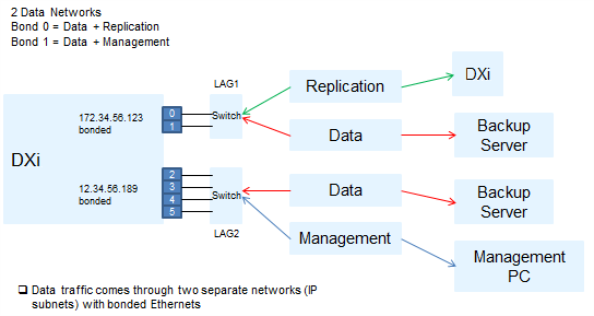
- Display the existing configuration:
syscli ‑‑list interface - Delete the default bond configuration with all customer ports connected together:
syscli ‑‑del netcfg ‑‑devname bond0 - Configure Bond 0 for the first subnet, and configure Gateway 1, as needed:
syscli ‑‑add netcfg ‑‑devname bond0:1 ‑‑slaves eth0, eth1 ‑‑segments DATA,REP ‑‑ipaddr IPADDR1 ‑‑netmask NETMASK1 ‑‑gateway GATEWAY1 -
Configure Bond 1 for the other subnet, and configure Gateway 2, as needed.
syscli ‑‑add netcfg ‑‑devname bond1:1 ‑‑slaves eth2, eth3 ‑‑ipaddr IPADDR2 ‑‑netmask NETMASK2 ‑‑gateway GATEWAY2 ‑‑segments DATA,MGMT
In this example, there are only two independent customer ports that are configured. These independent customer ports need to be connected to two independent non-aggregated ports on the switch. You can configure the IP subnet dependent gateways.
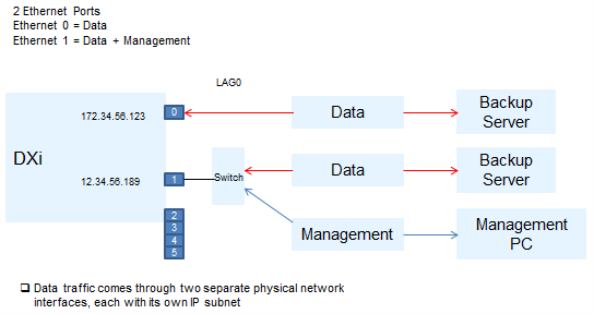
- Display the existing configuration:
syscli ‑‑list interface - Delete the default bond configuration with all customer ports connected together:
syscli ‑‑del netcfg ‑‑devname bond0 -
Configure Eth0 for IP Address 1 and the replication source, and configure Gateway 1, as needed:
syscli ‑‑add netcfg ‑‑devname eth0:1 ‑‑segments DATA,REP ‑‑ipaddr IPADDR1 ‑‑netmask NETMASK1 ‑‑gateway GATEWAY1 -
Configure Eth0 for the other subnet, and configure Gateway 2, as needed:
syscli ‑‑add netcfg ‑‑devname eth0:2 ‑‑ipaddr IPADDR2 ‑‑netmask NETMASK2 ‑‑gateway GATEWAY2 ‑‑segments DATA,MGMT
In this example, there are three bonds, and each bond has two ports. Ensure the switch ports are appropriately aggregated and the gateways, if applicable, are configured.
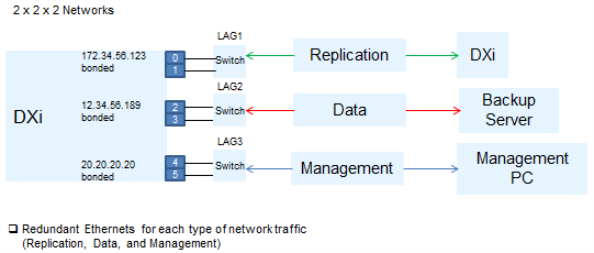
- Display the existing configuration:
syscli ‑‑list interface - Delete the default bond configuration with all customer ports connected together:
syscli ‑‑del netcfg ‑‑devname bond0 - Configure Bond 0 for IP Address 1 and the replication source, and configure Gateway 1, as needed:
syscli ‑‑add netcfg ‑‑devname bond0:1 ‑‑slaves eth0, eth1 ‑‑segments REP ‑‑ipaddr IPADDR1 ‑‑netmask NETMASK1 ‑‑gateway GATEWAY1 - Configure Bond 1 for IP Address 2, and configure Gateway 2, as needed:
syscli ‑‑add netcfg ‑‑devname bond1:1 ‑‑slaves eth2, eth3 ‑‑ipaddr IPADDR2 ‑‑netmask NETMASK2 ‑‑gateway GATEWAY2 ‑‑segments DATA - Configure Bond 2 for IP Address 3, and configure Gateway 3, as needed:
syscli ‑‑add netcfg ‑‑devname bond2:1 ‑‑slaves eth4, eth5 ‑‑ipaddr IPADDR3 ‑‑netmask NETMASK3 ‑‑gateway GATEWAY3 ‑‑segments MGMT
In this example, the two independent interfaces need to be connected to a non-aggregated port on a switch. The bonded ports are connected to appropriately link the aggregated switch ports.
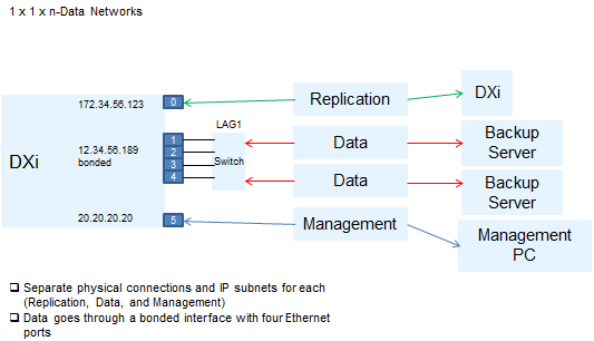
- Display the existing configuration:
syscli ‑‑list interface - Delete the default bond configuration with all customer ports connected together:
syscli ‑‑del netcfg ‑‑devname bond0 - Configure Bond 0 for IP Address 1 and the replication source, and configure Gateway 1, as needed:
syscli ‑‑add netcfg ‑‑devname bond0:1 ‑‑slaves eth1, eth2, eth3, eth4 ‑‑ipaddr IPADDR1 ‑‑netmask NETMASK1 ‑‑gateway GATEWAY1 ‑‑segments REP - Configure Eth0 for IP Address 2, and configure Gateway 2, as needed:
syscli ‑‑add netcfg ‑‑devname eth0:1 ‑‑ipaddr IPADDR2 ‑‑netmask NETMASK2 ‑‑gateway GATEWAY2 ‑‑segments REP - Configure Eth5 for IP Address 3, and configure Gateway 3, as needed:
syscli ‑‑add netcfg ‑‑devname eth5:1 ‑‑ipaddr IPADDR3 ‑‑netmask NETMASK3 ‑‑gateway GATEWAY3 ‑‑segments MGMT
Tip
If you are configuring a replication segment for a device interface along with other segments on the same subnet, make sure to add a route that exclusively reserves the replication segment for replication between a source and a target DXi, as shown in the following examples:
syscli ‑‑add netcfg ‑‑devname eth1:1 ‑‑ipaddr IPADDR1 ‑‑netmask NETMASK1 ‑‑gateway GATEWAY1 ‑‑segments DATA,MGMT
syscli ‑‑add netcfg ‑‑devname eth2:1 ‑‑ipaddr IPADDR2 ‑‑netmask NETMASK1 ‑‑ gateway GATEWAY1 ‑‑segments REP
syscli ‑‑add route ‑‑devname eth2:1 ‑‑network DEST_IP_ADDRESS ‑‑netmask 255.255.255.255 ‑‑gateway IPADDR2
In this example, data traffic comes from two media servers going thru GbE port 1 and the two 10 GbE ports. Replication and management traffic are routed to GbE port 0.
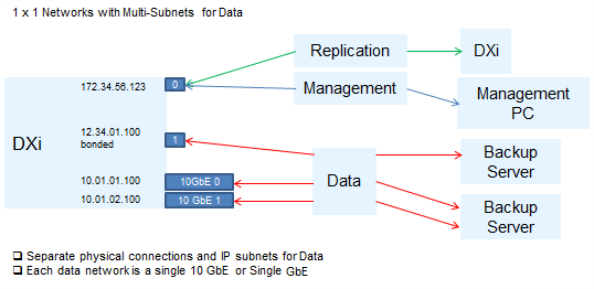
- Display the existing configuration:
syscli ‑‑list interface - Delete the default bond configuration with all customer ports connected together:
syscli ‑‑del netcfg ‑‑devname bond0 - Configure Eth0 for IP Address 1, and configure Gateway 1, as needed:
syscli ‑‑add netcfg ‑‑devname eth0:1 ‑‑ipaddr IPADDR1 ‑‑netmask NETMASK1 ‑‑gateway GATEWAY1 - Configure Eth1 for IP Address 2, and configure Gateway 2, as needed:
syscli ‑‑add netcfg ‑‑devname eth1:1 ‑‑ipaddr IPADDR2 ‑‑netmask NETMASK2 ‑‑gateway GATEWAY2
This example demonstrates how to delete a bond that has eth0 and eth1 as slaves and set them up as independent interfaces.
- Display the output of the current runtime network values.
Runtime values are values currently being used by the network service. You must first configure values using
‑‑add netcfgand‑‑del netcfg. In order for these values to become runtime values, you must reboot the system to restart the network service. Use thesyscli ‑‑nodemanage ‑‑rebootcommand to reboot the system.[root@rok-dxi92 DXi]# syscli ‑‑show netcfg
bond0 Link encap:Ethernet HWaddr 00:50:56:AB:00:48
UP BROADCAST RUNNING MASTER MULTICAST MTU:1500 Metric:1
RX packets:557471 errors:155 dropped:0 overruns:0 frame:0
TX packets:48114 errors:0 dropped:0 overruns:0 carrier:0
collisions:0 txqueuelen:0
RX bytes:48747984 (46.4 MiB) TX bytes:6195223 (5.9 MiB)
bond0:2 Link encap:Ethernet HWaddr 00:50:56:AB:00:48
inet addr:10.20.185.92 Bcast:10.20.191.255
Mask:255.255.248.0
UP BROADCAST RUNNING MASTER MULTICAST MTU:1500 Metric:1
eth0 Link encap:Ethernet HWaddr 00:50:56:AB:00:48
UP BROADCAST RUNNING SLAVE MULTICAST MTU:1500 Metric:1
RX packets:278735 errors:5 dropped:0 overruns:0 frame:0
TX packets:24057 errors:0 dropped:0 overruns:0 carrier:0
collisions:0 txqueuelen:1000
RX bytes:24372519 (23.2 MiB) TX bytes:3113468 (2.9 MiB)
Interrupt:51 Base address:0x2080
eth1 Link encap:Ethernet HWaddr 00:50:56:AB:00:48
UP BROADCAST RUNNING SLAVE MULTICAST MTU:1500 Metric:1
RX packets:278736 errors:150 dropped:0 overruns:0 frame:0
TX packets:24057 errors:0 dropped:0 overruns:0 carrier:0
collisions:0 txqueuelen:1000
RX bytes:24375465 (23.2 MiB) TX bytes:3081755 (2.9 MiB)
Interrupt:67 Base address:0x20c0
lo Link encap:Local Loopback
inet addr:127.0.0.1 Mask:255.0.0.0
UP LOOPBACK RUNNING MTU:16436 Metric:1
RX packets:5872300 errors:0 dropped:0 overruns:0 frame:0
TX packets:5872300 errors:0 dropped:0 overruns:0 carrier:0
collisions:0 txqueuelen:0
RX bytes:564058955 (537.9 MiB) TX bytes:564058955 (537.9 MiB)
10.20.184.0/21 dev bond0 proto kernel scope link src 10.20.185.92
default via 10.20.184.1 dev bond0 src 10.20.185.92
0: from all lookup 255
32766: from all lookup main
32767: from all lookup default
WARNING: No Replication IP configured
Command completed successfully.
Note: If
WARNING: No Replication IP configuredin the CLI, an interface was not configured specifically for replication. Configure the interface for replication using the‑‑policy REPoption in the‑‑add netcfgcommand. - Delete Bond 0.
[root@rok-dxi92 DXi]# syscli ‑‑del netcfg ‑‑devname bond0
You have specified the following data for command "DelNetcfg":
‑‑devname = bond0
Are you sure you want to proceed? [yes|no] > yes
Command completed successfully.
Note: This command does not effect runtime values.
- Add the Eth0 and Eth1 interfaces.
[root@rok-dxi92 DXi]# syscli ‑‑add netcfg ‑‑devname eth0:1 ‑‑ipaddr 10.20.185.92 ‑‑netmask 255.255.248.0 ‑‑gateway 10.20.184.1
You have specified the following data for command "AddNetcfg":
‑‑devname = eth0
‑‑ipaddr = 10.20.185.92
‑‑netmask = 255.255.248.0
‑‑gateway = 10.20.184.1
Are you sure you want to proceed? [yes|no] > yes
Command completed successfully.
[root@rok-dxi92 DXi]# syscli ‑‑add netcfg ‑‑devname eth1:1 ‑‑ipaddr 10.20.185.117 ‑‑netmask 255.255.248.0 ‑‑gateway 10.20.184.1
You have specified the following data for command "AddNetcfg":
‑‑devname = eth1
‑‑ipaddr = 10.20.185.117
‑‑netmask = 255.255.248.0
‑‑gateway = 10.20.184.1
Are you sure you want to proceed? [yes|no] > yes
Command completed successfully.
- Reboot the system.
[root@rok-dxi92 DXi]# syscli ‑‑nodemanage ‑‑reboot
You have specified the following data for command "Nodemanage":
‑‑reboot
Are you sure you want to proceed? [yes|no] > yes
Broadcast message from root (pts/1) (Wed Jun 8 09:51:50 2011):
The system is going down for reboot NOW!
Command completed successfully.
-
After the system comes back up, display the runtime network values.
These vlaues should now reflect the configured network values, with Eth0 and Eth1 as independent interfaces.
[root@rok-dxi92 DXi]# syscli ‑‑show netcfg
eth0 Link encap:Ethernet HWaddr 00:50:56:AB:00:48
inet addr:10.20.185.92 Bcast:10.20.191.255
Mask:255.255.248.0
UP BROADCAST RUNNING MULTICAST MTU:1500 Metric:1
RX packets:373 errors:0 dropped:0 overruns:0 frame:0
TX packets:80 errors:0 dropped:0 overruns:0 carrier:0
collisions:0 txqueuelen:1000
RX bytes:32420 (31.6 KiB) TX bytes:9160 (8.9 KiB)
Interrupt:51 Base address:0x2080
eth1 Link encap:Ethernet HWaddr 00:50:56:AB:00:56
inet addr:10.20.185.117 Bcast:10.20.191.255
Mask:255.255.248.0
UP BROADCAST RUNNING MULTICAST MTU:1500 Metric:1
RX packets:260 errors:0 dropped:0 overruns:0 frame:0
TX packets:4 errors:0 dropped:0 overruns:0 carrier:0
collisions:0 txqueuelen:1000
RX bytes:21262 (20.7 KiB) TX bytes:168 (168.0 b)
Interrupt:67 Base address:0x20c0
lo Link encap:Local Loopback
inet addr:127.0.0.1 Mask:255.0.0.0
UP LOOPBACK RUNNING MTU:16436 Metric:1
RX packets:2000 errors:0 dropped:0 overruns:0 frame:0
TX packets:2000 errors:0 dropped:0 overruns:0 carrier:0
collisions:0 txqueuelen:0
RX bytes:177098 (172.9 KiB) TX bytes:177098 (172.9 KiB)
10.20.184.0/21 dev eth0 proto kernel scope link src 10.20.185.92
10.20.184.0/21 dev eth1 proto kernel scope link src 10.20.185.117
169.254.0.0/16 dev eth1 scope link
default via 10.20.184.1 dev eth0
0: from all lookup 255
32764: from 10.20.185.117 lookup eth1
32765: from 10.20.185.92 lookup eth0
32766: from all lookup main
32767: from all lookup default
WARNING: No Replication IP configured
Command completed successfully.
-
Create a bond using Eth0 and Eth1 as slaves.
[root@rok-dxi92 DXi]# syscli ‑‑add netcfg ‑‑devname bond0:1 ‑‑ipaddr 10.20.185.92 ‑‑netmask 255.255.252.0 ‑‑gateway 10.20.184.1 ‑‑slaves eth0,eth1 ‑‑mode RR
You have specified the following data for command "AddNetcfg":
‑‑devname = bond0
‑‑ipaddr = 10.20.185.92
‑‑netmask = 255.255.252.0
‑‑gateway = 10.20.184.1
‑‑slaves = eth0,eth1
‑‑mode = RR
Are you sure you want to proceed? [yes|no] > yes
Command completed successfully.
OST CLI Commands
This section lists supported OpenStorage Technology (OST) CLI commands.
Use these commands to do the following:
- Manage OST Global Settings
- Manage Storage Servers and LSUs
- Manage TLS Certificate Files for Replication and/or OST
- Manage AIR for OST
Note: OST is only available on certain DXi models. See your DXi User's Guide to determine whether OST is available for your model.
Manage OST Global Settings
Use the following commands to manage global settings for OpenStorage Technology (OST).
Note: OST is only available on certain DXi models. See your DXi User's Guide to determine whether OST is available for your model.
Set various OST global settings for DXi systems.
Command
syscli ‑‑set ostsetting [‑‑accent on|off] [‑‑accentencryption on|off [‑‑accentencryptiontype aes128|aes256|tlsaes256]]
Review the following attribute descriptions.
|
|
Sets the specified OST settings. |
|
|
Turns the global accent setting on or off, as specified |
|
|
Turns the global accent encryption setting on or off, as specified. Note: To enable encryption, the Data-In-Flight License must be installed. Encryption is not available in all regions. See Manage Encryption. |
|
|
If you enabled encryption, specify the Accent encryption type, either AES 128 bits, AES 256 bits, or TLS 256 bits. Data is encrypted using files with installed with |
Display the OST global settings for DXi systems.
Command
syscli ‑‑get ostsetting
List currently running Accent statistics obtained from OST. By default, the displayed report lists the aggregate statistics of all media servers. If you specify the ‑‑all option, the report consists of the aggregate statistics followed by the statistics of individual media servers.
Command
syscli ‑‑list accentstats [‑‑all]
Example Output with Accent statistics
syscli ‑‑list accentstats
Output data:
Statistics of accent:
Total count = 1
[Client = 1]
Client id = AGGREGATE
Media Server count = 1
Time stamp = 1360085335 (Tue Feb 5 09:28:55 2013)
Before Accent (received) = 312606720 bytes
After Accent (received) = 663488 bytes
Before Accent (sent) = 0 bytes
After Accent (sent) = 258912 bytes
Measure period = 60000 ms
Unique data = -1
Receive ratio = 471.16:1
Ethernet bandwidth rate (received) = 11058.13 bytes/s
Ethernet bandwidth rate (sent) = 4315.20 bytes/s
Virtual rate (received) = 5210112.00 bytes/s
Virtual rate (sent) = 0.00 bytes/s
Bandwidth Reduction = 99.79%
Ethernet In = 0.01 MB/s
Inline = 5.21 MB/s
This command lists the Media Server's statistics, both running and finished, obtained from OST.
Note: By default, the report will list the aggregate statistics of all media servers. If --all is specified, the report consists of the aggregate statistics followed by the statistics of individual media servers.
Command
syscli ‑‑list oststats [--all]
Output when a backup runs with Accent enabled:
Output data:
OST Statistics:
Total count = 1
[Client = 1]
Client id = AGGREGATE
Media Server count = 1
Time stamp = 1589413620 (Wed May 13 17:47:00 2020)
Measure period = 60000 ms
Accent Statistics:
Before Accent (received) = 1403002880 bytes
After Accent (received) = 2382880 bytes
Before Accent (sent) = 0 bytes
After Accent (sent) = 577920 bytes
Receive ratio = 588.78:1
Ethernet bandwidth rate (received) = 39714.67 bytes/s
Ethernet bandwidth rate (sent) = 9632.00 bytes/s
Virtual rate (received) = 23383382.00 bytes/s
Virtual rate (sent) = 0.00 bytes/s
Bandwidth Reduction = 99.83%%
Ethernet In = 0.04 MB/s
Inline = 23.38 MB/s
Optimized Duplication Statistics:
Images in-progress = 0
Remaining in rep-queue = 0 bytes
Processed last 60 seconds = 0 bytes
Unique last 60 seconds = 0 bytes
Processed to Unique ratio = 0.00:1
Ethernet bandwidth rate = 0.00 bytes/s
Virtual rate = 0.00 bytes/s
Bandwidth Reduction = 0.00
Ethernet In = 0.00 MB/s
Inline = 0.00 MB/s
While OpDup is running, with NO backup:
Output data:
OST Statistics:
Total count = 1
[Client = 1]
Client id = AGGREGATE
Media Server count = 1
Time stamp = 1589413860 (Wed May 13 17:51:00 2020)
Measure period = 60000 ms
Accent Statistics: disabled
Optimized Duplication Statistics:
Images in-progress = 0
Remaining in rep-queue = 0 bytes
Processed last 60 seconds = 1543651328 bytes
Unique last 60 seconds = 1146208 bytes
Processed to Unique ratio = 1346.75:1
Ethernet bandwidth rate = 19103.47 bytes/s
Virtual rate = 25727522.00 bytes/s
Bandwidth Reduction = 99.93
Ethernet In = 0.02 MB/s
Inline = 25.73 MB/s
Manage Storage Servers and LSUs
Use the following commands to manage OpenStorage Technology (OST) storage servers and attached logical storage units (LSUs).
Note: OST is only available on certain DXi models. To see if OST is enabled for your system, check the Utilities > License Keys page in the remote management console.
Add an OST storage server.
Command
syscli ‑‑add storageserver ‑‑name <server_name> ‑‑maxconnect <connect_count> [(‑‑target <host_name_or_ip>)] [‑‑desc <description>] [‑‑concurrentopdup disabled|enabled]
Review the following attribute descriptions.
|
|
Adds an OST storage server. |
|
|
Enter the name of the storage server to add. |
|
|
Enter the maximum number of connections allowed to the storage server. You can use any number between 0 and 65536, which is an inclusive range. |
|
|
Enter the replication target system's IP address or hostname, as needed. If a target system has not been configured for the source system, invoking this command returns an error. Note: Using uppercase letters in the hostname is acceptable but will not be preserved after entry. For that reason, Quantum recommends using lowercase letters in the Hostname or IP Address box. |
|
|
Enter a description for the storage server, as needed. |
|
|
If specified, sets the OST Concurrent Optimized Duplication setting of the given storage server. The default setting is disabled. |
Delete the specified OST storage server.
Command
syscli ‑‑del storageserver ‑‑name <server_name>
Edit one or more attributes of an existing storage server.
Command
syscli ‑‑edit storageserver ‑‑name <server_name> [‑‑maxconnect <connect_count>] [(‑‑target <host_name_or_ip>)] [‑‑desc <storageserver_description>] [‑‑concurrentopdup disabled|enabled]
Review the following attribute descriptions.
|
|
Edits an existing OST storage server. |
|
|
Enter the name of the storage server to edit. |
|
|
Enter the maximum number of connections allowed to the storage server. You can use any number between 0 and 65536, which is an inclusive range. |
|
|
Enter the replication target system's IP address or hostname, as needed. If a target system has not been configured for the source system, invoking this command returns an error. Note: Using uppercase letters in the hostname is acceptable but will not be preserved after entry. For that reason, Quantum recommends using lowercase letters in the Hostname or IP Address box. |
|
|
Enter a description for the storage server, as needed. |
|
|
If specified, sets the OST Concurrent Optimized Duplication setting of the given storage server. The default setting is disabled. |
List existing OST storage servers and their associated attributes.
Command
syscli ‑‑list storageserver [‑‑name <server_name> |‑‑namematch <pattern>]
Review the following attribute descriptions.
|
|
Lists storage servers. |
|
|
If you use this option, only information for the specified storage server displays. |
|
|
If you use this option, only storage servers whose names match the specified pattern are listed. The wild characters
|
Add an LSU to a specified storage server.
Notes:
-
If you specify the
‑‑unlimitedoption, the new LSU will be added with the name_PhysicalLSU. -
Secure Snapshots and WORM cannot be enabled for the same LSU.
Command
syscli --add lsu {--name <lsu_name> --capacity <lsu_capacity_GB>} | --unlimited --storageserver <server_name> [--desc <lsu description>] [--snapshotretention <days>] [--worm disabled|enabled] [--wormminlock <time>] [--wormmaxlock <time>]
Review the following attribute descriptions.
|
|
Adds an LSU to the specified storage server. |
|
|
Name of LSU. Note: Do not use "_PhysicalLSU" because it is a reserved LSU name. |
‑‑capacity
|
Capacity of LSU in GB. |
|
|
If specified, the capacity will be the available physical capacity on the system. |
|
|
Enter the name of the storage server that will contain this LSU. |
|
|
Enter a description of the LSU. |
|
|
Enables Secure Snapshots functionality and specifies the snapshot retention period in days. Notes:
|
‑‑worm
|
Enables or disables WORM. Note: WORM cannot be enabled for the same LSU if Secure Snapshots are enabled. |
‑‑wormminlock
|
WORM minimum lock time (actual lock time set by backup policy) in seconds. |
‑‑wormmaxlock
|
WORM maximum lock time (actual lock time set by backup policy) in seconds. |
Delete an LSU from a specified storage server.
Command
syscli ‑‑del lsu ‑‑name <lsu_name> ‑‑storageserver <server_name> ‑‑force
Review the following attribute descriptions.
‑‑del lsu
|
Deletes the specified LSU from the specified storage server. |
‑‑name <lsu_name>
|
Enter the name of the LSU to delete. |
‑‑storageserver <server_name>
|
Enter the name of the storage server from which to delete the LSU. |
‑‑force
|
If specified, the LSU is deleted even if it contains files or backup images. |
Edit an LSU of the specified storage server.
Note: If there are active connections to the storage server, the disk pool and data volume corresponding to this LSU must be set to the DOWN state in NetBackup/BackupExec. The steps needed are:
- Down the data volume.
- Down the disk pool.
- Change the LSU capacity
- Up the data volume.
- Up the disk pool.
- Update the data volume.
- Update the disk pool.
See the NetBackup System Administrator’s Guide or Veritas Backup Exec Administrator's Guide for exact commands.
WARNING: If the physical capacity is set below the current amount of data currently on the LSU some of this backup data could be erased by the backup application.
Command
syscli --edit lsu --name <lsu_name> --storageserver <server_name> [--desc <lsu description>] [--capacity <lsu_capacity_GB>] [--snapshotretention <days> [--sure]] [--worm disabled|enabled] [--wormminlock <time>] [--wormmaxlock <time>]
Review the following attribute descriptions.
|
|
Edit the specified LSU. |
|
|
Enter the name of the LSU to edit. |
|
|
Enter the name of the storage server where the LSU resides. |
|
|
Enter a description of the LSU. |
|
|
Enter the capacity of the LSU in GB (specified in whole number). |
|
|
Configures Secure Snapshots functionality. A non-zero value enables snapshot creation and specifies the snapshot retention period in days. Notes:
|
--sure
|
If specified, the command will execute immediately without asking for confirmation. |
‑‑worm
|
Enables or disables WORM. Note: WORM cannot be enabled if Secure Snapshots are enabled. |
‑‑wormminlock
|
WORM minimum lock time (actual lock time set by backup policy) in seconds. |
‑‑wormmaxlock
|
WORM maximum lock time (actual lock time set by backup policy) in seconds. |
List LSUs attached to a storage server.
Command
syscli ‑‑list lsu ‑‑storageserver <server_name> [‑‑name <lsu_name>]
Example Output - With WORM enabled
List of LSU's
Total count = 2
[LSU = 1]
LSU name = LSU1
Server name = WORM1
Physical capacity = 10.00 GB
Backup images = 0
Description =
OST AIR = disabled
Secure Snapshots = Disabled
WORM = enabled
WORM minimum lock time (indelible end time) = 0 sec.
WORM maximum lock time (indelible end time) = 1577923200 sec.
[LSU = 2]
LSU name = LSU2
Server name = WORM1
Physical capacity = 10.00 GB
Backup images = 0
Description =
OST AIR = disabled
Secure Snapshots = Disabled
WORM = enabled
WORM minimum lock time (indelible end time) = 0 sec.
WORM maximum lock time (indelible end time) = 1577923200 sec.
Command completed successfully.
Example Output - Without WORM enabled
List of LSU's
Total count = 2
[LSU = 1]
LSU name = LSU1
Server name = NoWORM1
Physical capacity = 10.00 GB
Backup images = 0
Description =
OST AIR = disabled
Secure Snapshots = Disabled
WORM = disabled
[LSU = 2]
LSU name = LSU2
Server name = NoWORM1
Physical capacity = 10.00 GB
Backup images = 0
Description =
OST AIR = disabled
Secure Snapshots = Disabled
WORM = disabled
Note: The last 4 items in the example output display only when OST AIR is enabled. Otherwise, the output displays OST AIR = disabled.
Review the following attribute descriptions.
|
|
Lists LSUs for the specified storage server. |
|
|
Enter the name of the storage server for which to list LSUs. |
|
|
If you use this option, only information for the specified LSU displays. |
Manage TLS Certificate Files for Replication and/or OST
Use the following commands to manage Transport Layer Security (TLS) certificate files for Replication and/or OpenStorage Technology (OST).
Note: OST is only available on certain DXi models. See your DXi User's Guide to determine whether OST is available for your model.
Install user-provided TLS certificate files. The system needs the certificate files to support TLS 256 bit encryption.
Command
syscli ‑‑install tlscertificate [‑‑certificate <certificate_fullpath>] [‑‑privatekey <key_fullpath>] [‑‑certificateauthority <authority_fullpath>] [‑‑rejectionlist <rejection_fullpath>] [--sure] [--deferreboot]
Review the following attribute descriptions.
|
|
Installs the user-provided TLS certificate files. |
|
|
Enter the absolute path of the TLS certificate files. Note: The absolute path of the certificate files is user-provided. Note: Always install the certificate and private key files together. |
|
|
Enter the absolute path of the private key file. Note: The absolute path of the private key files is user-provided. Note: Always install the certificate and private key file together. |
|
|
Enter the absolute path of the certificate authority file. Note: The absolute path of the certificate files is user-provided. |
|
|
Enter the absolute path of the rejection file. Note: The absolute path of the rejection file is user-provided. |
|
|
If specified, the command will execute immediately without asking for confirmation. |
|
|
If specified, the reboot will be deferred until a time the user forces a reboot. |
Restore the TLS certificates to factory default certificates.
WARNING: Factory provided certificates are not secure.
Command
syscli ‑‑restore tlscertificate [--sure] [--deferreboot]
Review the following attribute descriptions.
|
|
If specified, the command will execute immediately without asking for confirmation. |
|
|
If specified, the reboot will be deferred until a time the user forces a reboot. |
Access the current status of your system's TLS certificate files.
Command
syscli ‑‑getstatus tlscertificate
Manage AIR for OST
Use the following commands to manage Automatic Image Replication (AIR) for OpenStorage Technology (OST).
Note: OST is only available on certain DXi models. See your DXi User's Guide to determine whether OST is available for your model.
Add a user who can manage replication tasks on the AIR server.
Command
syscli ‑‑add airuser ‑‑username <air_user_name> ‑‑password <air_user_password> [‑‑desc <description>]
Review the following attribute descriptions.
|
|
Adds a user to the AIR server. |
|
|
Enter a name for the AIR user. Note: An AIR user name can contain the following characters: 'a-z', 'A-Z', '0-9', '-','_', and '.'. The name cannot start with '-'. |
|
|
Enter a password for the AIR user. You can choose not to supply the password on the command line. In this case the CLI prompts you for the password and does not echo the response for security purposes. |
|
|
Enter a description of the AIR user, as needed. If you include spaces or special characters in the description, enclose it in quotation marks. |
Delete the specified user from the AIR server.
Command
syscli ‑‑del airuser ‑‑username <air_user_name>
Edit a user on the AIR server.
Command
syscli ‑‑edit airuser ‑‑username <air_user_name> [‑‑password <air_user_password>] [‑‑desc <description>]
Review the following attribute descriptions.
|
|
Edits a user on the AIR server. |
|
|
Enter a name of the AIR user to edit |
|
|
Edit the password for the AIR user, as needed. You can choose not to supply the password on the command line. In this case the CLI prompts you for the password and does not echo the response for security purposes. |
|
|
Edit the description of the AIR user, as needed. If you include spaces or special characters in the description, enclose it in quotation marks. |
Retrieve the specified AIR user's information.
Command
syscli ‑‑get airuser ‑‑username <air_user_name>
List all users defined for the AIR server.
Command
syscli ‑‑list airuser
Set up the initial relationship that directs a storage server's logical storage unit (LSU) to replicate to a target storage server's LSU for AIR.
Command
syscli ‑‑add ostair ‑‑sourcess <source_server_name> [‑‑sourcelsu <source_lsu_name>] ‑‑targetss <target_server_name> [‑‑target <host_name_or_ip>] [‑‑targetlsu <target_lsu_name>] ‑‑airuser <air_username>
Review the following attribute descriptions.
|
|
Directs an LSU to a target AIR storage server. |
|
|
Specify the storage server to be replicated. Use the |
|
|
Specify the LSU on the storage server to be replicated. If you do not specify an LSU, the CLI uses Use the |
|
|
Specify the storage server on the target system to receive the replicated image. |
|
|
Specify the target system's IP address or hostname, as needed. If a target system has not been configured for the source system, invoking this command returns an error. Note: Using uppercase letters in the hostname is acceptable but will not be preserved after entry. For that reason, Quantum recommends using lowercase letters in the Hostname or IP Address box. |
|
|
Specify the LSU on the storage server receiving the replicated image. If you do not specify an LSU, the CLI uses |
|
|
Specify the username defined for the AIR server. |
Delete a target AIR storage server from a specified source storage server and LSU.
Command
syscli ‑‑del ostair ‑‑sourcess <source_server_name> [‑‑sourcelsu <source_lsu_name>]
Review the following attribute descriptions.
|
|
Deletes a target AIR storage server from a specified source storage server and LSU. |
|
|
Specify the source storage server from which to delete the target AIR storage server. Use the |
|
|
Specify the LSU on the source storage server from which you are deleting the AIR storage server. If you do not specify an LSU, the CLI uses Use the |
Edit the relationship that directs a storage server's LSU to replicate to a target storage server's LSU for AIR.
Command
syscli ‑‑edit ostair ‑‑sourcess <source_server_name> [‑‑sourcelsu <source_lsu_name>] [‑‑disabled | ‑‑enabled] [‑‑targets <target_server_name>] [‑‑target <host_name_or_ip>] [‑‑targetlsu <target_lsu_name>] [‑‑airuser <air_username>]
Review the following attribute descriptions.
|
|
Edits the relationship that directs an LSU to a target AIR storage server. |
|
|
Specify the storage server to be replicated. Use the |
|
|
Specify the LSU on the storage server to be replicated. If you do not specify an LSU, the CLI uses Use the |
‑‑disabled | ‑‑enabled
|
Specify one of the following:
|
|
|
Specify the storage server on the target system to receive the replicated image. |
|
|
Specify the target system's IP address or hostname, as needed. If a target system has not been configured for the source system, invoking this command returns an error. Note: Using uppercase letters in the hostname is acceptable but will not be preserved after entry. For that reason, Quantum recommends using lowercase letters in the Hostname or IP Address box. |
|
|
Specify the LSU on the storage server receiving the replicated image. If you do not specify an LSU, the CLI uses |
|
|
Specify the username defined for the AIR server. |
Path To Tape CLI Commands
This section presents Path To Tape (PTT) CLI commands. Use these commands to manage PTT CLI commands:
Note: PTT is only available on certain DXi models. See your DXi User's Guide to determine whether PTT is available for your model.
Manage Path To Tape Configuration
Use the following CLI commands to manage path to tape (PTT) configuration.
Note: PTT is only available on certain DXi models. See your DXi User's Guide to determine whether PTT is available for your model.
List PTT initiators configured on the DXi system.
Command
syscli ‑‑list pttinitiator
List PTT initiators and ports configured on the DXi system.
Command
syscli ‑‑list port
List medium changers configured on the DXi system.
Note: This command only lists PTT devices. To see a list of virtual tape library (VTL) devices, use the --list vtl command (see Manage VTLs for a DXi System).
Command
syscli ‑‑list medchanger
Set the intended user for the specified medium changer.
Command
syscli ‑‑use medchanger ‑‑sernum <medium_changer_serial_number> ‑‑usetype {backupapplicationspecific | ignore}
Review the following attribute descriptions.
|
|
Sets the intended use for the specified medium changer. |
|
|
Enter the serial number of the medium changer for which to set an intended user. Use the |
|
|
Enter the type of intended use for the medium changer. |
Detect all physical tape libraries attached to the system.
Command
syscli ‑‑scan device
List tape drives on the physical library.
Command
syscli ‑‑list tapedrive ‑‑serialnumber <serialnumber>
Review the following attribute descriptions.
|
|
List tape drives on the specified library. |
|
|
Enter the serial number of the library for which to list tape drives. |
Set the intended use for the specified tape drive.
Command
syscli ‑‑use tapedrive ‑‑sernum <tape_drive_serial_number> ‑‑usetype {backupapplicationspecific | ignore}
Review the following attribute descriptions.
|
|
Sets the intended use for the specified tape drive. |
|
|
Enter the serial number of the tape drive for which to set an intended user. Use the |
|
|
Enter the type of intended use for the tape drive. |
List only fibre channel (FC) ports for the system. The results could be empty if the proper licenses or FC board is not present.
Note: If Changeable = yes displays in the output, the FC port type can be changed from initiator to target or from target to initiator by the ‑‑set fcport command.
Command
syscli ‑‑list fcport
Set a Fibre Channel port type, either initiator or target. Keep in mind that you can change only disconnected ports. Use the ‑‑list fcport command to list all port names and to determine whether a port can be changed.
Command
syscli ‑‑set fcport ‑‑alias <port_alias> ‑‑type initiator|target [‑‑sure]
Review the following attibute descriptions.
|
|
Sets the specified Fibre Channel's port type. |
|
|
Enter the alias or name of the port for which to set a type. |
|
|
Enter the type to which to set the Fibre Channel port, either initiator OR target. |
|
|
If specified, the CLI executes the command without prompting for confirmation. |
Replication CLI Commands
This section lists supported Replication CLI commands.
Use these commands to do the following:
- Manage System Replication
- Manage VTL Replication
- Manage NAS and Application Specific Shares
- Manage OST Replication
Manage System Replication
Use the following commands to manage replication for your DXi system.
Note: For the purposes of this section all references to NAS apply to Application Specific shares as well.
List source IP addresses or hostnames from which the system can receive replicated data.
Command
syscli ‑‑list sourcerep
Example Output
List of all allowed replication source IP for this system as a target:
Total count = 2
[sourcerep = 1]
IP = 10.40.50.70
[sourcerep = 2]
IP = 10.40.50.71
Add a source from which the system can receive replicated data by specifying the source's IP address or hostname.
Command
syscli ‑‑add sourcerep ‑‑hostid <host_id>
Delete a source from which the system is allowed to receive replicated data by specifying the source's IP address or hostname.
Command
syscli ‑‑del sourcerep ‑‑hostid <host_id>
List target IP addresses or hostnames to which the system can send replicated data.
Command
syscli ‑‑list targetrep
Example Output
List of all allowed replication target IP for this system as a source:
Total count = 2
[targetrep = 1]
TargetHost = 10.40.162.229
Source IP = 0.0.0.0
Encryption = Enabled
Encryption Type = 256-BIT
Program Rep Paused = no
User Rep Paused = no
NAS Rep Supported = yes
VTL Rep Supported = yes
Rep Revision = 6
Add a target to which the system can send replicated data.
Command
syscli ‑‑add targetrep ‑‑hostid <host_id> [‑‑encrypt {‑‑encrypttype 128|256|tls}] ‑‑sourceip <source_ip>
Review the following attribute descriptions.
‑‑add targetrep
|
Adds a target to which the system sends replicated data. Note: The target must be configured to receive replications from this source before you can add the replication target to the source. Log on to the target and run the CLI command Note: At least one VTL or NAS share should exist on the target. Note: Using uppercase letters in the hostname is acceptable but will not be preserved after entry. For that reason, Quantum recommends using lowercase letters in the Hostname or IP Address box. |
‑‑hostid <host_id>
|
The target's IP address or hostname. Note: Using uppercase letters in the hostname is acceptable but will not be preserved after entry. For that reason, Quantum recommends using lowercase letters in the Hostname or IP Address box. |
‑‑encrypt
|
Specify to encrypt data before replicating it and sending it to the target. Note: To enable encryption, the Data-In-Flight license must be installed. Encryption is not available in all regions. See Manage Encryption. |
‑‑encrypttype 128|256|tls
|
If you enabled encryption, specify the encryption type, either 128 bit, 256 bit, or TLS 256 bit encryption. Caution: Specify 128 if you are sending data to a DXi running a system software version prior to DXi 2.1 Software. |
‑‑sourceip <source_ip>
|
Enter the IP address that is used to uniquely identify the source DXi to the target, which may be different than the actual network IP address of the source DXi. If the target system is uses DXi versions 2.1 or higher, this address is not required. If the target system uses DXi versions 2.0.1.x or lower, then you must enter the IP address by which the target system recognizes the source system. The default value is 0.0.0.0. |
Delete a target to which the system is allowed to send replicated data by specifying the target's IP address or hostname.
Note: The replication service must be paused before deleting a target host id. To pause the replication service, run the command syscli --pause replication.
Command
syscli ‑‑del targetrep ‑‑hostid <host_id>
Pause active replication services for targets.
Command
syscli ‑‑pause replication [‑‑target <host_name_or_ip>]
Review the following attribute descriptions.
|
|
Pauses all OR specified active replication services for targets. |
|
|
Specify the target(s) for which to pause active replication services. If you do not specify targets, replication services are paused for all targets. Note: Using uppercase letters in the hostname is acceptable but will not be preserved after entry. For that reason, Quantum recommends using lowercase letters in the Hostname or IP Address box. |
Resume replication services for targets.
Command
syscli ‑‑resume replication [‑‑target <host_name_or_ip>]
Review the following attribute descriptions.
|
|
Resumes all OR specified active replication services for targets. |
|
|
Specify the target(s) for which to resume active replication services. If you do not specify targets, replication services are resumed for all targets. |
Enable replication for all configured targets on deduplicated Virtual Tape Libraries (VTLs) and Network Attached Storage (NAS) shares.
Command
syscli ‑‑enablerep all
Disable replication for all configured targets on deduplicated Virtual Tape Libraries (VTLs) and Network Attached Storage (NAS) shares.
Command
syscli ‑‑disablerep all
Clear replication statistics.
Command
syscli ‑‑clear stats [‑‑sent] [‑‑received]
Review the following attribute descriptions.
‑‑clear stats
|
Clear replication statistics. |
‑‑sent
|
If specified, only sent replication statistics are cleared. |
‑‑received
|
If specified, only received replication statistics are cleared. |
This CLI allows the user to generate replication report for the system.
Command
syscli --genrpt replication [--target <host_name_or_ip>] [--start <start_time>] [--end <end_time>] [--lastgen]
Review the following attribute descriptions.
‑‑genrpt replication
|
Generates replication report. |
‑‑target
|
Target host name or IP of the replication report. |
‑‑start
|
Unix epoch start time for the replication report. |
‑‑end
|
Unix epoch end time for the replication report. |
‑‑lastgen
|
Returns the time of the latest report generation. |
Download or copy the generated replication report to the home directory. You can then copy the file to another host, if needed.
Command
syscli ‑‑downloadrpt replication
Query the status of active replication on the specified source OR target system.
Command
syscli ‑‑getstatus trigger ‑‑source | ‑‑target
Review the following attribute descriptions.
‑‑getstatus trigger
|
Gets the status of the active VTL cartridge based or NAS share file/directory replication. |
‑‑source | ‑‑target |
Enter the source system for which to query replication status. OR Enter the target system for which to query replication status. |
Query the status of active synchronization requests on the specified source OR target.
Command
syscli ‑‑getstatus sync ‑‑source | ‑‑target
Review the following attribute descriptions.
‑‑getstatus sync
|
Gets the status of active synchronization requests on the specified source OR target. |
‑‑source | ‑‑target |
Enter the source system for which to query synchronization request status. OR Enter the target system for which to query synchronization request status. |
Retrieve the maximum, minimum, and current number of snapshots per NAS share or VTL partition.
Command
syscli ‑‑get snapshotspersharepartition
Set the and number of snapshots per NAS share or VTL partition to allow.
Command
syscli ‑‑set snapshotspersharepartition ‑‑current <value>
Review the following attribute descriptions.
‑‑set snapshotspersharepartition
|
Sets the number of snapshots per NAS share or VTL partition. |
‑‑current <value>
|
Enter the number of snapshots per NAS share or VTL partition to allow. |
This command allows the admin user to delete multiple or all existing replication snapshots.
Command
syscli ‑‑deleteall snapshots [--type share|partition] [--srchost <source_host>] [--repname <object_name>] [--sure]
Review the following attribute descriptions.
‑‑deleteall
|
Delete all existing snapshots. |
‑‑type
|
Limits deletions to the given object type. |
‑‑srchost
|
Limits deletions to the given source host. |
‑‑repname
|
Limits deletions to the given share or partition name. Note: To identify and delete all snapshots of a specific source share or partition, |
‑‑sure
|
If specified, the CLI executes the command without prompting for confirmation. |
This command allows the admin user to delete all completed recovery jobs.
Note: In-progress jobs are omitted and have to complete to be removed.
Command
syscli ‑‑deleteall recoveryjobs [--type share|partition] [--sure]
Review the following attribute descriptions.
‑‑deleteall
|
Deletes all completed recovery jobs. |
‑‑type
|
Limits deletions to the given object type. |
‑‑sure
|
If specified, the CLI executes the command without prompting for confirmation. |
This command allows the admin user to delete all completed failback jobs.
Note: Queued and in progress jobs are omitted. To be removed they either have to finish or be aborted.
Command
syscli ‑‑deleteall failbackjobs [--type share|partition] [--sure]
Review the following attribute descriptions.
‑‑deleteall
|
Delete all completed failback jobs. |
‑‑type
|
Limits deletions to the given object type. |
‑‑sure
|
If specified, the CLI executes the command without prompting for confirmation. |
Manage VTL Replication
Use the following commands to manage replication for Virtual Tape Libraries (VTLs).
This command lists all VTL partition names.
Command
syscli ‑‑list vtlname
Review the following attribute descriptions.
‑‑list
|
Lists all VTL partition names. |
Initiate replication for a specified VTL.
Command
syscli ‑‑replicate vtl ‑‑name <VTL_name> [‑‑target <host_name_or_ip>] ‑‑barcode <barcode> | ‑‑namespace [--disableok]
Review the following attribute descriptions.
|
|
Initiates replication for the specified VTL. |
|
|
Enter the name of the VTL for which to initiate replication. |
|
|
Enter the replication's target host name or IP address. If the system or the share/partition has two targets configured, you must use this option to specify a target IP or hostname. If the system or the share/partition does not have a target configured, invoking this command results in error. Note: Using uppercase letters in the hostname is acceptable but will not be preserved after entry. For that reason, Quantum recommends using lowercase letters in the Hostname or IP Address box. |
|
|
Enter the barcode of the VTL's cartridge on which to initiate replication. Note: To replicate a VTL cartridge, the VTL must have cartridge base replication enabled. |
‑‑namespace
|
Enter to indicate namespace replication of the entire VTL. If you do not use this option, cartridge based replication is performed. |
‑‑disableok
|
If specified, no error will be returned if cartridge based replication is not enabled. |
Initiate source to target cartridge synchronization for a specified VTL with cartridge based replication enabled.
Note: To get the status of the request use --getstatus sync.
Command
syscli ‑‑sync vtl ‑‑name <VTL_name> [‑‑target <host_name_or_ip>]
Review the following attribute descriptions.
‑‑sync vtl
|
Initiates source to target synchronization for the specified VTL. |
‑‑name <VTL_name>
|
Enter the name of the VTL for which to initiate synchronization. |
‑‑target <host_name_or_ip>
|
Enter the replication's target host name or IP address. If the system or the share/partition has two targets configured, you must use this option to specify a target IP or hostname. If the system or the share/partition does not have a target configured, invoking this command results in error. Note: Using uppercase letters in the hostname is acceptable but will not be preserved after entry. For that reason, Quantum recommends using lowercase letters in the Hostname or IP Address box. |
Add a target to which a VTL can replicate data.
Command
syscli ‑‑add vtltarget ‑‑name <vtl_name> ‑‑target <host_name_or_ip>
Review the following attribute descriptions.
‑‑add vtltarget
|
Add a target to which a VTL can replicate data. |
‑‑name <vtl_name>
|
Enter the name of the VTL partition to which to add a replication target. |
‑‑target <host_name_or_ip>
|
Enter the target's IP address or hostname. Note: Using uppercase letters in the hostname is acceptable but will not be preserved after entry. For that reason, Quantum recommends using lowercase letters in the Hostname or IP Address box. |
Remove a target to which a VTL can replicate data.
Command
syscli ‑‑del vtltarget ‑‑name <vtl_name> ‑‑target <host_name_or_ip>
Review the following attribute descriptions.
‑‑del vtltarget
|
Remove a target from which a VTL can replicate data. |
‑‑name <vtl_name>
|
Enter the name of the VTL partition from which to remove a replication target. |
‑‑target <host_name_or_ip>
|
Enter the target's IP address or hostname. Note: Using uppercase letters in the hostname is acceptable but will not be preserved after entry. For that reason, Quantum recommends using lowercase letters in the Hostname or IP Address box. |
This command displays the total count of VTL partitions.
Command
syscli ‑‑getcount vtl
Review the following attribute descriptions.
‑‑getcount
|
Displays the total count of VTLs. |
List the replication targets for the specified VTL.
Command
syscli ‑‑list vtltarget ‑‑name <vtl_name>
Enable replication of the specified VTL.
Note: This command enables replication to all targets configured for the VTL. You cannot enable replication for a single target using this command. Instead, run the following command to allow or disallow replication to a particular target: syscli ‑‑add/del vtltarget ‑‑name <vtl_name> ‑‑target <host_name_or_ip>.
Note: You must configure the target system's corresponding partition with a Sync ID prior to configuring the source system's partition for cartridge-based replication.
Command
syscli ‑‑enablerep vtl ‑‑name <vtl_name> [‑‑cartbase] [‑‑syncid <sync_id>]
Review the following attribute descriptions.
‑‑enablerep vtl
|
Enable replication of the specified VTL. |
‑‑name <vtl_name>
|
Enter the name of the VTL partition on which to enable replication. |
‑‑cartbase
|
Enable cartridge based replication. If you do not specify this option, replication is enabled for the entire VTL partition. Note: Before editing replication settings, disable cartridge based replication using |
‑‑syncid <sync_id>
|
Enter the Sync ID of the VTL partition for which you are enabling replication. If you do not specify this option when cartridge based replication is enabled, the CLI uses the VTL name for the Sync ID. |
Disable replication for the specified VTL.
Note: This command disables replication for all targets configured for the VTL. You cannot disable replication for a single target. Instead, run the following command to allow or disallow replication to a particular target: syscli ‑‑add/del <vtltarget> ‑‑name <vtl_name> ‑‑target <host_name_or_ip>
Command
syscli ‑‑disablerep vtl ‑‑name <VTL_name> [‑‑nocartbase]
Review the following attribute descriptions.
‑‑disblerep vtl
|
Disable replication of the specified VTL. |
‑‑name <vtl_name>
|
Enter the name of the VTL partition for which to disable replication. |
‑‑nocartbase
|
Disable cartridge based replication. If you do not specify this option, replication is disabled for the entire VTL partition. Note: Before editing replication settings, disable cartridge based replication using |
Check and verify the status of a VTL prior to replicating its data.
DEPRECATED Command
syscli ‑‑checkrepready vtl ‑‑name <vtl_name>
Abort the current replication of a VTL.
Command
syscli ‑‑abortrep vtl ‑‑name <VTL_name> [‑‑target <host_name_or_ip>]
Review the following attribute descriptions.
‑‑abortrep vtl
|
Abort the current replication of the specified VTL. |
‑‑name <VTL_name>
|
Enter the name of the VTL for which to abort replication. |
‑‑target <host_name_or_ip>
|
If the system or VTL partition has more than one target configured, you must specify the target to which replicated data is being sent. |
Abort the current synchronization of a VTL.
Command
syscli ‑‑abortsync vtl ‑‑name <VTL_name> [‑‑target <host_name_or_ip>]
Review the following attribute descriptions.
‑‑abortsync vtl
|
Abort the current synchronization of the specified VTL. |
‑‑name <VTL_name>
|
Enter the name of the VTL for which to abort synchronization. |
‑‑target <host_name_or_ip>
|
If the system orVTL partition has more than one target configured, you must specify the target with which the partition is being synchronized. |
List all VTLs that have data deduplication enabled. Replication and synchronization information is also listed if it applies.
Command
syscli ‑‑list dedupvtl [--type all|rep|sync] [--name <vtlname> |--namematch <pattern>]
Example Output
VTL name = dx47-part-1
Replication type = REPLICATION
Replication state = Disabled
Replication sync id =
Replication target = 10.40.161.56
Replication start = Mon Apr 13 14:53:44 2020
Replication completion = Mon Apr 13 14:53:46 2020
Replication status = SUCCESS
Percent complete = 100
Estimated completion time = No time remaining.
Original data size = 2060178
Actual data sent = 288
Average data sent = 301.99
List VTLs received from allowed replication sources, along with the status of each replication task.
Command
syscli ‑‑list repvtl [--srchost <source_host>] [--name <partition name>] [--recent]
Example Output
List of all replicated VTL on the target.
Total count = 1
[replicated vtl = 1]
ID = 1
VTL Name = test1
Source Host = Galaxy3.node-1
Replication Started = Thu Mar 5 13:08:59 2009
Replication Finished = Thu Mar 5 13:08:59 2009
Replication Status = Success
Review the following attribute descriptions.
|
|
List only replications from the specified host. |
‑‑name
|
List only replications with the specified VTL name. |
‑‑recent
|
List only the most recent replication for each received VTL. |
Recover a VTL partition received from the source system.
When recovering a VTL Partition, you must add tape drives to the partition and map those tape drives if you want the data from the cartridges to be accessible to an external host. If the partition contains media, you can only select the highest capacity tape drive for that media type. The original drive type is not retained during replication.
Example:
If the partition contains SDLT600 media, you will only be able to select DLT-S4 tape drives when mapping devices to the recovered partition. If the partition contains LTO media, you will only be able to select LTO5 tape drives.
Command
syscli ‑‑recover vtl ‑‑repname <replicated_VTL_name> ‑‑srchost <source_hostname_or_IP address> ‑‑id <ID_of_the_replicated_VTL> [‑‑recname <recovered_VTL_name >] [‑‑submit]
Review the following attribute descriptions.
‑‑recover vtl
|
Recover a VTL partition received from the source system. |
‑‑repname <replicated_VTL_name>
|
Enter the ID of the replicated VTL. A partition with no media (cartridges) can also be recovered. You can retrieve replicated VTL names using the |
‑‑srchost <source_hostname_or_IP address>
|
Enter the source system's IP address or hostname. You can retrieve the source system's IP address or hostname using the Note: Using uppercase letters in the hostname is acceptable but will not be preserved after entry. For that reason, Quantum recommends using lowercase letters in the Hostname or IP Address box. |
‑‑id <ID_of_the_replicated_VTL>
|
Enter the ID of the replicated VTL. You can retrieve replicated VTL IDs using the |
‑‑recname <recovered_VTL_name >
|
Enter a name for the recovered VTL. Otherwise the VTL is assigned its replicated name. |
‑‑submit
|
If specified, the CLI does not wait for the recover operation to complete. |
Failback a replicated VTL to a specified system.
Before using this command:
The target system must have this system as one of the allowed replication sources.
OR
The system to failback to must have this system as one of the allowed replication sources.
Command
syscli ‑‑failback repvtl ‑‑repname <vtl_name> ‑‑srchost <source_host> ‑‑id <id> ‑‑tgthost <target_host> [‑‑encrypt [‑‑encrypttype 128|256|tls]]
Review the following attribute descriptions.
‑‑failback repvtl
|
Failback a replicated VTL to the specified system. |
‑‑repname <vtl_name>
|
Enter the name of the replicated VTL to failback. You can retrieve replicated VTL names using the |
‑‑srchost <source_host>
|
Enter the hostname or IP address of the VTL source host OR system the VTL was originally replicated from. You can retrieve the original source system's IP address or hostname using the Note: Using uppercase letters in the hostname is acceptable but will not be preserved after entry. For that reason, Quantum recommends using lowercase letters in the Hostname or IP Address box. |
‑‑id <id>
|
Enter the ID of the replicated VTL to failback. You can retrieve replicated VTL IDs using the |
‑‑tgthost <target_host>
|
Enter the hostname or IP address of the system to which to failback the VTL. The target host must have this system as one of the allowed replication sources. The receiving system must have this system defined as an allowed replication source. Note: Using uppercase letters in the hostname is acceptable but will not be preserved after entry. For that reason, Quantum recommends using lowercase letters in the Hostname or IP Address box. |
‑‑encrypt
|
Specify to encrypt the failback data. Note: To enable encryption, the Data-In-Flight license must be installed. Encryption is not available in all regions. See Manage Encryption. |
‑‑encrypttype 128|256|tls
|
Specify the encryption type, either 128 bit, 256 bit, or TLS 256 bit encryption. Note: 256 bit is the default. |
Delete a replicated VTL from the system.
Command
syscli ‑‑del repvtl ‑‑repname <replicated_VTL_name> ‑‑srchost <source_host> ‑‑id <ID>
Review the following attribute descriptions.
‑‑del repvtl
|
Deletes the specified VTL from the system. |
‑‑repname <replicated_VTL_name>
|
Enter the name of the replicated VTL to delete. You can retrieve replicated VTL names using the |
‑‑srchost <source_host>
|
Enter the source system's IP address or hostname. You can retrieve the source system's IP address or hostname using the Note: Using uppercase letters in the hostname is acceptable but will not be preserved after entry. For that reason, Quantum recommends using lowercase letters in the Hostname or IP Address box. |
‑‑id <ID>
|
Enter the ID of the replicated VTL to delete from the target system. You can retrieve replicated VTL IDs using the |
List replicated VTL recovery jobs on the target system, along with recovery status.
Command
syscli ‑‑list vtlrecjob
Example Output
List of all replicated VTL recovery jobs:
Total count = 1
[recovery job = 1]
ID = 1
Original VTL Name = VTL1
New VTL Name = VTL1_REC
Source Host = galaxy.node-1
Recovery Job Started = Mon Jun 1 11:22:17 2009
Recovery Job Finished = Mon Jun 1 11:22:43 2009
Recovery Job Status = Success
Delete a replicated VTL recovery job from the target system.
Command
syscli ‑‑del vtlrecjob -repname <VTL_name> ‑‑srchost <source_hostname> ‑‑id <ID_of_the_recovery_job>
Review the following attribute descriptions.
‑‑del vtlrecjob
|
Deletes the specified replicated VTL recovery from the target system. |
‑‑repname <VTL_name>
|
Enter the name of the replicated VTL to delete from the target system. You can retrieve replicated VTL names using the Specify the original VTL name |
‑‑srchost <source_hostname>
|
Enter the source system's IP address or hostname. You can retrieve the source system's IP address or hostname using the Note: Using uppercase letters in the hostname is acceptable but will not be preserved after entry. For that reason, Quantum recommends using lowercase letters in the Hostname or IP Address box. |
‑‑id <ID_of_the_recovery_job>
|
Enter the ID of the recovery job to delete from the target system. You can retrieve recovery IDs using the |
List replicated VTL failback jobs on the target system, along with the job's status.
Command
syscli ‑‑list vtlfailbackjob
Example Output
List of all replicated VTL failback jobs:
Total count = 1
[failback job = 1]
ID = 1
VTL Name = part4
Source Host = 10.40.164.10
Target Host = 10.40.164.70
Failback Job Started = Wed Jun 3 16:45:53 2009
Failback Job Finished = Wed Jun 3 16:46:01 2009
Failback Job Status = Success
Delete a replicated VTL failback job from the target system.
Command
syscli ‑‑del vtlfailbackjob ‑‑repname <VTL_name> ‑‑tgthost <target_hostname> ‑‑id <ID_of_the_failback_job>
Review the following attribute descriptions.
‑‑del vtlfailbackjob
|
Deletes the specified replicated VTL failback from the target system. |
‑‑repname <VTL_name>
|
Enter the name of the replicated VTL to delete from the target system. You can retrieve replicated VTL names using the |
‑‑tgthost <target_hostname>
|
Enter the target system's IP address or hostname. You can retrieve the target system's IP address or hostname using the Note: Using uppercase letters in the hostname is acceptable but will not be preserved after entry. For that reason, Quantum recommends using lowercase letters in the Hostname or IP Address box. |
‑‑id <ID_of_the_failback_job>
|
Enter the ID of the failback job to delete from the target system. You can retrieve recovery IDs using the |
Abort an active replicated VTL failback job on the target system.
Command
syscli ‑‑abort vtlfailbackjob ‑‑repname <VTL_name> ‑‑tgthost <target_hostname> ‑‑id <ID_of_the_failback_job>
Review the following attribute descriptions.
‑‑abort vtlfailbackjob
|
Aborts the specified replicated VTL failback job on the target system. |
‑‑repname <VTL_name>
|
Enter the name of the replicated VTL for which the failback job is running. You can retrieve replicated VTL names using the |
‑‑tgthost <target_hostname>
|
Enter the target system's IP address or hostname. You can retrieve the target system's IP address or hostname using the Note: Using uppercase letters in the hostname is acceptable but will not be preserved after entry. For that reason, Quantum recommends using lowercase letters in the Hostname or IP Address box. |
‑‑id <ID_of_the_failback_job>
|
Enter the ID of the failback job to abort. You can retrieve recovery IDs using the |
Enable VTL cartridge based replication on a target system.
Command
syscli ‑‑enable cartrep ‑‑name <VTL_name> [‑‑syncid <sync_id>]
Review the following attribute descriptions.
‑‑enable cartrep
|
Enable cartridge based replication for the specified VTL. |
‑‑name <VTL_name>
|
The name of the VTL to use for cartridge-based replication. |
‑‑syncid <sync_id>
|
Enter the Sync ID to use for cartridge-based replication. If you do not specify this option, the CLI uses the VTL name for the Sync ID. |
Disable cartridge based replication for the specified VTL.
Note: Before editing replication settings using ‑‑enablerep vtl, ‑‑disablerep vtl, or --disable cartrep, make sure to finish adding and removing targets.
Command
syscli ‑‑disable cartrep ‑‑name <VTL_name>
List the status and statistics of data sent from a VTL cartridge based replication.
Command
syscli ‑‑list cartrepstats ‑‑name <VTL_name>
Review the following attribute descriptions.
‑‑list cartrepstats
|
List the replication status and additional statistics of data sent from the specified VTL partition. |
|
|
Enter the name of the VTL partition for which the cartridge based replication is occurring. |
List deduplication-enabled VTL partitions that are eligible to receive cartridge based replication data.
Note: When the output of the partition's state is Enabled, the partition is eligible to receive cartridge based data.
Command
syscli ‑‑list carttarget [‑‑name <VTL_name>]
Review the following attribute descriptions.
‑‑list carttarget
|
Lists deduplication-enabled VTL partitions that are eligible to receive cartridge based replication data. |
‑‑name <VTL_name>
|
Specify a VTL partition for which to receive its status. If you do not specify this option, the status of all deduplication-enabled VTL partitions is returned. |
Manage NAS and Application Specific Shares
Use the following commands to manage replication for Network Attached Storage (NAS) and Application Specific shares.
Note: For the purposes of this section, NAS also refers to Application Specific.
Initiate replication for a specified NAS share, or initiate replication for an individual directory or file on the specified NAS share.
Additional Information
- The share must have the file/directory based replication enabled to replicate a directory or a file.
- The share must specify a namespace or path specified to avoid a full directory/file based replication by default.
- This command cannot be used with application specific shares. Use
syscli --sync nasinstead. See Initiate Source to Target File/Directory Synchronization.
Command
syscli ‑‑replicate nas ‑‑name <NAS_share_name> [‑‑target <host_name_or_ip>] [‑‑path <directory_path_or_filename_to_the_share> | ‑‑namespace] [‑‑disableok]
Review the following attribute descriptions.
|
|
Initiates replication for the specified NAS share. |
|
|
Enter the name of the NAS share for which to initiate replication. |
|
|
Enter the replication's target host name or IP address. If the system or the share/partition has two targets configured, you must use this option to specify a target IP or hostname. If the system or the share/partition does not have a target configured, invoking this command results in error. Note: Using uppercase letters in the hostname is acceptable but will not be preserved after entry. For that reason, Quantum recommends using lowercase letters in the Hostname or IP Address box. |
|
|
Enter the directory or filename used for directory/file based replication. Note: To replicate an entire share configured for directory/file based replication, please use the |
|
|
Enter to indicate namespace replication of the entire NAS share. If you do not use this option, directory/file based replication is performed. |
|
|
If you use this option, errors are not returned if directory/file based replication is not enabled. |
Initiate source to target file/directory synchronization for a specified NAS share with file/directory based replication enabled.
Note: To get the status of the request use --getstatus sync.
Command
syscli ‑‑sync nas ‑‑name <NAS_share_name> [‑‑target <host_name_or_ip>]
Review the following attribute descriptions.
‑‑sync nas
|
Initiates source to target synchronization for the specified NAS share. |
‑‑name <NAS_share_name>
|
Enter the name of the NAS share for which to initiate synchronization. |
‑‑target <host_name_or_ip>
|
Enter the replication's target host name or IP address. If the system or the share/partition has two targets configured, you must use this option to specify a target IP or hostname. If the system or the share/partition does not have a target configured, invoking this command results in error. Note: Using uppercase letters in the hostname is acceptable but will not be preserved after entry. For that reason, Quantum recommends using lowercase letters in the Hostname or IP Address box. |
Add a target to which a NAS share can replicate data.
Command
syscli ‑‑add nastarget ‑‑name <NAS_share_name> ‑‑target <host_name_or_ip>
Review the following attribute descriptions.
‑‑add nastarget
|
Add a target to which a NAS share can replicate data. |
‑‑name <NAS_share_name>
|
Enter the name of the NAS share to which to add a replication target. |
‑‑target <host_name_or_ip>
|
Enter the target's IP address or hostname. Note: Using uppercase letters in the hostname is acceptable but will not be preserved after entry. For that reason, Quantum recommends using lowercase letters in the Hostname or IP Address box. |
Remove a target to which a NAS share can replicate data.
Command
syscli ‑‑del nastarget ‑‑name <NAS_share_name> ‑‑target <host_name_or_ip>
Review the following attribute descriptions.
‑‑del nastarget
|
Remove a target from which a NAS share can replicate data. |
‑‑name <NAS_share_name>
|
Enter the name of the NAS share from which to remove a replication target. |
‑‑target <host_name_or_ip>
|
Enter the target's IP address or hostname. Note: Using uppercase letters in the hostname is acceptable but will not be preserved after entry. For that reason, Quantum recommends using lowercase letters in the Hostname or IP Address box. |
List the replication targets for the specified NAS share.
Command
syscli ‑‑list nastarget ‑‑name <NAS_share_name>
Enable replication of the specified NAS share.
Additional Information
- This command enables replication to all targets configured for the NAS share. You cannot enable replication for a single target using this command. Instead, run the following command to allow or disallow replication to a particular target:
syscli ‑‑add/del <nastarget> ‑‑name <nas_name> ‑‑target <host_name_or_ip>. - You must configure the target system's corresponding NAS share with a Sync ID prior to configuring the source system's NAS share for directory/file based replication.
- Application Specific NAS shares can only perform file/directory based replication.
Command
syscli ‑‑enablerep nas ‑‑name <nas_share> [‑‑filedirbase] [‑‑syncid <sync_id>]
Review the following attribute descriptions.
‑‑enablerep nas
|
Enable replication of the specified NAS share. |
‑‑name <nas_share>
|
Enter the name of the NAS share on which to enable replication. |
‑‑filedirbase
|
Enable file/directory based replication. If you do not specify this option, replication is enabled for the entire NAS share. Note: Before editing replication settings, disable file/directory replication using Note: File/directory based replication is automatically selected for Application Specific shares. |
‑‑syncid <sync_id>
|
Enter the Sync ID of the NAS share for which you are enabling replication. If you do not specify this option when file/directory based replication is enabled, the CLI uses the NAS share name for the Sync ID. |
Disable replication for the specified NAS share.
Note: This command disables replication for all targets configured for the NAS share. You cannot disable replication for a single target. Instead, run the following command to allow or disallow replication to a particular target: syscli ‑‑add/del <nastarget> ‑‑name <nas_name> ‑‑target <host_name_or_ip>
Command
syscli ‑‑disablerep nas ‑‑name <nas_share> [‑‑nofiledirbase]
Review the following attribute descriptions.
‑‑disblerep nas
|
Disable replication of the specified NAS share. |
‑‑name <nas_share>
|
Enter the name of the NAS share for which to disable replication. |
‑‑nofiledirbase
|
Disable file/directory based replication. If you do not specify this option, replication is disabled for the entire NAS share. Note: Before editing replication settings, disable file/directory replication using |
Check and verify the status of a NAS share prior to replicating its data.
DEPRECATED Command
syscli ‑‑checkrepready nas ‑‑name <nas_share>
Abort the current replication of a NAS share.
Command
syscli ‑‑abortrep nas ‑‑name <NAS_share_name> [‑‑target <host_name_or_ip>]
Review the following attribute descriptions.
‑‑abortrep nas
|
Abort the current replication of the specified NAS share. |
‑‑name <NAS_share_name>
|
Enter the name of the NAS share for which to abort replication. |
‑‑target <host_name_or_ip>
|
If the system or NAS share has more than one target configured, you must specify the target to which replicated data is being sent. |
Abort the current synchronization of a NAS share.
Command
syscli ‑‑abortsync nas ‑‑name <NAS_share_name> [‑‑target <host_name_or_ip>]
Review the following attribute descriptions.
‑‑abortsync nas
|
Abort the current synchronization of the specified NAS share. |
‑‑name <NAS_share_name>
|
Enter the name of the NAS share for which to abort synchronization. |
‑‑target <host_name_or_ip>
|
If the system or NAS share has more than one target configured, you must specify the target with which the share is being synchronized. |
List all NAS shares that have data deduplication enabled.
Command
syscli ‑‑list dedupnas [‑‑type all|rep|sync] [‑‑name <sharename> |‑‑namematch <pattern>]
Review the following attribute descriptions.
‑‑list dedupnas
|
Lists all deduplicated NAS shares on the source system. |
|
|
Enter the type of NAS shares to display:
The default type is |
‑‑name <sharename>
|
Enter the name of a share for which to list information. Otherwise, information is listed for all shares on the source system. |
‑‑namematch <pattern>
|
If you use this option, only shares whose names match the specified pattern are listed. The wild characters
Note: The |
List NAS shares received from allowed replication sources, along with the status of each replication task.
Command
syscli ‑‑list repnas [--srchost <source_host>] [--name <share name>] [--recent]
Example Output
List of all replicated NAS share on the target:
Total count = 1
[replicated nas = 1]
ID = 1
NAS Share Name = nas_cifs1
Source Host = galaxy.quantum-est.com
Replication Started = Wed Jun 3 16:38:20 2009
Replication Finished = Wed Jun 3 16:38:30 2009
Replication Status = Success
Recover and recreate a NAS share received from the source system.
Command
syscli ‑‑recover nas ‑‑repname <replicated_NAS_share_name> ‑‑srchost <source_hostname_or_IP_address> ‑‑id <ID_of_the_replicated_NAS> [‑‑recname <recovered_NAS_share_name>] [‑‑owner <owner_user_id>] [‑‑submit]
Review the following attribute descriptions.
‑‑recover nas
|
Recovers and recreates the specified NAS share received from the source system. |
‑‑repname <replicated NAS_share_name>
|
Enter the name of the replicated NAS share. You can retrieve replicated NAS share names using the |
‑‑srchost <source_hostname_or_IP address>
|
Enter the source system's IP address or hostname. You can retrieve the source system's IP address or hostname using the Note: Using uppercase letters in the hostname is acceptable but will not be preserved after entry. For that reason, Quantum recommends using lowercase letters in the Hostname or IP Address box. |
‑‑id <ID_of_the_replicated_NAS>
|
Enter the ID of the replicated NAS share. You can retrieve replicated NAS share IDs using the |
‑‑recname <recovered_NAS_share_name >
|
Enter a name for the recovered NAS share. Otherwise the NAS share is assigned its replicated name. |
‑‑owner <owner_user_id>
|
Owner of the recovered CIFS share files at file system level. This does not impact Windows ACL. The option is ignored for NFS shares. If omitted, files are recovered with their original user and group ids. If the owner is a domain user of the form mycompany\usrname, the backslash should be entered twice (mycompany\\usrname), because the character is special to the shell. |
‑‑submit
|
If specified, the CLI does not wait for the recover operation to complete. |
Failback a replicated NAS share to a specified system.
Before using this command:
The target system must have this system as one of the allowed replication sources.
Command
syscli ‑‑failback repnas ‑‑repname <nas_share_name> ‑‑srchost <source_host> ‑‑id <id> ‑‑tgthost <target_host> [‑‑encrypt [‑‑encrypttype 128|256|tls]]
Review the following attribute descriptions.
‑‑failback repnas
|
Failback a replicated NAS share to the specified system. |
‑‑repname <nas_share_name>
|
Enter the name of the replicated NAS share to failback. You can retrieve replicated NAS share names using the |
‑‑srchost <source_host>
|
Enter the hostname or IP address of the system. You can retrieve the original source system's IP address or hostname using the Note: Using uppercase letters in the hostname is acceptable but will not be preserved after entry. For that reason, Quantum recommends using lowercase letters in the Hostname or IP Address box. |
‑‑id <id>
|
Enter the ID of the replicated NAS share to failback. You can retrieve replicated NAS IDs using the |
‑‑tgthost <target_host>
|
Enter the hostname or IP address of the system on which the replicated NAS share data exists. The receiving system must have this system defined as an allowed replication source. Note: Using uppercase letters in the hostname is acceptable but will not be preserved after entry. For that reason, Quantum recommends using lowercase letters in the Hostname or IP Address box. |
‑‑encrypt
|
Specify to encrypt the failback data. Note: To enable encryption, the Data-In-Flight license must be installed. Encryption is not available in all regions. See Manage Encryption. |
‑‑encrypttype 128|256|tls
|
Specify the encryption type, either 128 bit, 256 bit, or TLS 256 bit encryption. Note: 256 Bit is the default. |
Delete a replicated NAS share from the system.
Command
syscli ‑‑del repnas ‑‑repname <NAS_name> ‑‑srchost <source_hostname_or_IP_address> ‑‑id <ID_of_the_replicated_NAS>
Review the following attribute descriptions.
‑‑del repnas
|
Deletes the specified NAS share. |
‑‑repname <NAS_name>
|
Enter the name of the replicated NAS share to delete from the target system. You can retrieve replicated NAS share names using the |
‑‑srchost <source_hostname_or_IP_address>
|
Enter the source system's IP address or hostname. You can retrieve the source system's IP address or hostname using the Note: Using uppercase letters in the hostname is acceptable but will not be preserved after entry. For that reason, Quantum recommends using lowercase letters in the Hostname or IP Address box. |
‑‑id <ID_of_the_replicated_NAS>
|
Enter the ID of the replicated NAS share to delete. You can retrieve replicated NAS share IDs using the |
List the replicated NAS share recovery jobs on the target system, along with recovery status.
Command
syscli ‑‑list nasrecjob
Example Output
List of all replicated NAS share recovery jobs:
Total count = 1
[recovery job = 1]
ID = 1
Original NAS Share Name = NAS1
New NAS Share Name = NAS1_REC
Source Host = galaxy.node-1
Recovery Job Started = Mon Jun 1 11:22:17 2009
Recovery Job Finished = Mon Jun 1 11:22:43 2009
Recovery Job Status = Success
Delete a replicated NAS share recovery job from the target system.
Command
syscli ‑‑del nasrecjob ‑‑repname <NAS_share_name> ‑‑srchost <source_hostname> ‑‑id <ID_of_the_recovery_job>
Review the following attribute descriptions.
‑‑del nasrecjob
|
Deletes the specified replicated NAS share recovery from the target system. |
‑‑repname <NAS_share_name>
|
Enter the name of the replicated NAS share to delete from the target system. You can retrieve replicated NAS share names using the Specify the original NAS share name. |
‑‑srchost <source_hostname>
|
Enter the source system's IP address or hostname. You can retrieve the source system's IP address or hostname using the Note: Using uppercase letters in the hostname is acceptable but will not be preserved after entry. For that reason, Quantum recommends using lowercase letters in the Hostname or IP Address box. |
‑‑id <ID_of_the_recovery_job>
|
Enter the ID of the recovery job to delete from the target system. You can retrieve recovery IDs using the |
List replicated NAS share failback jobs on the target system, along with the job's status.
Command
syscli ‑‑list nasfailbackjob
Example Output
List of all replicated NAS share failback jobs:
Total count = 1
[failback job = 1]
ID = 1
NAS Share Name = part4
Source Host = 10.40.164.10
Target Host = 10.40.164.70
Failback Job Started = Wed Jun 3 16:45:53 2009
Failback Job Finished = Wed Jun 3 16:46:01 2009
Failback Job Status = Success
Delete a replicated NAS share failback job from the target system.
Command
syscli ‑‑del nasfailbackjob ‑‑repname <NAS_share_name> ‑‑tgthost <target_hostname> ‑‑id <ID_of_the_failback_job>
Review the following attribute descriptions.
‑‑del nasfailbackjob
|
Deletes the specified replicated NAS share failback from the target system. |
‑‑repname <NAS_share_name>
|
Enter the name of the replicated NAS share to delete from the target system. You can retrieve replicated NAS share names using the |
‑‑tgthost <target_hostname>
|
Enter the target system's IP address or hostname. You can retrieve the target system's IP address or hostname using the Note: Using uppercase letters in the hostname is acceptable but will not be preserved after entry. For that reason, Quantum recommends using lowercase letters in the Hostname or IP Address box. |
‑‑id <ID_of_the_failback_job>
|
Enter the ID of the failback job to delete from the target system. You can retrieve recovery IDs using the |
Abort an active replicated NAS share failback job on the target system.
Command
syscli ‑‑abort nasfailbackjob ‑‑repname <NAS_share_name> ‑‑tgthost <target_hostname> ‑‑id <ID_of_the_failback_job>
Review the following attribute descriptions.
‑‑abort nasfailbackjob
|
Aborts the specified replicated NAS share failback job on the target system. |
‑‑repname <NAS_share_name>
|
Enter the name of the replicated NAS share for which the failback job is running. You can retrieve replicated NAS share names using the |
‑‑tgthost <target_hostname>
|
Enter the target system's IP address or hostname. You can retrieve the target system's IP address or hostname using the Note: Using uppercase letters in the hostname is acceptable but will not be preserved after entry. For that reason, Quantum recommends using lowercase letters in the Hostname or IP Address box. |
‑‑id <ID_of_the_failback_job>
|
Enter the ID of the failback job to abort. You can retrieve recovery IDs using the |
Enable NAS share file/directory based replication for a target system.
Command
syscli ‑‑enable filedirrep ‑‑name <NAS_share_name> [‑‑syncid <sync_id>]
Review the following attribute descriptions.
‑‑enable filedirrep
|
Enable file/directory based replication for the specified NAS share. |
‑‑name <NAS_share_name>
|
The name of the NAS share for which to enable cartridge based replication. |
‑‑syncid <sync_id>
|
Enter the Sync ID to use for file/directory based replication. If you do not specify this option, the CLI uses the NAS share name for the Sync ID. |
Disable file/directory based replication for the specified NAS share.
Note: Before editing replication settings using using ‑‑enablerep nas, ‑‑disablerep nas, or ‑‑disable filedirrep, make sure to finish adding and removing targets.
Command
syscli ‑‑disable filedirrep ‑‑name <NAS_share_name>
List NAS share file/directory based replications for data received from the source system. This data is referred to as "unpack queue items."
Command
syscli ‑‑list unpackqueueitems [--type share|partition [--name <name>]]
List the status and statistics of data sent from a NAS share file/directory-based replication.
Command
syscli ‑‑list filedirrepstats ‑‑name <share_name>
Review the following attribute descriptions.
‑‑list filedirrepstats
|
List the replication status and additional statistics of data sent from the specified NAS share. |
|
|
Enter the name of the NAS share for which the file/directory based replication is occurring. |
List deduplication-enabled NAS shares that are eligible to receive file/directory based replication data.
Note: When the output of the share's state is Enabled, the share is eligible to receive file/directory based data.
Command
syscli ‑‑list filedirtarget [‑‑name <share_name>]
Review the following attribute descriptions.
‑‑list filedirtarget
|
Lists deduplication-enabled NAS shares that are eligible to receive file/directory based replication data. |
‑‑name <share_name>
|
Specify a NAS share for which to receive its status. If you do not specify this option, the status of all deduplication-enabled NAS shares is returned. |
Manage OST Replication
Use the following commands to manage replication for OpenStorage Technology (OST).
Process an OST replication request by mapping the OST replication target translation (OST target IP address) to the corresponding replication IP address.
Command
syscli ‑‑add opduptranslate ‑‑replicationip <replication_ip> ‑‑dataip <data_ip>
Review the following attribute descriptions.
‑‑add opduptranslate
|
Map an OST replication target translation (OST target IP address) to the corresponding replication IP address. |
‑‑replicationip <replication_ip>
|
Enter the replication system's IP address to which to map the OST target IP address. |
‑‑dataip <data_ip>
|
Enter the target OST IP address to map to the replication system. |
Gets the replication IP address for a OST replication target translation (OST target IP address).
Command
syscli ‑‑get opduptranslate ‑‑dataip <data_ip>
Review the following attribute descriptions.
‑‑del opduptranslate
|
Gets the replication IP address for a OST replication target translation (OST target IP address). |
‑‑dataip <data_ip>
|
Enter the target OST IP address for which to get the replication IP address. |
List all mappings from OST target IP addresses to replication IP addresses on the system.
Command
syscli ‑‑list opduptranslate
Edit a mapping of an OST replication target translation (OST target IP address) to a replication IP address.
Command
syscli ‑‑edit opduptranslate ‑‑replicationip <replication_ip> ‑‑dataip <data_ip>
Review the following attribute descriptions.
‑‑edit opduptranslate
|
Edit the mapping of an OST replication target translation (OST target IP address) to the corresponding replication IP address. |
‑‑replicationip <replication_ip>
|
Enter the replication system's IP address to which to map the OST target IP address. |
‑‑dataip <data_ip>
|
Enter the target OST IP address to map to the replication system. |
Deletes the mapping of an OST replication target translation (OST target IP address) to a replication IP address.
Command
syscli ‑‑del opduptranslate ‑‑dataip <data_ip>
Review the following attribute descriptions.
‑‑del opduptranslate
|
Deletes the mapping of an OST replication target translation (OST target IP address) to the corresponding replication IP address. |
‑‑dataip <data_ip>
|
Enter the target OST IP address to delete. |
Scheduler CLI Commands
This section lists supported Scheduler CLI commands that you can use to establish and maintain schedules for certain events. The events can be a single occurrence or can be set to recur on a specified schedule.
Use the following command to add an event and to establish its schedule. With this command, you can add a single occurrence of the event or you can set the event to recur on a specified schedule.
Note: Application Specific NAS shares use file/directory replication and cannot be scheduled.
Command
syscli --add event [--desc <event name>] {--throttle <bandwidth><K|M> [--service REP]} | --reclamation | --healthcheck | {--emailrep orts --type config|status} | {--replication vtl|nas --name <name> [--target <host_name_or_ip>]} | {--cloudshare --objecttype share|lsu - -objectname <name> [--storageserver <name>]} | --securesnapshot share|vtl|lsu | {--copypath --srcname <srcname> --destname <destname>} - -start <datetime> [--end <datetime>] [--daily | --weekly sun,mon,tue,wed,thu,fri,sat | --monthly | --monthday last | {1|2|3|4}{sun|mon|t ue|wed|thu|fri|sat} | --yearly | --yearday {1|2|3|4}{sun|mon|tue|wed|thu|fri|sat} [--interval <interval>] [--until <date> | --count <cou nt>]]
Review the following attribute descriptions.
|
|
Establishes a schedule for the specified event. |
|
|
Enter a description for the event. Review the following standards when entering an event description:
|
|
|
Indicates a scheduled throttle event. If you specify this option, set the threshold bandwidth.
|
|
|
Specify the service to throttle, as needed. |
|
|
Indicates a scheduled reclamation event. Note: Reclamation requires a daily recurrence that must not exceed every 7 days, or a weekly recurrence set at a maximum of one time per week. |
|
|
Indicates a scheduled healthcheck event. Note: Healthchecks requires a daily recurrence that must not exceed every 7 days, or a weekly recurrence set at a maximum of one time per week. |
|
|
Indicates a scheduled email reports event. This type of event sends the specified report to all defined recipients. You can obtain a list of defined recipients by using the |
|
|
Specify the type of report to email, as needed. |
|
|
Indicates a scheduled replication event. |
|
|
Specify the name of the VTL partition or NAS share to replicate. |
|
|
Enter the replication target's host name or IP address. If a target is not configured for the replication source, invoking this command returns an error. |
--cloudshare
|
Schedule a cloud share for a share or LSU. |
--objecttype share|lsu
|
Type of storage to copy to the cloud. |
--objectname <name>
|
Name of the storage object to copy to the cloud. |
--storageserver <name>
|
Name of the storage server containing the LSU to copy to the cloud. Only valid for --objectype lsu. |
--securesnapshot share|vtl|lsu
|
Indicates this is a scheduled secure snapshot event for the given object type. |
--copypath
|
Schedule a copy of a directory structure and files from one share to another. |
--srcname <srcname>
|
Name of the source share. |
--destname <destname>
|
Name of the destination share. |
|
|
Enter the date and time on which to start the event. You can enter the date and time in any order. If you use spaces to separate the date and time, you must use quotation marks around the date and time. In the case of a recurring event, only portions of the specified date and time will be used for recurrence. A weekly recurrence will recur on the same weekday and time. |
|
|
Enter the date and time on which to end the event. You can enter the date and time in any order. If you use spaces to separate the date and time, you must use quotation marks around the date and time. If you do not specify an end date and time, then the even will be generated as an open-ended event. |
|
|
Indicates the event recurs daily, starting at the time obtained from the |
|
|
Indicates the event recurs weekly on the specified days, starting at the time obtained from the Use a comma to separate multiple days. |
|
|
Indicates the event recurs monthly on the day and time obtained from the |
|
|
Indicates the event recurs monthly on the specified day of the month, starting at the time obtained from the If you want the event to occur on the second Monday of every month, enter If you want the event to occur on the last day or every month, enter |
|
|
Indicates the event recurs yearly on the month, day, and time obtained from the |
|
|
Indicates the event recurs yearly on the specified week day within the month and at the time entered in the ‑‑start value. If you want the event to occur every year on the second Monday in April at 12am, enter the following:
|
|
|
Specifies the regular interval at which to repeat the event. The default is 1 if you do not specify an interval. If you want the event to repeat every 3 months, enter |
|
|
Specifies the date on which to end the event recurrence. Enter the date in one of the following formats:
|
|
|
Specifies the number of times to run the event recurrence. If the event recurs monthly and you want it to recur for five months, enter |
Use the following command to change specific properties of an event. With this command, you can change a single event, an instance of an event series, or all instances of an event series.
If you are changing the event's recurrence, you must specify all previously specified attributes regardless of whether they change or not.
Example
The event was originally scheduled to recur on the first Thursday of every month and was set to end on 2016/04/04:
syscli... ‑‑monthday 1thu... ‑‑until 2016/04/04
You need to change the even to recur on the second Friday of every month but keep the same end date. You must still specify the following:
syscli... ‑‑monthday 2fri... ‑‑until 2016/04/04
Command
syscli ‑‑change event --id <event id> [--desc <event name>] [{--throttle <bandwidth><K|M> [--service REP]} | --reclamation | --healthcheck | {--emailreports --type config|status} | {--replication vtl|nas --name <name> [--target <host_name_or_ip>]]} | {--archive ostcloudimages --storageserver <name> --lsu <name>} | --securesnapshot share|vtl|lsu [--start <datetime>] [--end <datetime>] [--none | --daily | --weekly sun,mon,tue,wed,thu,fri,sat | --monthly | --monthday last | {1|2|3|4}{sun|mon|tue|wed|thu|fri|sat} | --yearly | --yearday {1|2|3|4}{sun|mon|tue|wed|thu|fri|sat} [--interval <interval>] [--until <date> | --count <count>]] [--all]
syscli --change event --id <event id> [--desc <event name>] [{--throttle <bandwidth><K|M> [--service REP]} | --reclamation | --healthcheck | {--emailreports --type config|status} | {--replication vtl|nas --name <name> [--target <host_name_or_ip>]]} | {--cloudshare --objecttype share|lsu --objectname <name> [--storageserver <name>]} | --securesnapshot share|vtl|lsu | {--copypath --srcname <srcname> --destname <destname>} [--start <datetime>] [--end <datetime>] [--none | --daily | --weekly sun,mon,tue,wed,thu,fri,sat | --monthly | --monthday last | {1|2|3|4}{sun|mon|tue|wed|thu|fri|sat} | --yearly | --yearday {1|2|3|4}{sun|mon|tue|wed|thu|fri|sat} [--interval <interval>] [--until <date> | --count <count>]] [--all]
Review the following attribute descriptions.
|
|
Changes the specified properties of an event. |
‑‑id <event_id>
|
Enter the ID of the event to change. You can find an event ID using the ‑‑list events command. |
|
|
Enter a description for the event. Review the following standards when entering an event description:
|
|
|
Indicates a scheduled throttle event. If you specify this option, set the threshold bandwidth. To set a 100 KB/s threshold, enter To set a 100 MB/s threshold, enter |
|
|
Specify the service to throttle, as needed. |
|
|
Indicates a scheduled reclamation event. Note: Reclamation requires a daily recurrence that must not exceed every 7 days, or a weekly recurrence set at a maximum of one time per week. |
|
|
Indicates a scheduled healthcheck event. Note: Healthchecks requires a daily recurrence that must not exceed every 7 days, or a weekly recurrence set at a maximum of one time per week. |
|
|
Indicates a scheduled email reports event. This type of event sends the specified report to all defined recipients. You can obtain a list of defined recipients by using the |
|
|
Specify the type of report to email, as needed. |
|
|
Indicates a scheduled replication event. |
|
|
Specify the name of the VTL partition or NAS share to replicate. |
|
|
Enter the replication target's host name or IP address. If a target is not configured for the replication source, invoking this command returns an error. |
--cloudshare
|
Direction to update a cloud share schedule. |
--objecttype share|lsu
|
Type of storage to copy to the cloud. |
--objectname <name>
|
Name of the storage object to copy to the cloud. |
--storageserver <name>
|
Name of the storage server containing the LSU to copy to the cloud. Only valid for --objectype lsu. |
--securesnapshot share|vtl|lsu
|
Indicates this is a scheduled securesnapshot event for the given object type. |
--copypath
|
Schedule a copy of a directory structure and files from one share to another. |
--srcname <srcname>
|
Name of the source share. |
--destname <destname>
|
Name of the destination share. |
|
|
Enter the date and time on which to start the event. You can enter the date and time in any order. If you use spaces to separate the date and time, you must use quotation marks around the date and time. In the case of a recurring event, only portions of the specified date and time will be used for recurrence. A weekly recurrence will recur on the same weekday and time. |
|
|
Enter the date and time on which to end the event. You can enter the date and time in any order. If you use spaces to separate the date and time, you must use quotation marks around the date and time. If you do not specify an end date and time, then the even will be generated as an open-ended event. |
‑‑none
|
Removes recurrence information for the specified event, forcing it to be a one time event. Note: Healthcheck and Reclamation events cannot be changed to a one time event. |
|
|
Indicates the event recurs daily, starting at the time obtained from the |
|
|
Indicates the event recurs weekly on the specified days, starting at the time obtained from the Use a comma to separate multiple days. |
|
|
Indicates the event recurs monthly on the day and time obtained from the |
|
|
Indicates the event recurs monthly on the specified day of the month, starting at the time obtained from the If you want the event to occur on the second Monday of every month, enter If you want the event to occur on the last day or every month, enter |
|
|
Indicates the event recurs yearly on the month, day, and time obtained from the |
|
|
Indicates the event recurs yearly on the specified week day within the month and at the time entered in the ‑‑start value. If you want the event to occur every year on the second Monday in April at 12am, enter the following:
|
|
|
Specifies the regular interval at which to repeat the event. The default is 1 if you do not specify an interval. If you want the event to repeat every 3 months, enter |
|
|
Specifies the date on which to end the event recurrence. Enter the date in one of the following formats:
|
|
|
Specifies the number of times to run the event recurrence. If the event recurs monthly and you want it to recur for five months, enter |
‑‑all
|
Specifies that the changes apply to all instances of an event. |
Use the following command to list scheduled events. You can use this command to list all scheduled events, or to list events with specific attributes, such as event type.
Note: If you enter multiple event attributes for which , the CLI uses the AND operator to satisfy the query.
Command
syscli --list events [--instances | --series] [--type [all]|throttle|healthcheck|reclamation|emailreports|vtlrep|nasrep|cloudshare|s ecuresnapshot|copypath] [--start <datetime>] [--end <datetime>] [--desc <event name>] [--bw <bandwidth><K|M>] [--emailtype config|status ]} [--repname <name>] [--reptarget <host_name_or_ip>] [--objecttype share|vtl|lsu] [--objectname <name>] [--storageserver <name>] [--src name <name>] [--destname <name>] [--recurrence <recurstr>]
Review the following attribute descriptions.
Note: All attributes following the ‑‑list events command are optional.
‑‑list events
|
Displays event instances matching the specified attributes. |
‑‑instances
|
Lists all instances matching the specified attributes. This option is the default. |
‑‑series
|
Lists only the series (or parent) events. |
‑‑type [all|throttle|healthcheck|reclamation| emailreports|vtlrep|nasrep|cloudshare|securesnapshot|copypath]
|
Lists only events matching the specified event type. |
‑‑start <datetime>
|
Lists all events with the specified starting date. Enter the start date in one of the following formats:
If you do not specify a value for Note: Time is not specified, and so all instances on the date will be shown. Note: If you used the |
‑‑end <datetime>
|
Lists all events with the specified ending date. Enter the end date in one of the following formats:
If you do not specify a value for ‑‑end, the CLI lists events scheduled for the next 30 days. Note: Time is not specified, and so all instances on the date will be shown. Note: If you used the |
‑‑desc <event_name>
|
Lists events that match the specified description. Review the following standards when entering an event description:
|
‑‑bw <bandwidth><K|M>
|
Lists events with the specified bandwidth. |
‑‑emailtype config|status
|
Lists events with the specified email report type. |
‑‑repname <name>
|
Lists events with the specified replication name. |
‑‑reptarget <host_name_or_ip>
|
Lists events with the specified replication target. |
--objecttype share|vtl|lsu
|
Locate events with a specific cloud share or secure snapshot object type. |
--objectname <name>
|
Locate events with a specific cloud share share or lsu name. |
--storageserver <name>
|
Locate events with a specific cloud share storage server name. |
--srcname <name>
|
Locate events with a specific copy path source share. |
--destname <name>
|
Locate events with a specific copy path destination share. |
‑‑recurrence <recurstr>
|
Lists events with the specified recurrence pattern. You can enter a string fragment. |
As part of the ‑‑list events command output, event recurrence information is listed. The recurrence string can be difficult to interpret, as shown in the following example.
Example Output
Output data:
Total items = 2
[Event number = 1]
id = 4@22363860
desc = Description for event
has exception = no
type = reclamation
target = 10.40.164.17
start = Mon Jul 9 04:00:00 2012
recurrence = FREQ=WEEKLY;BYDAY=MO,WE,FR
Review the following recurrence frequencies to be able to better interpret the listed information.
| Recurrence Frequency (FREQ=) | Description |
|---|---|
DAILY
|
The event occurs every day, |
WEEKLY;BYDAY=<day>
|
The event occurs weekly on the specified day. If the event occurs on more than one day, each day is listed and separated by a comma. If the event occurs every Monday, Wednesday, and Friday, the string would display as follows: recurrence = FREQ=WEEKLY;BYDAY=MO,WE,FR |
MONTHLY;BYMONTHDAY=<day>
|
The event occurs monthly on the specified date. If the event occurs on the 15th of every month, the string would display as follows: recurrence = FREQ=MONTHLY;BYMONTHDAY=15 |
MONTHLY;BYMONTHDAY=#<day>
|
The event occurs monthly on the specified day of the month, such as the 1st Thursday of every month. If the event occurs on the 2nd Wednesday of every month, the string would display as follows. recurrence = FREQ=MONTHLY;BYDAY=2WE |
|
|
The event occurs yearly on the specified month and day. The months are represented by the numbers 1-12. If the event occurs yearly on February 15th, the string would display as follows: recurrence = FREQ=YEARLY;BYMONTH=2;BYMONTHDAY=15 |
YEARLY;BYMONTH=<month>;BYMONTHDAY=#<day>
|
The event occurs yearly on the specified day of the specified month, such as the 3rd Tuesday of January. The months are represented by the numbers 1-12. If the event occurs yearly on the 3rd Tuesday in January, the string would display as follows: recurrence = FREQ=YEARLY;BYMONTH=1;BYDAY=3TUE |
INTERVAL=#
|
Indicates the regular interval at which the event is repeated, such as every 2 months. If the event occurs on the 1st of the month at 2-month intervals, the string would display as follows: recurrence = FREQ=MONTHLY;INTERVAL=2;BYMONTHDAY=1 |
COUNT=#
|
Indicates the number of times the event will occur before ending. If the event occurs on the first of each month and is set to end after 10 months, the string would display as follows: recurrence = FREQ=MONTHLY;COUNT=10;BYMONTHDAY=1 |
UNTIL=<epoch_time>
|
Indicates a specific date on which the event will end. Note: The value is displayed in epoch time, which is the number of milliseconds since January 1, 1970. If the event occurs daily until the specified end date, the sting would display as follows: recurrence = FREQ=DAILY;UNTIL=1346482740000 |
Use the following command to delete an event. You can use this command to delete a single event, an instance of an event series, or all instances of an event series.
Command
syscli ‑‑del event ‑‑id <event_id> [‑‑all] [‑‑sure]
syscli --del event {--id <event id> [--all]} | {--replication vtl|nas --name <name>} | {--cloudshare --objecttype share|lsu --objectname <name> [--storageserver <name>]} [--sure]
Review the following attribute descriptions.
‑‑del event
|
Deletes the specified event. |
‑‑id <event_id>
|
Enter the ID of the event to delete. You can find an event ID using the ‑‑list events command. |
‑‑all
|
Deletes all occurrences of the event. |
‑‑replication vtl|nas
|
Specify the type of replication. |
‑‑name <name>
|
Specify a valid VTL or NAS share name to delete. |
‑‑cloudshare
|
Direction to delete a cloud share schedule. |
‑‑objecttype share|lsu
|
Type of storage object. |
‑‑objectname <name>
|
Name of storage object. |
‑‑storageserver <name>
|
Name storage server na me containing the LSU. Only valid with --objecttype lsu. |
‑‑sure
|
Forces the deletion to occur. |
Secure Snapshot CLI Commands
Use the following commands to manage Secure Snapshots:
This command allows the admin user to enable or disable the Secure Snapshots feature. The feature can only be disabled if there are no unexpired snapshots present.
To enable the feature, the system must be configured to use an NTP server.
The feature can only be disabled if there are no snapshots present.
Command
syscli --set securesnapshots --enable | --disable [--sure]
Review the following attribute descriptions.
--set securesnapshots
|
Toggle Secure Snapshots. |
--enable
|
The feature will be enabled (requires confirmation). |
--disable
|
The feature will be disabled (requires confirmation). |
--sure
|
If specified, the command will execute immediately without asking for confirmation. |
This command returns Secure Snapshots global configuration.
Command
syscli --get securesnapshots
Review the following attribute descriptions.
--get securesnapshots
|
Get Secure Snapshots global configuration. |
This command allows the admin user to pause deletion of expired secure snapshots for a given time period.
Note: Once deletion is paused using this command, the pause cannot be canceled or reduced. It is also not possible to disable the Secure Snapshots feature during this time.
Command
syscli --pause snapshotdeletion --period <days>
Review the following attribute descriptions.
--pause snapshotdeletion
|
Pause deletion of expired secure snapshots. |
--period <days>
|
The number of days (from current time) to pause deletion. |
This command allows the admin user to create one or more snapshots for all or selected objects (shares, VTLs or LSUs) that have Secure Snapshots enabled.
-
When none of the optional parameters are specified, snapshots will be created for all shares, VTLs, and LSUs that have Secure Snapshots enabled.
-
When only
--objecttypeis specified, snapshots will be created for all shares, VTLs, or LSUs that have Secure Snapshots enabled. -
When
--objecttypeand--objectnameare specified, snapshots will be created for the specific share, VTL, or LSU (must have Secure Snapshots enabled). Note that --storageserver must be provided if the "objecttype" is LSU.
Command
syscli --add securesnapshot [--objecttype share|vtl|lsu [--storageserver <name>] [--objectname <name>]]
Review the following attribute descriptions.
--add securesnapshot
|
Create secure snapshot(s). |
--objecttype share|vtl|lsu
|
Create snapshot(s) for objects of the given type. |
--storageserver <name>
|
Create snapshot(s) for LSU(s) of the named storage server. Only applicable if --type is "lsu". |
--objectname <name>
|
Create a snapshot for the named object. |
This command allows the admin user to lists secure snapshot(s). The output can be limited to a certain object type (share, VTL or LSU) or a specific object, and also by a time range the snapshots were created. The --id option allows the admin user to get a single specific snapshot.
Command
syscli --list securesnapshot [--id <snapshot id>] [--objecttype share|vtl|lsu [--storageserver <name>] [--objectname <name>]] [--trigger manual|scheduled] [--start <datetime>] [--end <datetime>]
Review the following attribute descriptions.
--list securesnapshot
|
List secure snapshot(s). Output can be limited using the options. |
--id <snapshot id>
|
Snapshot unique id. The option is mutually exclusive with the other ones. |
--objecttype share|vtl|lsu
|
Snapshot object type. |
--storageserver <name>
|
Storage server name. Only applicable if --type is "lsu". |
--objectname <name>
|
Snapshot object name. |
--trigger manual|scheduled
|
Whether snapshot was created manually or via scheduler. |
--start <datetime>
|
Start date and time as [year] month day [time]. Examples: yyyy/mm/dd@hh:mm, mmdd@hh (year is current), "mmdd hh pm", or mm-dd (time is 00:00). |
--end <datetime>
|
End date and time as [year] month day [time]. Examples: yyyy/mm/dd@hh:mm, mmdd@hh (year is current), "mmdd hh pm", or mm-dd (time is 00:00). |
This command allows the admin user to extend the retention period of the given secure snapshot(s).
Command
syscli --edit securesnapshot --id <snapshot id> | {--objecttype share|vtl|lsu [--storageserver <name>] [--objectname <name>]} --snapshotretention <days>
Review the following attribute descriptions.
--edit securesnapshot
|
Extend secure snapshot(s) retention period. |
--id <snapshot id>
|
Snapshot unique ID. |
--objecttype share|vtl|lsu
|
Act on snapshots of the given object type. |
--storageserver <name>
|
Act on snapshots of LSU(s) that belong to the named storage server. Only applicable if --type is "lsu". |
--objectname <name>
|
Act on snapshots of the named object. |
--snapshotretention <days>
|
New snapshot retention period in days; may only be larger than the current value. |
This command allows the admin user to recover the original share, VTL or LSU from a secure snapshot.
Command
syscli --recover securesnapshot --id <snapshot id> [--recname <name>]
Review the following attribute descriptions.
--recover securesnapshot
|
Recover the original object from a secure snapshot. |
--id <snapshot id>
|
Snapshot unique ID. |
--recname <name>
|
Name of the object to recover to.
|
Service Ticket CLI Commands
This section presents supported service ticket CLI commands.
List service tickets within the system.
Command
syscli ‑‑list serviceticket [‑‑all | ‑‑closed | ‑‑open] | [‑‑ticketnum <ticketnum>]
Review the following attribute descriptions.
|
|
Lists service tickets within the system. |
|
|
Enter to list all service tickets within the system. |
|
|
Enter to list only closed service tickets. |
|
|
Enter to list only open service tickets. |
|
|
Enter a service ticket's number to list information for that ticket only. |
Show details of the specified service ticket.
Command
syscli ‑‑show ticketdetail ‑‑ticketnum <ticketnum>
Show the analysis of the specified service ticket.
Command
syscli ‑‑show ticketanalysis ‑‑ticketnum <ticketnum>
Edit the analysis of a service ticket.
Command
syscli ‑‑edit ticketanalysis ‑‑ticketnum <ticketnum> {‑‑textline <text> | ‑‑textfile <text_file_name>} [‑‑close]
Review the following attribute descriptions.
|
|
Edits information in the specified service ticket's analysis. |
|
|
Enter the number of the service ticket to edit. |
|
|
Enter the text of the analysis. |
|
|
Enter the name of the text file which contains the new analysis text. |
|
|
Enter to close the service ticket. |
Email the analysis of a service ticket to a specified recipient.
Command
syscli ‑‑send ticketanalysis ‑‑ticketnum <ticketnum> ‑‑recipient <email_recipient> [‑‑comment <comment>]
Review the following attribute descriptions.
|
|
Send a service ticket's analysis to the specified email recipient. |
|
|
Enter the number of the service ticket for which to send the analysis. |
|
|
Enter the recipient's email address. |
|
|
Enter a comment to include with the email, as needed. |
Close all existing service tickets on the system. If you specify the --sure option, the CLI executes the command without prompting for confirmation.
Command
syscli ‑‑closeall ticket [‑‑sure]
Statistics Report CLI Commands
This section presents supported CLI commands for statistics reporting.
Display the system's disk usage statistics.
Command
syscli ‑‑get diskusage
Output data:
Disk Capacity = 85.89 GB
Available Disk Space = 75.19 GB
Free Space = 75.19 GB (87.55% of capacity)
Reclaimable Space = 0.00 MB (0.00 of capacity)
Used Disk Space = 10.69 GB
Deduplicated Data = 0.00 MB (0.00 of capacity)
System Metadata = 10.69 GB (12.45 of capacity)
Data Not Intended for Deduplication = 0.00 MB (0.00 of capacity)
Display the system's deduplication data reduction statistics.
Command
syscli ‑‑get datareductionstat
Display the system's ingest throughput rate.
Command
syscli ‑‑get ingestrate
Status CLI Commands
This section presents supported status CLI commands.
Use these commands to do the following:
Access System Status
Use the following CLI commands to access the statuses of the DXi system.
This command provides product and general status information.
Command
syscli ‑‑get productinfo
Example Output
Output data:
Advanced Reporting URL = cgi-bin/stats?accept=1
Company Name = Quantum
Company URL = www.Quantum.com
Model Name = DXi4801
Company Key = QTM47K
Brand Name = Quantum
Serial Number = SV1902BVX10277
Hardware State = Normal
Hardware State Description = Normal
Datapath State = Normal
Datapath State Description = Normal
Datapath State Details = Normal
Limited Mode = Normal
Base Version = 4.1.0.15818
App Version = 4.1.0.64000 Build17
SW Version = 4.1.0
Uptime = 16032
GUI Mode = Normal
This command allows you to generate an Advanced Reporting Database (DAR) export file on the system.
Command
syscli ‑‑gen dbexport [--upload] [--sure] [--quiet]
Review the following attribute descriptions.
|
|
Generates Advanced Reporting (DAR) DB export file. |
|
|
Export and upload (ftp) file to repository. |
‑‑sure
|
If specified, the CLI executes the command without prompting for confirmation. |
‑‑quiet
|
Do not display status while generating DB export file, output redirected to /snfs/tmp/DART/DbExport.log. Use with --sure and --outfile to suppress all output to the console. |
Access memory usage statistics for the system.
Command
syscli ‑‑getstatus systemmemory
Example Output
Output data:
Total Memory = 3.87 GB
Free Memory = 1.11 GB
Access the status of the system's common hardware components.
Command
syscli ‑‑getstatus commoncomponent
Example Output
Output data:
List of Common Components
Total count = 1
[Common Component = 1]
Component Name = Storage Arrays
Status = Normal
Access the status of all the storage arrays within the system.
Command
syscli ‑‑getstatus storagearray
Example Output
Output data:
List of Storage Arrays:
Total Count = 2
[Array = 1]
Name = Qarray1
Status = Normal
[Array = 2]
Name = Qarray2
Status = Normal
Access detailed status information for the specified storage array.
Command
syscli ‑‑getstatus storagearraydetails ‑‑name <storagearrayname>
Access the status of hardware system components.
Command
syscli ‑‑getstatus syscomponent [‑‑systemboard | ‑‑networkport]
Review the following attribute descriptions.
|
|
Returns the status of hardware system components. |
|
|
Enter to display system board status. |
|
|
Enter to display network port status. |
Access the detailed status of system board components.
Command
syscli ‑‑getstatus systemboard
Example Output
Output data:
System Board Components
Total count = 40
[Component = 1]
Name = IPMI
Type = IPMI
Value = NA
Status = Normal
[Component = 2]
Name = Inlet Temperature
Type = Temperature
Value = 21 degrees C
Status = Normal
...
Access the detailed status of the network ports.
Command
syscli ‑‑getstatus networkport
Example Output
Output data:
Network Ports
Total count = 1
[Port = 1]
Name = eth1
Value = 1000 Mb/s
Status = Up
This command displays the Real Time (rt) stats for the IO. Currently, these include:
- avg CPU
- avg ethernet in/out
- avg fibre channel in/out
The average values will be over the displayed time interval. A specific time interval can be requested. However, the stat may or may not be available for some intervals.
Command
syscli ‑‑getrtstats io [--dir both|in|out] [--type all|avgcpu|avgeth|avgfc] [--timeinterval <interval>]
Review the following attribute descriptions.
|
|
Lists the detailed real time status of the IO. |
|
|
Specify a specific direction if desired. Only interested in the incoming values? Note: If not specified, both directions will be shown. |
|
|
Specify a specific IO stat type. If not specified, all types will be shown. Note: Order must match |
|
|
Specify a time interval. For example, 10, 60, 600 seconds. Note: If not specified, all recorded intervals will be shown. |
Access VTL Status
Use the following CLI commands to access statuses for your virtual tape libraries (VTLs).
Access the specified VTL's average write speed.
Command
syscli ‑‑getstatus vtlperf ‑‑vtl <VTL_name>
Access the status of tape drives within a specified VTL.
Command
syscli ‑‑getstatus tapedrive ‑‑vtl <VTL_name> [‑‑drive <drive>]
Review the following attribute descriptions.
|
|
Returns the status of tape drives within the specified VTL. |
|
|
Enter the name of the VTL for which to access tape drive status. |
|
|
Enter a tape drive's serial number to display only that tape drive's status. |
Access the status of storage slots within a specified VTL.
Command
syscli ‑‑getstatus storageslot --vtl <VTL_name> [--barcode <barcode>] | [--filter <barcode_filter>]
Review the following attribute descriptions.
|
|
Returns the status of storage slots within the specified VTL. |
|
|
Enter the name of the VTL for which to access storage slot status. |
|
|
This is now deprecated. Use the |
|
|
Access eligible media matching barcode filter, which is a comma separated list of literal values, substitutions (*) and barcode ranges. Substitutions (*) must be escaped. Examples --filter "B*" --filter "B*10",B00001 --filter "B*10,B00001" |
Access the logical view VTLs.
Command
syscli ‑‑getstatus vtllogical [‑‑vtl <VTL_name>]
Review the following attribute descriptions.
|
|
Returns the logical view for status for VTLs. |
|
|
Enter the name of the VTL for which to access logical view status. |
Utility CLI Commands
This section presents utility CLI commands.
Use these commands to do the following:
- Manage the Administrative Activity Log
- Manage Compaction Services
- Manage Diagnostic Logs
- Manage Hostbus Adapters
- Manage LDAP/AD
- Manage Licenses
- Manage Logging
- Manage Metrics Exporter
- Manage Nodes
- Manage Passwords and Logins
- Manage the Security Banner
- Manage Space Reclamation
- Manage Upgrades
Manage the Administrative Activity Log
Use the following utility CLI commands to manage the Administrative Activity Log.
Enable OR disable the Administrative Activity Log. When enabled, the log tracks all administrative user activities that change the system's state.
Command
syscli ‑‑set adminlog ‑‑enabled | ‑‑disabled
Display the status of the Administrative Activity Log, either enabled or disabled.
Command
syscli ‑‑getstatus adminlog
Selectively display all administrative user activity within the last 90 days.
Command
syscli ‑‑list adminlog [‑‑start <start_entry>] [‑‑count <num_entries>] [‑‑sort id|username|date|action|category|role|origin|description [‑‑direction asc|desc]]]) [‑‑xml <file_name>]
Review the following attribute descriptions.
|
|
Displays all administrative user activity within the last 90 days for the specified attributes. |
|
|
Enter the Administrative Activity Log entry to use as the starting entry for which to return data. The CLI returns only entries from the specified entry forward. You must enter a value greater than |
|
|
Enter the number of entries to display. You must enter a value greater than |
|
|
Enter the column on which to sort data. By default, the returned data is sorted by the ID column. |
|
|
Enter the direction to sort data, either ascending or descending. By default, data is sorted by ascending order. |
|
|
If you use this option, the output is exported in xml format using the specified file name to the current directory. |
Display the total count of Administrative Activity Log entries.
Command
syscli ‑‑getcount adminlog
Example Output
Output data:
Total entries = 263
Delete one or more administrative activity log entries.
Command
syscli ‑‑del adminlogentry [‑‑id <entry_id>]
Review the following attribute descriptions.
|
|
Deletes one or more Administrative Activity Log entries. |
|
|
Enter the ID of the entry to delete from the Administrative Activity Log. To delete more than one entry, repeat the
|
Delete all Administrative Activity Log entries. If you specify ‑‑sure, the CLI executes the command without prompting for confirmation.
Command
syscli ‑‑deleteall adminlogentries [‑‑sure]
Manage Compaction Services
Use the following utility CLI commands to manage compaction services.
Start the general space compaction service on demand.
Note: Use of this command may not be necessary because an automated service will perform a compaction when needed.
Command
syscli ‑‑start compaction
Stop the general space compaction service on demand.
Caution: Use this command with caution. An automated service will perform a compaction when needed, and use of this command may stop the automated compaction service.
Command
syscli ‑‑stop compaction
Display the status of space compaction services.
Command
syscli ‑‑getstatus compaction
Example Output
Output data:
Compaction Status = Ready
Status Progress = 0 %
Start Time =
End Time =
Compacted = 0.00 MB
Still to compact = 0.00 MB
Manage Diagnostic Logs
Use the following utility CLI commands to manage diagnostic logs for the DXi system.
Generate the specified diagnostic logs for the DXi system. After generating a diagnostic log, you can download it to the current working directory.
Command
syscli ‑‑gen diaglog [‑‑system] | [‑‑array] [‑‑quiet] [‑‑lastgen] [--terse]
Review the following attribute descriptions.
|
|
Generates the specified diagnostic logs for the DXi system. |
|
|
Enter one of the following, as needed:
|
|
|
If specified, the CLI does not display a status while generating the log. |
|
|
If specified, displays the last date the diagnostic log was generated. |
|
|
If specified, the output will be terse (in one line). |
Download the specified diagnostics log to the current working directory.
Command
syscli ‑‑download diaglog [‑‑system] | [‑‑array]
Review the following attribute descriptions.
|
|
Downloads the specified diagnostics log. |
|
|
Enter one of the following, as needed:
|
Manage Hostbus Adapters
Use the following utility CLI commands to manage Hostbus Adapters (HBAs) for the DXi system.
Displays the detailed status of the specified HBA.
Command
syscli ‑‑getstatus hbadetails ‑‑name <hbaname>
Display the status of all FC Adapters and SAS HBAs.
Command
syscli help ‑‑getstatus hostbusadapter
Manage LDAP/AD
Use the following CLI commands to manage Lightweight Directory Access Protocol (LDAP) user settings.
Get the current connection settings for the LDAP/AD server(s).
Command
syscli ‑‑get ldapsettings
Example Output
LDAP/AD = enabled
Primary Server = example.company.com
Alternate Server =
Protocol = ldaps
Port = 636
Schema = ipa
Case Sensitive = yes
Test for Expired Password = yes
Password Expiration Attribute = krbPasswordExpiration
Principal(DN) = uid=admin,cn=users,cn=accounts,dc=quantum-mreno,dc=com
User DN = cn=users,cn=accounts,dc=quantum-mreno,dc=com
Viewer Group = cn=DXi Viewers,cn=groups,cn=accounts,dc=quantum-mreno,dc=com
Admin Group = cn=DXi Admins,cn=groups,cn=accounts,dc=quantum-mreno,dc=com
RBAC Administrator Group =
RBAC Operator Group =
Configure the LDAP/AD Connection Settings to the primary and alternate servers. If editing an existing LDAP/AD connection, any values not set will remain unchanged.
Command
syscli --set ldapsettings [--ldap on|off] [--primaryserver <pserver>] [--altserver <aserver>] [--protocol ldaps|starttls] [--port <port num>] [--schema rfc2307bis|ad|ipa] [--case_sensitive true|false] [--test_expired yes|no [--pwexpattr <name>]] [--principal <principal>] [--password <password>] [--userdn <user DN>] [--viewergrp <viewer group>] [--admingrp <admin group>] [--rbacadmingrp <rbac admin group>] [--rbacoperatorgrp <rbac operator group>] [--cacert <cert>]
Review the following attribute descriptions.
|
|
Sets the Connections Settings for the LDAP/AD server(s). |
|
|
If specified, users will be validated with the LDAP/AD server (ldap=on) or as a local user (ldap=off). |
|
|
Enter the primary server as a valid IP or hostname. Do not include the protocol. Note: Using uppercase letters in the hostname is acceptable but will not be preserved after entry. For that reason, Quantum recommends using lowercase letters in the Hostname or IP Address box. |
|
|
If specified, an alternate server valid IP or hostname may be entered. Do not include the protocol. Note: Using uppercase letters in the hostname is acceptable but will not be preserved after entry. For that reason, Quantum recommends using lowercase letters in the Hostname or IP Address box. |
--protocol ldaps|starttls
|
Choose to either use StartTLS connection protocol or LDAPS. |
--port <port num>
|
Enter the port for the connection. |
--schema rfc2307bis|ad|ipa
|
Enter the schema type in use by the target LDAP server. |
--principal <principal>
|
Enter the distinguished name to bind to the LDAP/AD directory. |
--case_sensitive true|false
|
Override case sensitivity for account names. For AD the default is false, for other schemas the default is true. |
--test_expired yes|no [--pwexpattr <name>]
|
Add a check for schema FreeIPA to test if passwords have expired. Defaults to yes for schema FreeIPA, not applicable to other schema types. See https://pagure.io/freeipa/issue/1539. |
--pwexpattr <name>
|
Name of attribute that contains the password expiration, defaults to krbPasswordExpiration. |
--principal <principal>
|
Enter the distinguished name to bind to the LDAP/AD directory. |
--password <password>
|
Password for simple authentication, if required by your LDAP/AD server. |
--userdn <user DN>
|
Enter the distinguished name for retrieving the user information. |
--viewergrp <viewer group>
|
Enter the distinguished name or simple name for the view only users that will have monitor or view access to this system. |
--admingrp <admin group>
|
Enter the distinguished name or simple name for the admin users that will have administrative access to this system. |
--rbacadmingrp <rbac admin group>
|
Enter the distinguished name or simple name for the access control users that will have administrative access to this system. |
--rbacoperatorgrp <rbac operator group>
|
Enter the distinguished name or simple name for the access control users that will have operator access to this system. |
--cacert <cert>
|
This may be the URL for a certificate to be downloaded from a server, or it may specify a local file. Note: If a local file is desired, upload the file to /snfs/common/data/upload/. |
Test the LDAP/AD connection settings. This will not assume any LDAP connection is already established but will instead use the values that are passed in. If a cacert is specified, it is installed and replaces any existing certificate.
Command
syscli --test ldapsettings --primaryserver <pserver> [--altserver <aserver>] [--protocol ldaps|starttls] [--port <port num>] [--principal <principal>] [--password <password>] --userdn <user DN> [--viewergrp <viewer group>] [--admingrp <admin group>] [--rbacadmingrp <rbac admin group>] [--rbacoperatorgrp <rbac operator group>] [--cacert <cert>]
Review the following attribute descriptions.
--test ldapsettings
|
Tests the Connections Settings for the LDAP/AD server(s). |
--primaryserver <pserver>
|
Enter the primary server as a valid IP or hostname. Do not include the protocol. Note: Using uppercase letters in the hostname is acceptable but will not be preserved after entry. For that reason, Quantum recommends using lowercase letters in the Hostname or IP Address box. |
--altserver <aserver>
|
If specified, an alternate server valid IP or hostname may be entered. Do not include the protocol. Note: Using uppercase letters in the hostname is acceptable but will not be preserved after entry. For that reason, Quantum recommends using lowercase letters in the Hostname or IP Address box. |
--protocol ldaps|starttls
|
Choose to use either StartTLS connection protocol or LDAPS. Defaults to StartTLS. |
--port <port num>
|
Enter the port for the connection. |
--principal <principal>
|
Enter the distinguished name to bind to the LDAP/AD directory. |
--password <password>
|
Password for simple authentication if required by LDAP/AD server. |
--userdn <user DN>
|
Enter the distinguished name for retrieving the user information . |
--viewergrp <viewe r group>
|
Enter the distinguished name or simple name for the view only users that will have monitor or view access to this system. |
--admingrp <admin group>
|
Enter the distinguished name or simple name for the admin users that will have administrative access to this system. |
--rbacadmingrp <rbac admin group>
|
Enter the distinguished name or simple name for the access control users that will have administrative access to this system. |
--rbacoperatorgrp <rbac operator group>
|
Enter the distinguished name or simple name for the access control users that will have operator access to this system. |
--cacert <cert>
|
This may be the URL for a certificate to be downloaded from a server or it may specify a local file. Note: If a local file is used, upload the file to /snfs/common/data/upload/. |
Configure the LDAP/AD connection settings to the primary and alternate LDAP/AD servers.
Command
syscli --test ldapuser --username <username> --password <password>
Review the following attribute descriptions.
--test ldapuser
|
Starts the test for the username. |
--username <username>
|
Enter the username to validate in the LDAP/AD directory. |
--password <password>
|
Password for the username. |
Manage Licenses
Use the following utility CLI commands to manage licenses for the DXi system.
List the available licenses on the DXi system.
Command
syscli ‑‑list license
Example Output
List of Licenses:
Total count = 2
[License = 1]
License Name = Veeam/DAE
Installed = No
Date Installed = ‑‑ Not Installed ‑‑
License Description = Expose Veeam/DAE interface to host
[License = 2]
License Name = COD
Installed = No
Date Installed = ‑‑ Not Installed ‑‑
License Description = Enables COD
Add a license to the DXi system.
Command
syscli ‑‑add license ‑‑key <license_key>
Review the following attribute descriptions.
|
|
Adds the specified license to the DXi system. |
|
|
Enter the key for the license being added to the system. |
Manage Logging
Use the following utility CLI commands to manage logging for the DXi system.
This command allows host configuration for remote system logging (rsylog).
Note: If editing an existing configuration, any values not set will remain unchanged.
Command
syscli --set redirectlogging --enable on|off [--host <host_name_or_ip> [--port <port num>] [--protocol udp|tcp]]
Review the following attribute descriptions.
|
|
Sets the values for redirecting logs to another device. |
|
|
Enable or disables the redirection of the logs to the specified host. |
|
|
Enter the host name or IP address. |
|
|
Enter the port for the connection. |
|
|
Select either the UDP or TCP protocol. UDP is the default. |
This command returns the settings for remote system logging (rsylog).
Command
syscli ‑‑get redirectlogging
Example output
Output data:
Enabled = disabled
Host Server =
Port = 514
Protocol = udp
Manage Metrics Exporter
Use the following utility CLI commands to manage the Metrics Exporter.
This command allows enabling and disabling the Metrics Exporter.
Note: When enabled, the Metrics Exporter opens firewall port 8090 to make the data available. This database is updated approximately every minute.
Command
syscli --set metricsexporter --enabled | --disabled
Review the following attribute descriptions.
|
|
Enables/disables the metrics exporter. |
|
|
Enable the metrics exporter. |
|
|
Disable the metrics exporter. |
This command is used to determine if the metrics exporter service is enabled.
Command
syscli --get metricsexporter
Output
Output data:
Enabled = Yes
Command completed successfully.
Review the following attribute descriptions.
|
|
Display the metrics exporter setting. |
Manage Nodes
Use the following utility CLI commands to manage nodes.
Display the cluster status of the local node on which the DXi system is running.
Command
syscli ‑‑getstatus node
Reboot, shutdown, OR reset the diagnostic state on a specified node.
Command
syscli ‑‑nodemanage ‑‑reboot | ‑‑shutdown | ‑‑resetdiag [‑‑node {1 | 2| all}] [‑‑sure]
Review the following attribute descriptions.
|
|
Reboots, shuts down, OR resets the diagnostic state on the specified node. |
|
|
Reboots the diagnostic state on the specified node. |
|
|
Shuts down the diagnostic state on the specified node. |
|
|
Resets the diagnostic state on the specified node. |
|
|
Enter the node for which to manage the diagnostic state. |
|
|
If specified, the CLI executes the command without prompting for confirmation. |
Manage Passwords and Logins
Use the following utility CLI commands to manage users' passwords, monitor login attempts, and set user inactivity timeouts on the DXi system.
Change the password of the following special system users:
- GUI Administrator (admin user)
- GUI Monitor (monitor user)
- CLI Administrator (cliadmin user)
- CLI Viewer (cliviewer user)
- GUI Service (service user)
- SSH/CLI Service (ServiceLogin user)
Command
syscli ‑‑change password ‑‑name admin|cliadmin|monitor|cliviewer|service|servicelogin ‑‑newpassword <new_password>
Review the following attribute descriptions.
|
|
Changes the password for the specified special user. |
|
|
Enter the special user for whom the password is being changed. |
|
|
Enter the new password of the special user. You can choose not to supply the new password on the command line. In this case the CLI prompts you for the new password and does not display user input for security purposes. Passwords can be up to 32 characters. Alphanumeric characters and special characters are allowed. Note: The ServiceLogin password is limited to 20 characters. |
Retrieve the number of failed login attempts for a specified user.
Command
syscli ‑‑getcount failedlogin ‑‑user [<user_name>] [‑‑terse]
Review the following attribute descriptions.
|
|
Retrieves the number of failed login attempts for the specified user name. |
|
|
Enter the user name for which to retrieve failed login attempts. Note: If not specified, reports the count for the current account. |
|
|
If specified, the output only displays the number of failed login attempts for the user. |
Deletes all the failed login counts.
Command
syscli --deleteall failedlogin [--sure]
Review the following attribute descriptions.
|
|
Deletes all oft the failed login counts. |
|
|
If specified, the CLI executes the command without prompting for confirmation. |
Deletes the failure count of a specified user.
Command
syscli --del failedlogin [--user <user_name>] [--sure]
Review the following attribute descriptions.
|
|
Deletes all of the failed login counts. |
|
|
Enter the user name for which to delete the failed login attempts. |
|
|
If specified, the CLI executes the command without prompting for confirmation. |
Get the current web GUI inactivity.
Command
syscli --get inactivitytimeout
Example Output
Browser session timeout = 30 min
Sets the user inactivity timeout in minutes for the web GUI browser. If no activity has occurred within this time period, the user will be forced to log back in before making changes via the GUI.
Command
syscli --set inactivitytimeout --minutes <number_of_minutes>
Review the following attribute descriptions.
|
|
Enter the inactivity timeout period for the web browser (1 to 600 minutes). |
Displays the global MFA setting state.
Command
syscli --get mfa
Output data:
MFA TOTP = disabled
Command completed successfully.
OR
Output data:
MFA TOTP = enabled
Review the following attribute descriptions.
|
|
Display the global MFA setting state. |
Allows the administrator to enable or disable MFA. RBAC and LDAP administrators will be logged out and the session closed when MFA is enabled.
Command
syscli --set mfa --enabled | --disabled --type totp [--sure]
Review the following attribute descriptions.
|
|
Enables or disables MFA. |
--enabled
|
Enable MFA. |
--disabled
|
Disable MFA. |
--type
|
The method of MFA. Currently only TOTP (Temporary One-Time Password) is supported. |
--sure
|
If specified, the command will execute immediately without asking for confirmation. |
Allows the administrator to revoke user's shared key.
Command
syscli --del mfa --username <username> --type totp
Review the following attribute descriptions.
|
|
Delete user's shared key. |
--type
|
The MFA method. Currently only TOTP is supported. |
Manage the Security Banner
Use the following utility CLI commands to manage the DXi system's security banner.
Retrieve the DXi system's security banner.
Command
syscli ‑‑get securitybanner [‑‑terse]
Review the following attribute descriptions.
|
|
Retrieves the system's security banner. |
|
|
If specified, the output only displays the security banner. |
Set the DXi system's security banner.
Command
syscli ‑‑set securitybanner ‑‑txtfile <file_name> [‑‑sure]
Review the following attribute descriptions.
|
|
Sets the system's security banner. |
|
|
Enter the name of the file containing the security banner's text. Note: For security reasons, all HTML and script tags will be removed from the text before storing it on the system. Only |
‑‑sure
|
If specified, the CLI executes the command without prompting for confirmation. |
Delete the DXi system's security banner.
Command
syscli ‑‑del securitybanner [‑‑sure]
Review the following attribute descriptions.
|
|
Deletes the system's security banner. |
‑‑sure
|
If specified, the CLI executes the command without prompting for confirmation. |
Manage Space Reclamation
Use the following utility CLI commands to manage space reclamation.
Manually start space reclamation on the DXi system.
Command
syscli ‑‑start reclamation
Stop any space reclamation currently running on the DXi system.
Command
syscli ‑‑stop reclamation
Display the status for general space reclamation currently running on the DXi system.
Command
syscli ‑‑getstatus reclamation
Example Output
Output data:
Reclamation Status =
Stage Status Progress = 100 %
Total Progress = 100 %
Start Time = Tue Nov 6 10:55:33 2012
End Time = Tue Nov 6 10:55:39 2012
Manage Upgrades
Use the following utility CLI commands to manage system upgrades.
Upgrade the firmware software on the DXi system. Before issuing this command, copy the software image file using secure copy (SCP) to the home directory on the system.
Command
syscli ‑‑upgrade firmware ‑‑localfile <filename> [‑‑sure]
Review the following attribute descriptions.
|
|
Upgrades the firmware software on the DXi system using the specified software image file. |
|
|
Enter the local name of the software image file copied to the system's home directory. |
|
|
If specified, the CLI executes the command without prompting for confirmation. |
Display available software upgrade(s) from the Quantum software upgrade repository.
Command
syscli ‑‑list upgrades
Example Output
# syscli ‑‑list upgrades
Output data:
List of available upgrades:
Total count = 1
[Upgrade = 1]
ID = 4.1.0-Release
Release date = Sat Jul 4 17:59:17 2020
Version = 4.1.0 (12345-67890 Build1)
Download software upgrades from the Quantum software upgrade repository.
Command
syscli ‑‑download upgrades ‑‑name <ID>
Review the following attribute descriptions.
|
|
Downloads the latest upgrade from the repository. To list the latest upgrade version, use the |
|
|
Enter the ID of the software upgrade to download. |
Install the downloaded software upgrade file on the DXi system.
Command
syscli ‑‑install upgrades ‑‑name <ID>
Review the following attribute descriptions.
|
|
Installs the downloaded upgrade. Before installing an upgrade, you must download the software upgrade using the |
|
|
Enter the ID of the software upgrade to install. |
VTL Configuration CLI Commands
This section presents Virtual Tape Library (VTL) CLI commands.
Use these commands to do the following:
- Manage VTLs for a DXi System
- Manage Media for VTLs
- Manage Hosts for VTLs
- Manage SAN Client Groups for VTLs
Note: VTL is only available on certain DXi models. To see if VTL is enabled for your system, check the Utilities > License Keys page in the remote management console. To use VTL commands, at least one Fibre Channel card must be installed in the DXi. (Exception: You can always use VTL failback commands, even when no Fibre Channel card is installed.)
Manage VTLs for a DXi System
Use the following CLI commands to manage Virtual Tape Libraries (VTLs) for your DXi system.
Note: VTL is only available on certain DXi models. To see if VTL is enabled for your system, check the Utilities > License Keys page in the remote management console. To use VTL commands, at least one Fibre Channel card must be installed in the DXi. (Exception: You can always use VTL failback commands, even when no Fibre Channel card is installed.)
Display a list of all existing VTLs and their attributes on the DXi system. If you specify a VTL name in the option value, only that VTL and its attributes are listed.
Command
syscli ‑‑list vtl [‑‑name <VTL_name>]
Example output
List of all existing VTL's:
Total count = 1
[vtl = 1]
name = myvtl
mode = offline
model = DXi6900
drivemodel = QUANTUMDLTS4
drives = 2
media = 2
slots = 12
ieslots = 12
serial = 123456XYZ
dedup = enabled
autoexport = no
replication = disabled
Secure Snapshots = Enabled
Secure snapshot retention = 30 day(s)
Display a list of the available library models.
Command
syscli ‑‑list library
Example output
List of all available library models:
Total count = 3
[library = 1]
productid = DL1500
description = EMC Disk Library
[library = 2]
productid = Scalar 100
description = ADIC Scalar 100
[library = 3]
productid = Scalar i2000
description = ADIC Scalar i2000
Display a list of the available virtual tape drive models
Command
syscli ‑‑list drive
Example output
List of all available drive models:
Total count = 2
[drive = 1]
modelnumber = QUANTUMDLTS4
description = Quantum DLT-S4
[drive = 2]
modelnumber = QUANTUMSDLT320
description = Quantum SDLT320
Add a VTL partition.
Command
syscli ‑‑add vtl --name <vtlname> --model <modelname> --slots <number_of_slots> --drivemodel <tape_drive_model> --drives <number_of_drives> [--dedup] --autoexport yes | no [--snapshotretention <days>]
Review the following attribute descriptions.
‑‑add vtl
|
Adds a new VTL parition. |
|
|
Enter the name of the VTL. This attribute must consist of maximum 12 letters[A-Z a-z], numbers[0-9], and -_ characters, but may not begin with a hyphen. The only difference from shares is in the number of characters. |
|
|
Enter the VTL model to create. A list of supported library models can be retrieved using the |
|
|
Enter the number of storage slots for the VTL. Up to 240 Import/Export (I/E) slots are created based on the number of storage slots. |
|
|
Enter the drive model to create for this VTL. A list of supported drives can be retrieved using the |
|
|
Enter the number of virtual tape drives attached to the VTL. |
|
|
Enter this option to enable deduplication. By default, the VTL will be created with deduplication disabled. When the partition is created, the data deduplication state cannot be changed. |
|
|
Specify whether auto-export is enabled for the VTL. When a tape is exported by the backup application, it is placed in a virtual I/E slot. After this, one of the following actions occurs:
|
|
|
Enables Secure Snapshots functionality on a deduplicated partition and specifies the snapshot retention period in days. Note: This does not create snapshots. Please use scheduled events or "syscli --add securesnapshot" command to do that. |
Edit an existing VTL partition.
Command
syscli ‑‑edit vtl ‑‑name <vtlname> [‑‑model <modelname>] [‑‑slots <number_of_slots>] [‑‑drivemodel <tape_drive_model>] [‑‑drives <number_of_drives>] [‑‑autoexport yes | no] [--snapshotretention <days> [--sure]]
Review the following attribute descriptions.
‑‑edit vtl
|
Edits an existing VTL partition. |
|
|
Enter the name of the VTL partition to edit. |
|
|
Edit the model name of the partition. |
|
|
Edit the number of storage slots for the VTL. Up to 240 I/E slots are created based on the number of storage slots. |
|
|
Enter the drive model of the partition to edit. You can change the tape drive model only if the VTL has just been recovered and no drive model is configured. A list of supported drives can be retrieved using the |
|
|
Edit the number of virtual tape drives attached to the VTL. |
|
|
Specify whether auto-export is enabled for the VTL. When a tape is exported by the backup application, it is placed in a virtual I/E slot. After this, one of the following actions occurs:
|
|
|
Configures Secure Snapshots functionality. A non-zero value enables snapshot creation and specifies the snapshot retention period in days. Note: This does not create snapshots. Please use scheduled events or A value of zero disables Secure Snapshots (confirmation required). Existing snapshots retain their current retention value. |
--sure
|
If specified, the command will execute immediately without asking for confirmation. |
Delete an existing VTL by specifying its name in the command. When you delete a VTL, the system removes all scheduled replications. Before using this command, the VTL needs to be offline and all media should be removed from the VTL.
Command
syscli ‑‑del vtl ‑‑name <VTL_name>
Place one or more VTLs online OR place all VTLs online.
Command
syscli ‑‑online vtl (‑‑name <VTL_name>) | ‑‑all
Review the following attribute descriptions
‑‑online VTL
|
Place VTL online. |
|
|
Enter the name of the VTL to place online. You can enter multiple VTLs to place online, as needed. |
‑‑all
|
Enter to place all VTLs online. |
Take one or more VTLs offline OR take all VTLs offline.
Note: A VTL needs to be offline before you can edit or delete it.
Command
syscli ‑‑offline vtl (‑‑name <VTL_name>) | ‑‑all
Review the following attribute descriptions
‑‑offline VTL
|
Take VTL online. |
|
|
Enter the name of the VTL to take offline. You can enter multiple VTLs to take offline, as needed. |
‑‑all
|
Enter to take all VTLs offline. |
Display a list of targets on the system. The output lists the node, alias (FC port), and world wide port name (WWPN).
Command
syscli ‑‑list target
Example output
List of targets:
Total count = 1
[target = 1]
node = 1
alias = FC3
wwpn = 214108001bc08278
Display a list of devices on a VTL. The output includes the device type (VMC or VTD) and serial number.
Command
syscli ‑‑list device ‑‑name <VTL_name>
Example output
List of devices:
Total count = 3
[device = 1]
type = VMC
serial = VL01SV0825BVA04501
[device = 2]
type = VTD
serial = VL01SV0825BVA04501
[device = 3]
type = VTD
serial = VL01SV0825BVA04501
Reset VTL target ports.
Command
syscli ‑‑reset targetport [(‑‑name <portname>)] [‑‑sure]
Review the following attribute descriptions.
‑‑reset targetport
|
Resets VTL target ports. |
|
|
Enter the name of the port(s) to reset. You can enter one or multiple ports to reset. If you do not specify a port, all ports are reset. |
|
|
If specified, the CLI executes the command without prompting for confirmation. |
Manage Media for VTLs
Use the following CLI commands to manage media for your Virtual Tape Libraries (VTLs).
Note: VTL is only available on certain DXi models. To see if VTL is enabled for your system, check the Utilities > License Keys page in the remote management console. To use VTL commands, at least one Fibre Channel card must be installed in the DXi. (Exception: You can always use VTL failback commands, even when no Fibre Channel card is installed.)
Display a list of media types — along with their native and maximum capacities — supported by the specified tape drive model.
Note: You can retrieve a list of supported drives using the ‑‑list drive command. The drive type can be derived from the modelnumber field returned from the list of available tape drive models.
Command
syscli ‑‑list mediatype ‑‑drive <drive_type>
Example Command
syscli ‑‑list mediatype ‑‑drive QUANTUMDLTS4
Example Output
List of media types:
Total count = 3
[mediatype = 1]
type = DLTS4
capability = RW
nativecapacity = 800 GB
maxcapacity = 6000 GB
[mediatype = 2]
type = SDLT2
capability = RW
nativecapacity = 300 GB
maxcapacity = 6000 GB
[mediatype = 3]
type = SDLT1
capability = RW
nativecapacity = 160 GB
maxcapacity = 6000 GB
Create media for each specified VTL.
Command
syscli ‑‑add media ‑‑name <VTLname> ‑‑type <mediatype> ‑‑media <number_of_media> ‑‑barcodestart <starting_barcode> ‑‑location slot|ieslot [‑‑capacity <media_capacity_in_GB>]
Review the following attribute descriptions.
‑‑add media
|
Create media for a VTL. |
|
|
Enter the name of the VTL partition. The name must be alphanumeric, and it must begin with a letter. Do not use an underscore ( _ ) in the name of the VTL partition. |
|
|
Enter the type of media to create for this VTL. The media type can be derived from the type field returned from the --list mediatype command. |
|
|
Enter the number of media to create for this VTL. |
|
|
Enter the starting barcode to assign to the media. |
|
|
Enter the type of storage location to place the media in. |
|
|
You can optionally enter the media capacity in gigabytes. If you do not specify the media capacity, it defaults to the media type native capacity. |
This command returns a list of media on the system matching the specified criteria: partition name, barcode filter, selection window (starting index and number of entries).
Note:
This command will not list more than 61,000 media and will return an error in this situation. Options to limit the number of media returned by the command include:
- Use the
--nameand/or--filteroptions - Use the
--startand/or--countoptions
Command
syscli --list media [--name <vtlname>] [--all] { [--barcode <barcode>] | [--filter <barcode_filter> ] } [--start <start_index>] [--count <num_entries>]
Review the following attribute descriptions
‑‑list media
|
Lists the media. |
|
|
VTL to list media in. This must be a valid VTL name for the system. |
|
|
This is now deprecated. |
|
|
This is now deprecated. Use the --filter option instead. |
|
|
Specifies barcode filter, which is a comma separated list of literal values, substitutions (*) and barcode ranges. Substitutions (*) must be escaped. Examples --filter "AC0145,A*45,AC*,*145,AB5150-AC0145" |
|
|
Starting index for the listing (0-based). If not specified, defaults to 0. |
|
|
Number of media to list after the starting index, but no more than 61,000. If not specified, all media to the end of selection is listed unless that is more than 61,000 media. |
This command returns the number of media, matching the specified creteria.
Command
syscli ‑‑getcount media [--name <vtlname>] [--filter <barcode_filter>]
Review the following attribute descriptions
‑‑getcount
|
Get media count. |
|
|
VTL to list media in. Must be a valid vtl name for the system. This includes *UNASSIGNED partition for media that doesn't belong to any VTL. |
|
|
Specifies barcode filter, which is a comma separated list of: literal values, substitutions (*) and barcode ranges. Examples --filter "AC0145,A*45,AC*,*145,AB5150-AC0145" |
Delete the specified media.
Command
syscli ‑‑del media [--name <vtlname>] --barcode <barcode> | --filter <barcode_filter>
Review the following attribute descriptions
‑‑del media
|
Delete media. |
|
|
This is now deprecated. |
|
|
This is now deprecated. Use the |
|
|
Delete eligible media matching barcode filter, which is a comma separated list of literal values, substitutions (*) and barcode ranges. Substitutions (*) must be escaped. Examples --filter "AC0145,A*45,AC*,*145,AB5150-AC0145" |
Export a specific media or all media within a single VTL.
Command
syscli ‑‑export media --name <vtlname> (--barcode <barcode>) | --all | --filter <barcode_filter>
Review the following attribute descriptions
‑‑export media
|
Export media. |
|
|
Enter the name of the VTL in which the media to export resides. |
|
|
This is now deprecated. Use the |
‑‑all
|
Enter to export all media from the specified VTL. |
|
|
Export eligible media matching barcode filter, which is a comma separated list of literal values, substitutions (*) and barcode ranges. Substitutions (*) must be escaped. Examples --filter "AC0145,A*45,AC*,*145,AB5150-AC0145" |
Recycle a specific media or all media within a single VTL.
Command
syscli ‑‑recycle media --name <vtlname> (--barcode <barcode>) | --all | --filter <barcode_filter>
Review the following attribute descriptions
‑‑recycle media
|
Recycle media. |
|
|
Enter the name of the VTL in which the media to recycle resides. |
|
|
This is now deprecated. Use the |
‑‑all
|
Enter to recycle all media within the specified VTL. |
|
|
Recycle eligible media matching barcode filter, which is a comma separated list of literal values, substitutions (*) and barcode ranges. Substitutions (*) must be escaped. Examples --filter "AC0145,A*45,AC*,*145,AB5150-AC0145" |
Write-protect media in a single VTL.
Command
syscli ‑‑writeprot media --name <vtlname> (--barcode <barcode>) | --all | --filter <barcode_filter> [--disable]
Review the following attribute descriptions
‑‑writeprot media
|
Write-protect media. |
|
|
Enter the name of the VTL to write protect in. |
|
|
This is now deprecated. Use the |
‑‑all
|
Enter to write-protect all media within the specified VTL. |
|
|
Write-protect eligible media matching barcode filter, which is a comma separated list of literal values, substitutions (*) and barcode ranges. Substitutions (*) must be escaped. Examples --filter "AC0145,A*45,AC*,*145,AB5150-AC0145" |
‑‑disable
|
Enter to disable write-protect on media |
Import all unassigned media into a single VTL.
Command
syscli ‑‑import media --name <vtlname> (--barcode <barcode> ) | --all | --filter <barcode_filter>
Review the following attribute descriptions
‑‑import media
|
Import media. |
|
|
Enter the name of the VTL in which to import media. |
|
|
This is now deprecated. Use the |
‑‑all
|
Enter to import all media into a specified VTL. |
|
|
Import eligible media matching barcode filter, which is a comma separated list of literal values, substitutions (*) and barcode ranges. Substitutions (*) must be escaped. Examples --filter "AC0145,A*45,AC*,*145,AB5150-AC0145" |
Delete all media in the specified VTL.
Command
syscli ‑‑deleteall media [‑‑name <vtlname>] [‑‑sure]
Review the following attribute descriptions
‑‑deleteall media
|
Delete all media within a VTL. |
|
|
(Deprecated). You must enter |
‑‑sure
|
If specified, the CLI executes the command without prompting for confirmation. |
List the source OR destination storage locations for a VTL. Use this command to determine the locations to/from which to move or unload media.
Command
syscli ‑‑list vtlstorage ‑‑name <vtlname> ‑‑loc source | dest [‑‑type drive | slot | ieslot]
Example output
List of VTL storage locations:
Total count = 1
[storage location = 1]
location type = I/E Slot
index = 0
address = 16
drive serial number = N/A
barcode = N/A
writeprotect = disabled
access = N/A
used = N/A
Review the following attribute descriptions.
|
|
Lists VTL storage locations. |
|
|
The name of the VTL for which to list storage locations. |
|
|
The name of the source location OR destination location. |
|
|
If you include this option, only locations of the specified type are listed, either drive, slot, or I/E slot. |
Move media between virtual storage locations.The following diagram depicts the media's movement.
Media Movement Pattern
source location and index → destination location and index
‑‑srctype slot | drive | ieslot → ‑‑desttype slot | drive | ieslot
‑‑srcindex <source_index> → ‑‑destindex
<destination_index>
Note: You can determine the location type and index from the output of the ‑‑list vtlstorage command.
Command
syscli ‑‑move media ‑‑name <VTLname> ‑‑srctype slot | drive | ieslot ‑‑desttype slot | drive | ieslot ‑‑srcindex <source_index> ‑‑destindex <destination_index> [‑‑forceunload]
Review the following attribute descriptions.
|
|
Moves media between virtual storage locations. |
|
|
Enter the name of VTL for which to move media. |
|
|
Enter the medias' source location type, either slot, drive, or I/E slot. |
|
|
Enter the medias' of destination location type, either slot, drive, or I/E slot. |
|
|
Enter the index of the source element. |
|
|
Enter the index of the destination element. |
|
|
Force unload from the drive. This parameter refers to virtual drive source locations. |
Unload media from a virtual drive or from an import/export virtual storage location.
Command
syscli ‑‑unload media --name <vtlname> (--barcode <barcode> ) | --filter <barcode_filter> | {--loctype drive | ieslot --index <location index>} [--forceunload]
Review the following attribute descriptions.
|
|
Unloads media. |
|
|
Enter the name of VTL from which to unload media. |
|
|
This is now deprecated. Use the |
|
|
Unload eligible media matching barcode filter, which is a comma separated list of literal values, substitutions (*) and barcode ranges. Substitutions (*) must be escaped. Examples --filter "AC0145,A*45,AC*,*145,AB5150-AC0145" |
|
|
Enter the type of location from which to unload media, either drive or I/E slot. |
|
|
Enter the index of the element. |
|
|
Force the unload from the drive. This parameter refers to virtual drive source locations. |
Manage Hosts for VTLs
Use the following CLI commands to manage hosts for your Virtual Tape Libraries (VTLs).
Note: VTL is only available on certain DXi models. To see if VTL is enabled for your system, check the Utilities > License Keys page in the remote management console. To use VTL commands, at least one Fibre Channel card must be installed in the DXi. (Exception: You can always use VTL failback commands, even when no Fibre Channel card is installed.)
Display a list of available hosts. The output returns the following:
- The host's alias, identified by it's world wide port name (WWPN) if it was initially specified. If the host alias was not initially specified, the output will indicate that no alias was given.
- The host's connection status.
Command
syscli ‑‑list host
Example output
List of available hosts:
Total count = 1
wwpn = 220100e08ba8338d
alias =
connection status = active
Add a host to the available host list.
Note: If the host already exists in the list of available hosts, adding the same host returns an error.
Command
syscli ‑‑add host ‑‑wwpn <host_world_wide_port_name> ‑‑alias <host_alias>
Review the following attribute descriptions.
‑‑add host
|
Add a host to the list of available hosts. |
|
|
Enter the host's WWPN. |
|
|
Enter the host's alias. |
Add or change the alias of a host.
Command
syscli ‑‑edit host ‑‑wwpn <host_world_wide_port_name> ‑‑alias <host_alias>
Review the following attribute descriptions.
‑‑edit host
|
Edit a host's alias. |
|
|
Enter the WWPN for the host to edit. |
|
|
Enter the new host's alias. |
Delete an existing host from the available host list.
Note: The host must be inactive before you can delete it.
Command
syscli ‑‑del host ‑‑wwpn <host_world_wide_port_name>
Review the following attribute descriptions.
‑‑del host
|
Delete a host from the available host list. |
|
|
Enter the WWPN for the host to delete. |
Manage SAN Client Groups for VTLs
Use the following CLI commands to manage SAN Client Groups for Virtual Tape Libraries.
Note: VTL is only available on certain DXi models. To see if VTL is enabled for your system, check the Utilities > License Keys page in the remote management console. To use VTL commands, at least one Fibre Channel card must be installed in the DXi. (Exception: You can always use VTL failback commands, even when no Fibre Channel card is installed.)
Display a list of existing SAN client group(s) on the system.
If you specify a VTL, the output returns only the group associated with that VTL.
Command
syscli ‑‑list sanclientgroup [‑‑vtlname <VTL_name>]
Example output
List of SAN client groups:
Total count = 1
[group = 1]
vtl name = MyVTL
group name = Group1
host =
target =
total device count = 2
[device = 1]
type = VMC
serial = VL01SV0825BVA04501
lun = 1
[device = 2]
type = VTD
serial = VL01SV0825BVA04501
lun = 2
Add a host access group.
Command
syscli ‑‑add sanclientgroup ‑‑name <VTL_name> ‑‑groupname <group_name> ‑‑wwpn <world_wide_port_name> ‑‑target <target> (‑‑device <device_serial_number> ‑‑lun <desired_LUN>) [‑‑useccl]
Review the following attribute descriptions.
|
|
Add a SAN Client Group to a VTL. |
|
|
Enter the name of the VTL for the group. |
|
|
Enter the name for the host access group. |
|
|
Enter the host's alias or WWPN. You can derive the WWPN from the values returned in the <field name> field of the |
|
|
Enter the target for the group. You can derive the Target from the value returned in the |
|
|
You need to specify at least one device serial number (either VMC or VTD) and one desired host LUN. You can derive serial numbers from the |
‑‑useccl
|
If you use the If you are not sure if you should use CCL, contact Quantum Customer Support (https://www.quantum.com/en/company/contact-us/) before you enable this option. |
This command allows the admin user to edit a SAN client group.
Command
syscli ‑‑edit sanclientgroup --name <vtl name> --groupname <group_name> [--useccl] ([--device <device serial number> --lun <desired LUN>])
Review the following attribute conditions.
|
|
Edit a SAN client group. |
|
|
Must be a valid vtl name for the system. |
|
|
group_name: Name of the group to edit. |
|
|
If specified, the Command and Control Lun is used. This device is recommended when mapping devices to an HP-UX host. |
|
|
Serial number of the device to map; use |
Delete a SAN client group from a VTL.
Command
syscli ‑‑del sanclientgroup ‑‑name <VTL_name> ‑‑groupname <group_name>
Review the following attribute conditions.
|
|
Delete a SAN Client Group from a VTL. |
|
|
Enter the name of the VTL to delete for the SAN client group. |
|
|
Enter the group name to delete for the SAN client group. |
