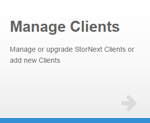|
|
The following information applies to Manage Clients V10. Do you need to install or update the Manage Clients app? See Manage Applications for instructions about the App Store. |
You can use StorNext Connect to install StorNext client software on supported client systems. If client systems are running unsupported versions of StorNext or unsupported operating systems, they will need to be installed and configured using the standard steps found in the StorNext documentation (https://www.quantum.com/snsdocs).
Note: See Planning and Compatibility for details on StorNext Connect support for various StorNext client versions and operating systems.
Install and Update StorNext Client Software
- Ensure the client system is connected to the StorNext Connect system management network. See Install the Connector on Clients or Update the Connector on Clients.
- Launch the Manage Clients application.
- Click the Hamburger icon.
- Click Management.
- Click Manage Clients. The Manage clients page appears.
- At the bottom of the Manage StorNext Clients page, click View Clients.
- In the Select clients to update page, locate the client system. Clients are grouped by workspace (cluster), so look in the workspace to which the client was added.
- In the New Version column, use the drop-down list to select the StorNext client software version to be installed.
Additional Information
Do not update a client to a StorNext version greater than that running on the StorNext Connect system.
The following table identifies the color block indicators (furthest column to the right).
Green
The update will increase the version number
Yellow
The update will replace the existing version
Red
The update will downgrade to a prior version
-
In the Restart StorNext or reboot host column, click the toggle to select StorNext or Host.
- Select StorNext to restart the StorNext software.
- Select Host to reboot the host system.
- Click Preview at the bottom of the page.
- In the Preview client updates page, review the information on the page to confirm the correct client and StorNext version are selected.
- Select the Apply these updates check box.
-
Click Apply. The Job summary page opens, which lists the current task and previous tasks along with their status (for example, started, completed, error).
Note: Click
 to check for status updates.
to check for status updates. - When the status for the task reads complete, return to the StorNext Connect home page.
- Launch the Discover Components application.
- In the Discover page, click Rediscover. A list of name servers appears.
- Below the list of name servers, click Discover. Once the discovery is complete, the Discover button becomes a Continue button.
- Click Continue. The Discover page appears, displaying the workspaces and clients.
- Locate the client and verify that the correct StorNext client version appears in the StorNext release column.